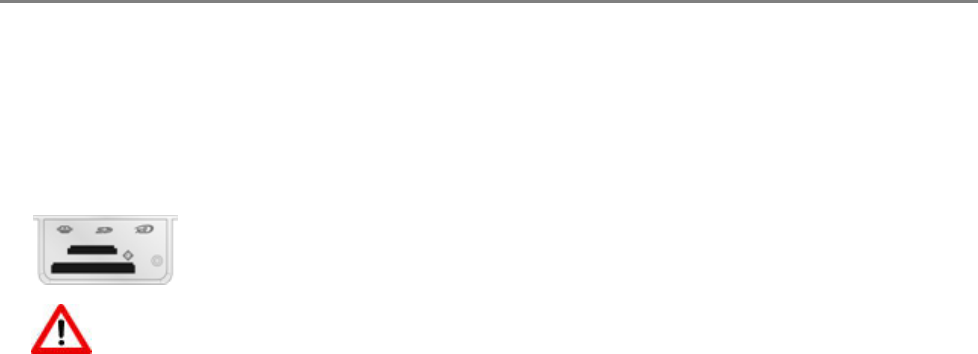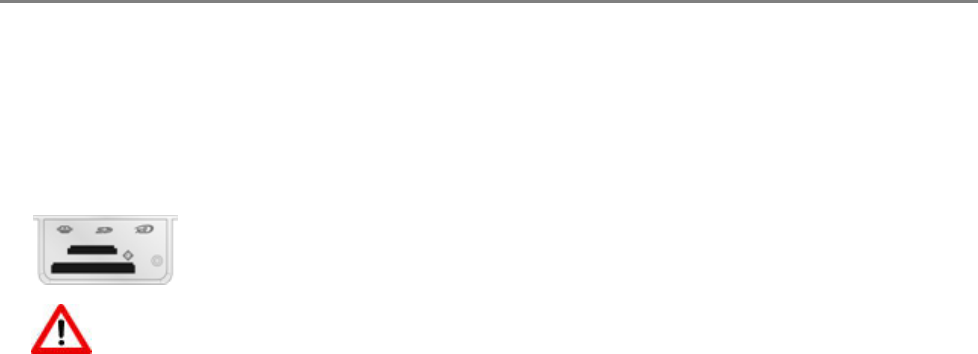
Chapter 2
Transfer Photos
After you take photos with your digital camera, you can print them immediately or save them directly to
your computer. You can transfer from memory cards, PTP cameras, and USB mass storage devices.
1 Insert a Memory Card into the appropriate slot or connect a camera to the USB Port.
WARNING:
Never attempt to remove a memory card while it is being accessed. Doing so can damage
files on the card. You can safely remove a card only when the status light next to the slots is
not blinking.
2 Press Transfer.
3 Press Start to transfer.
4 Complete the transfer with the Transfer dialog on your computer.
Configuring Settings
You can configure settings for your Kodak EasyShare AiO using the Control Panel and the AiO Home
Center software.
Use Print Order if Found
The Digital Print Order Format (DPOF) is an industry-standard file that can be created by some digital
cameras. Camera-selected photos are photos you tag for printing with your digital camera. When you
select photos with your camera, the camera creates a DPOF file that identifies which photos have been
tagged for printing. Your Kodak EasyShare AiO can read the DPOF file from the memory card in a camera
so you do not have to re-select the photos to print.
NOTE: Not all digital cameras allow you to tag your photos for printing. See your digital camera
documentation to see if it supports tagging (DPOF).
When you print tagged photos, the selected default layout is applied, unless your camera allows selection
of sizes.
The DPOF file is stored by the digital camera on a memory card and specifies the following information:
Which photos to print
The quantity of each photo to print
Index printing (thumbnails of selected photos)
The default setting for using a detected DPOF file is Yes.
1 Press Menu to display the main menu.
2 Press b to select Photo Print Settings.
3 Press OK.
20 Kodak EasyShare 5300 AiO