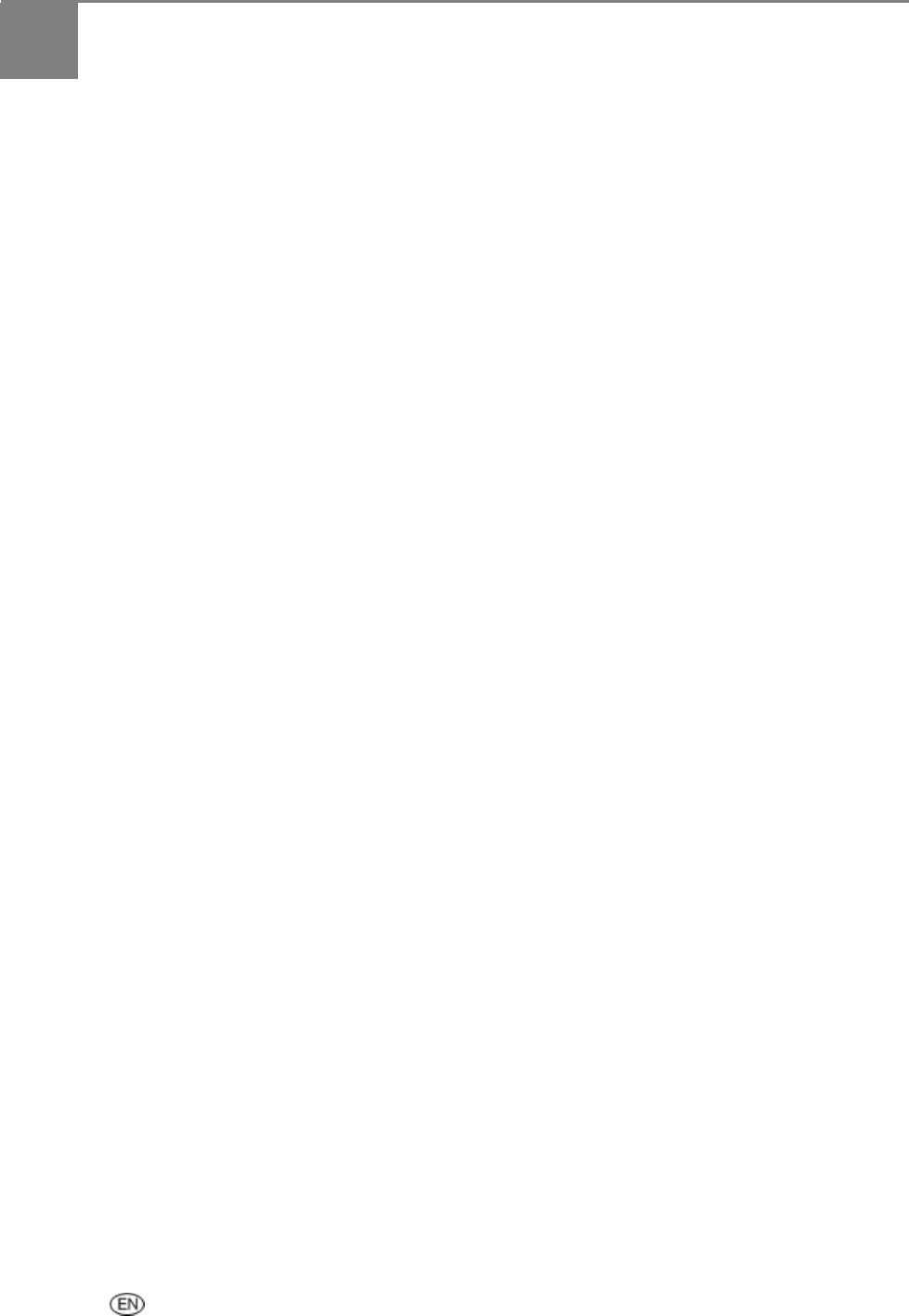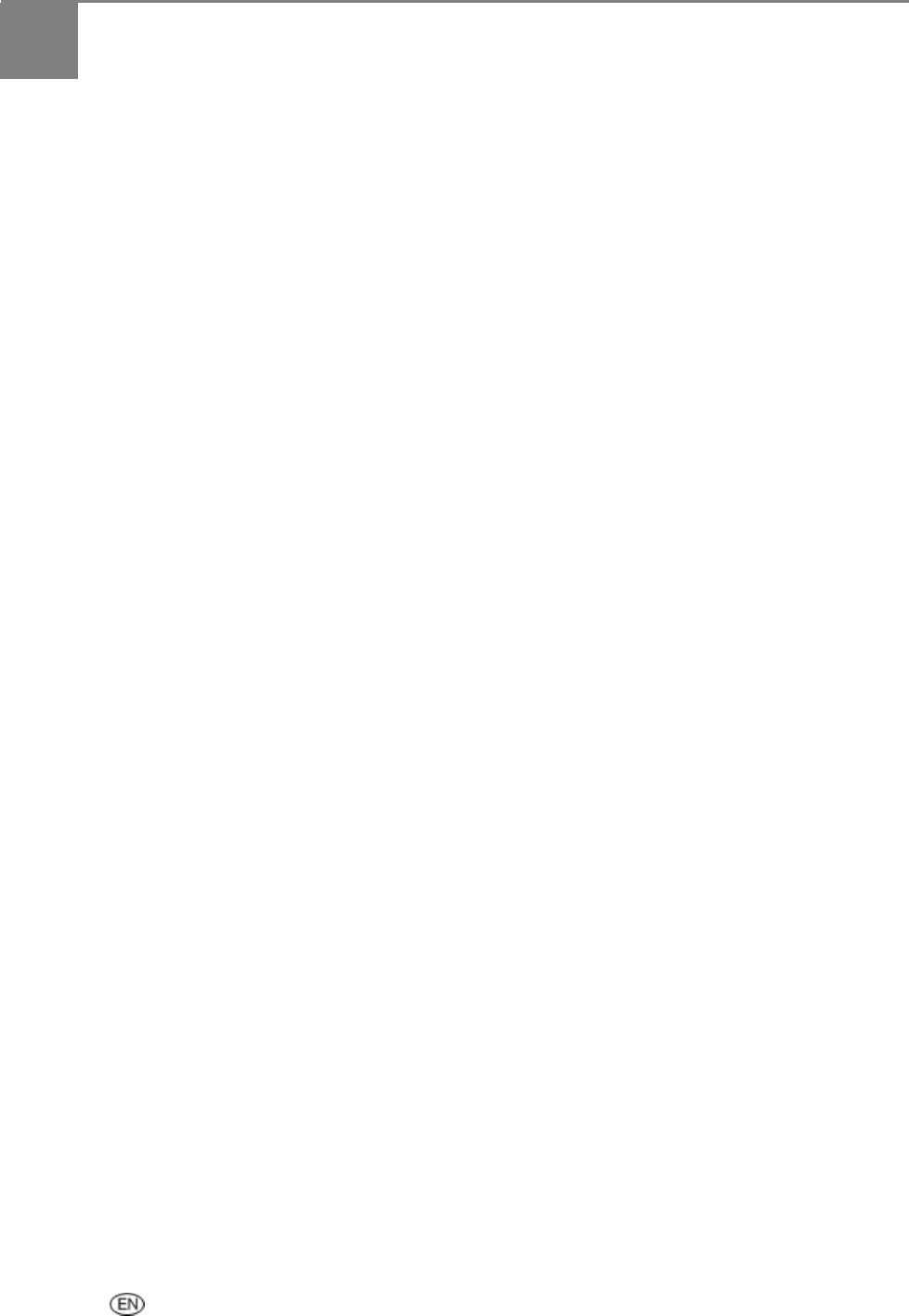
6 Scan
User’s Guide 65
Scan
You can start a scan from the Kodak AiO Control Panel or your computer.
Scan with Control Panel
Pressing Scan places the Kodak EasyShare AiO in Scan mode and displays the Scan menu on the screen.
Save Scan Settings
When you change scan settings from the control panel, the settings apply only to the current scan job. To
apply scan settings to all future scan jobs, you can save your changes.
1 Press Scan to display the Scan menu.
2 Change the desired Scan settings.
3 Press b until Save Settings is selected.
4 Press _ or ` to set save scan settings to Yes.
Scanning Photos
With the Control Panel Scan menu, you can scan photos to a file, application, or memory card.
Scan to File
1 Place a photo or photos face down on the scanner glass.
2 Press Scan to display the Scan menu.
3 Press _ or ` to select Photo.
4 Press b until Scan To is selected.
5 Press _ or ` to select File.
6 Press Start.
The document is scanned and saved based on the Kodak AiO Home Center scan picture settings (see Scan
Picture Settings).