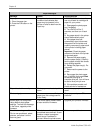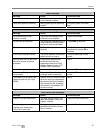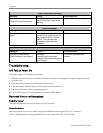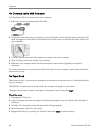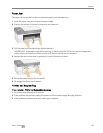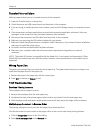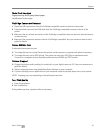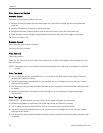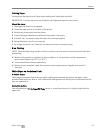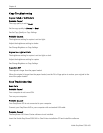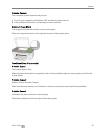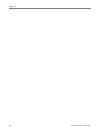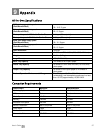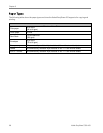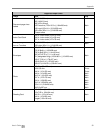Chapter 8
Print Skewed or Slanted
Probable Cause 1
The paper is not properly loaded in the tray.
1 Remove the stack of paper from the main paper tray, and slide the paper guides to the outermost
position.
2 Remove the paper and check for wrinkles and tears.
3 Straighten the stack of paper against a flat surface, and reload it into the main paper tray.
4 Slide the paper-width and paper-length guides inward until they stop at the edges of the paper.
See Also: Load Main Tray
Probable Cause 2
More than one type of paper is loaded.
Load only one type of paper.
Print Spotted
Paper may be dirty.
Use a dry, lint-free cloth to wipe clean. For excessive dirt or debris, thoroughly clean the paper tray, and
load new paper.
NOTE: Keep paper tray covers closed to keep dust and debris from collecting on the paper or inside the
printer.
Print Too Dark
Try re-taking the picture with the flash on, or move within the flash range of the camera. See your
camera user’s guide for details.
Adjust the exposure compensation on your camera, and try re-taking the picture. See your camera
user’s guide for details.
Edit the picture using Kodak EasyShare software on your computer. See the EasyShare software Help
for details.
Make sure the printer is not placed in direct sunlight or is not operating in a high-temperature
environment.
Print Too Light
IMPORTANT: For best resulst, use only Kodak Ink cartridges and paper for your printer.
Make sure the paper is loaded with the Kodak logo facing up. Reload if necessary.
Try re-taking the picture with the flash off. See your camera user’s guide for details.
Adjust the exposure compensation on your camera, and try re-taking the picture. See your camera
user’s guide for details.
Edit the picture using Kodak EasyShare software on your computer. See the EasyShare software Help
for details.
92 Kodak EasyShare 5300 AiO