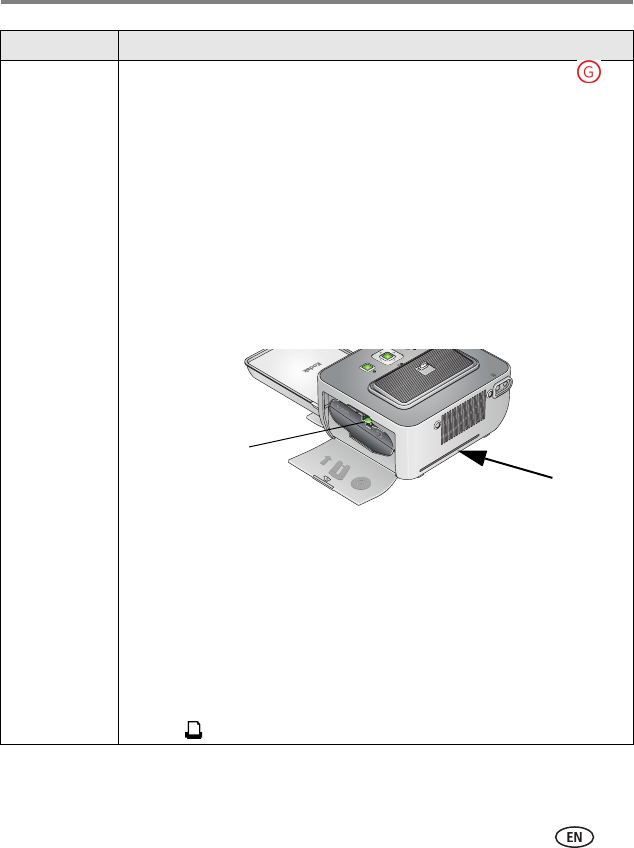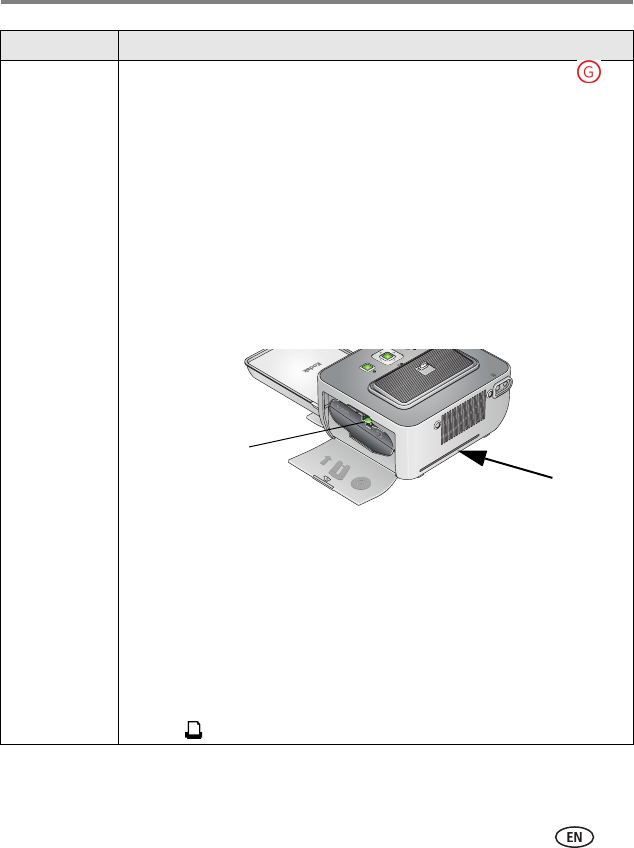
Troubleshooting
www.kodak.com/go/support
31
Printer is
jammed
(Paper or
color-cartridge
jam message
appears on the
camera or
computer)
IMPORTANT:
Use only Kodak color cartridge & paper kits (with
symbol) for your printer dock. Do not use inkjet paper.
1 Remove the paper tray (page 6).
2 Remove the paper supply from the tray. Carefully "fan" the paper to
keep the sheets from sticking together (see page 29).
3 Reload (page 5), then re-insert the paper tray (page 6).
4 Disconnect the printer dock power for 10 seconds, then reconnect the
power. (Paper should eject from the rear of the printer dock.)
5 Remove the ejected paper.
IMPORTANT:
Always check the paper slot on the back of the
printer dock for jammed paper.
IMPORTANT:
The cartridge may lock in place if there is a paper jam. Do not
attempt to remove the cartridge without first clearing the paper
jam. Make sure there are no paper jam messages on your
camera or computer screen before attempting to remove the
cartridge.
If there is a cartridge jam:
■ Push up on the green cartridge-release tab to release the
cartridge. Remove the cartridge.
■ Remove any slack from the ribbon. Reinstall the cartridge.
6 Press to resume printing.
If... Try the following
Cartridge-release tab