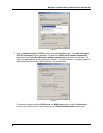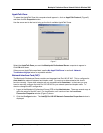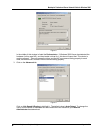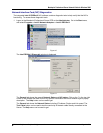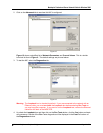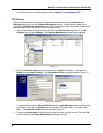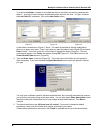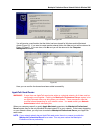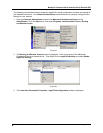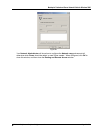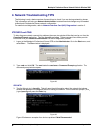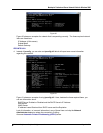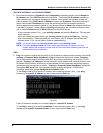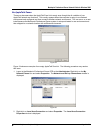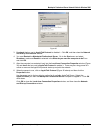Matchprint Professional Server Network Guide for Windows 2000
2003 Kodak Polychrome Graphics. All rights reserved. Page 20 of 23
IPCONFIG /RELEASE and IPCONFIG /RENEW
5. Each time the computer is Shutdown and/or Restarted the operating system will first Release its
IP address back to the DHCP server before shutdown. This makes the IP address available for
other computers on the network requesting an address. Upon restart, the operating system will
make a request to the DHCP server to Renew its lease of an IP address. Depending on several
factors, the renewed IP address may not be the same one that the was released previously.
When troubleshooting networking issues it is not always efficient to Restart the computer each time
a possible fix is made. Instead using the ipconfig command from the command prompt can allow
you to instantly Release and then Renew leases from the DHCP Server.
- At the command prompt ( C:\>_ ) type ipconfig /release and press the Enter key. This may take
a few moments.
- When the command prompt returns, type ipconfig /renew and press the Enter key. This may
take a few moments. When completed you should see a valid IP Address, Subnet Mask and
Gateway listed. If not, you will need to continue troubleshooting.
NOTE: You should always use ipconfig /release before using ipconfig /renew.
NOTE: Even after ipconfig /renew has shown that a lease has been successful, you must
properly Restart the computer to make sure all of the computers networking services are
updated with the new information.
PING
6. Ping can be used to directly test the ability of one computer to communicate to another using the IP
address or Computer Name (HostName). Ping eliminates the higher level network Protocols
and verifies that the network interface cards (NIC) are properly transmitting and receiving TCP/IP
packets. Pinging the IP address of another computer shows whether both computers have a valid
IP address for the network, and that any routers between the two computers are properly passing
the address from one segment to another. Pinging the Computer Name (HostName) verifies that
the network DNS server and client computer are both properly configured. A DNS Server
(simplified) stores and updates HostName-to-IPAddress tables.
To use Ping to search for a specific IP address, at the command prompt ( C:\>_ ) type ping
followed by the specific IP address you want, then press the Enter key.
Figure 32
Figure 32 shows an example of a successful ping for a specific IP address.
To use Ping to search for a specific HostName, at the command prompt ( C:\>_ ) type ping
followed by the specific Computer Name you want, then press the Enter key.