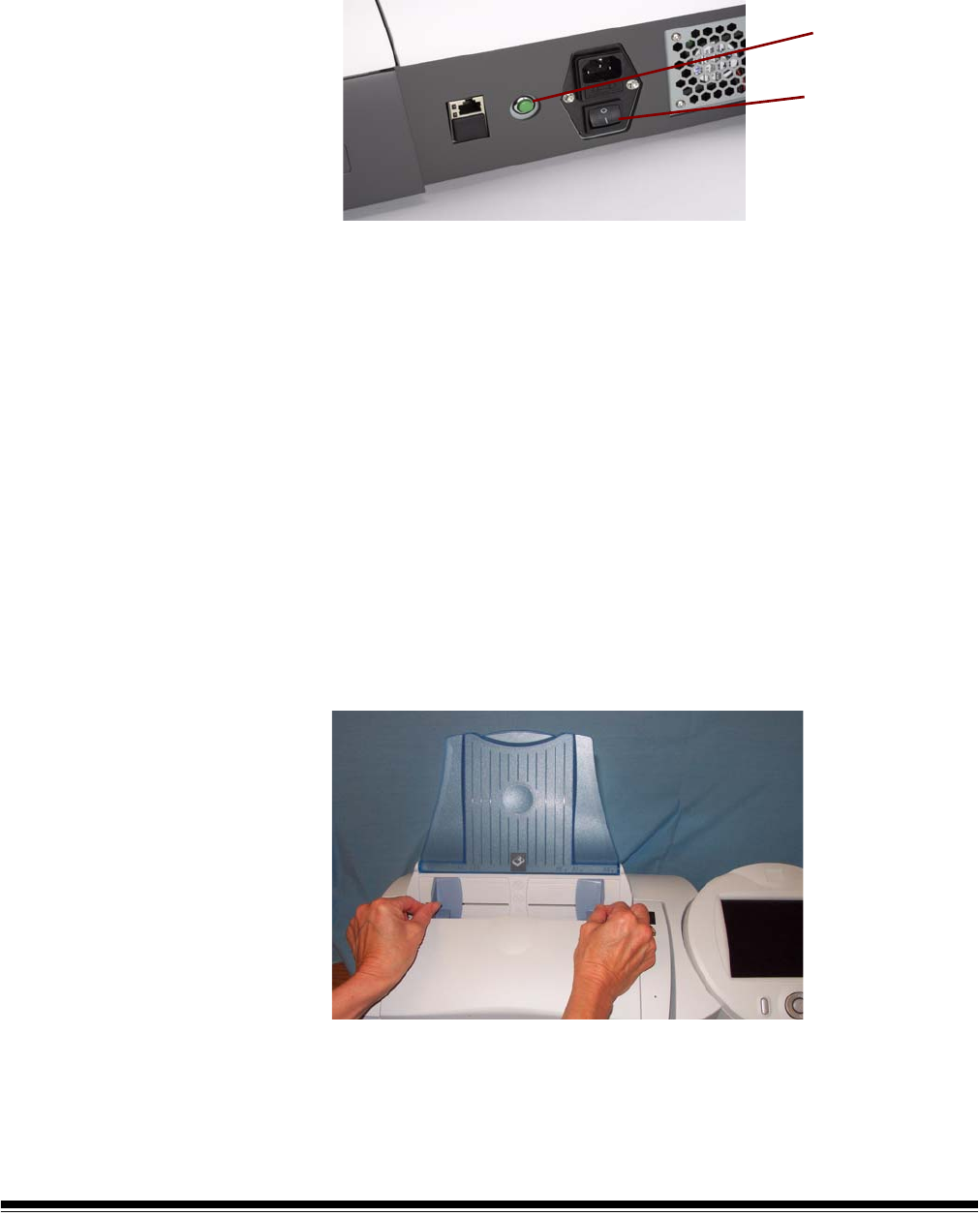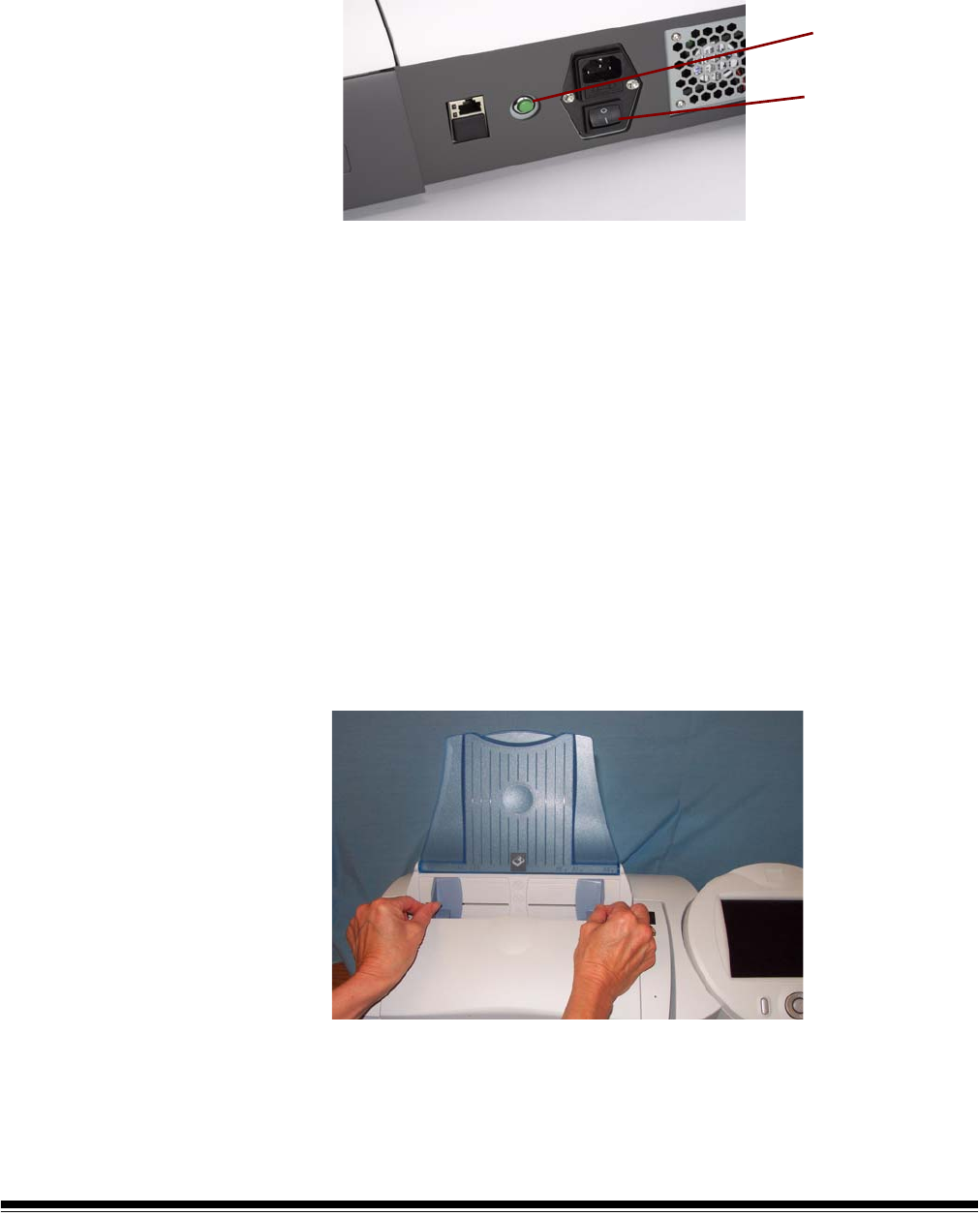
2-2 A-61544 January 2008
Turning the Scan
Station on and off
In most cases, the Scan Station will be powered on by turning the main
power switch to the On position. If the Scan Station fails to start up,
press the green Soft Start button.
• Press the main power switch on the back of the Scan Station to the
On (I) position.
Wait for the Scan Station to complete the self-test. When
completed, the green indicator on the Scan Station remains on and
constant. The touch screen should also display the Scan Station
application. If the Scan Station application fails to start up,
press the green button.
• To power-down the Scan Station, press the green Soft Start
button. The Scan Station will go through a shutdown sequence. The
Scan Station will still display the number 0 and the green LED will
blink. To finish powering down the Scan Station, press the main
power switch to the Off (O) position.
NOTE: If the Scan Station fails to shutdown using the above procedure,
hold the green Soft Start button down for 5 seconds. This
should only be used in extreme cases when the Scan Station
fails to shutdown normally.
Adjusting the input
and output trays
The input tray can be adjusted to fit different document sizes.
• Grasp the side guides and slide them to the desired position.
The output tray can be adjusted to accommodate documents longer
than 11 inches (A4).
Main power switch
Soft Start
button