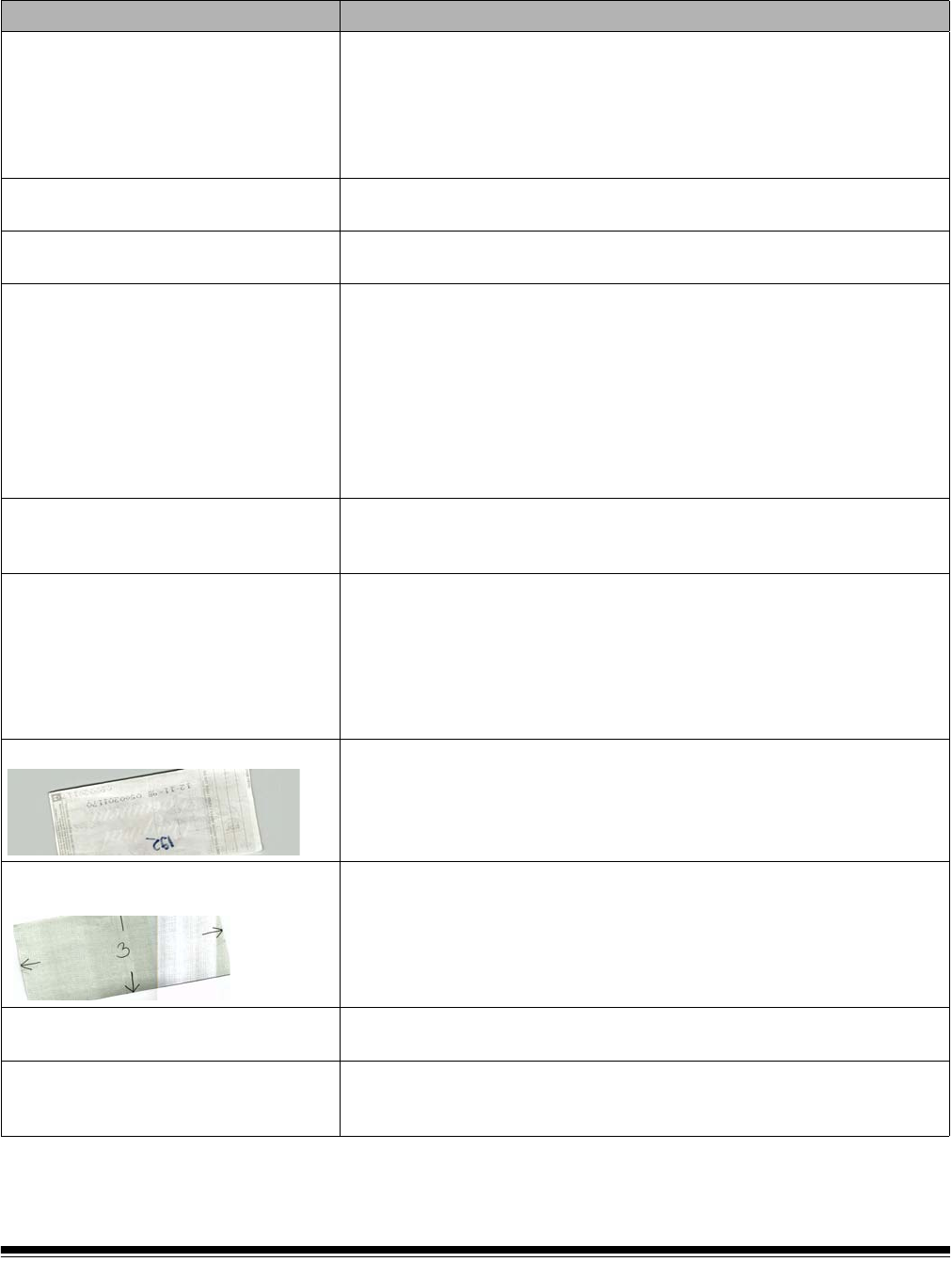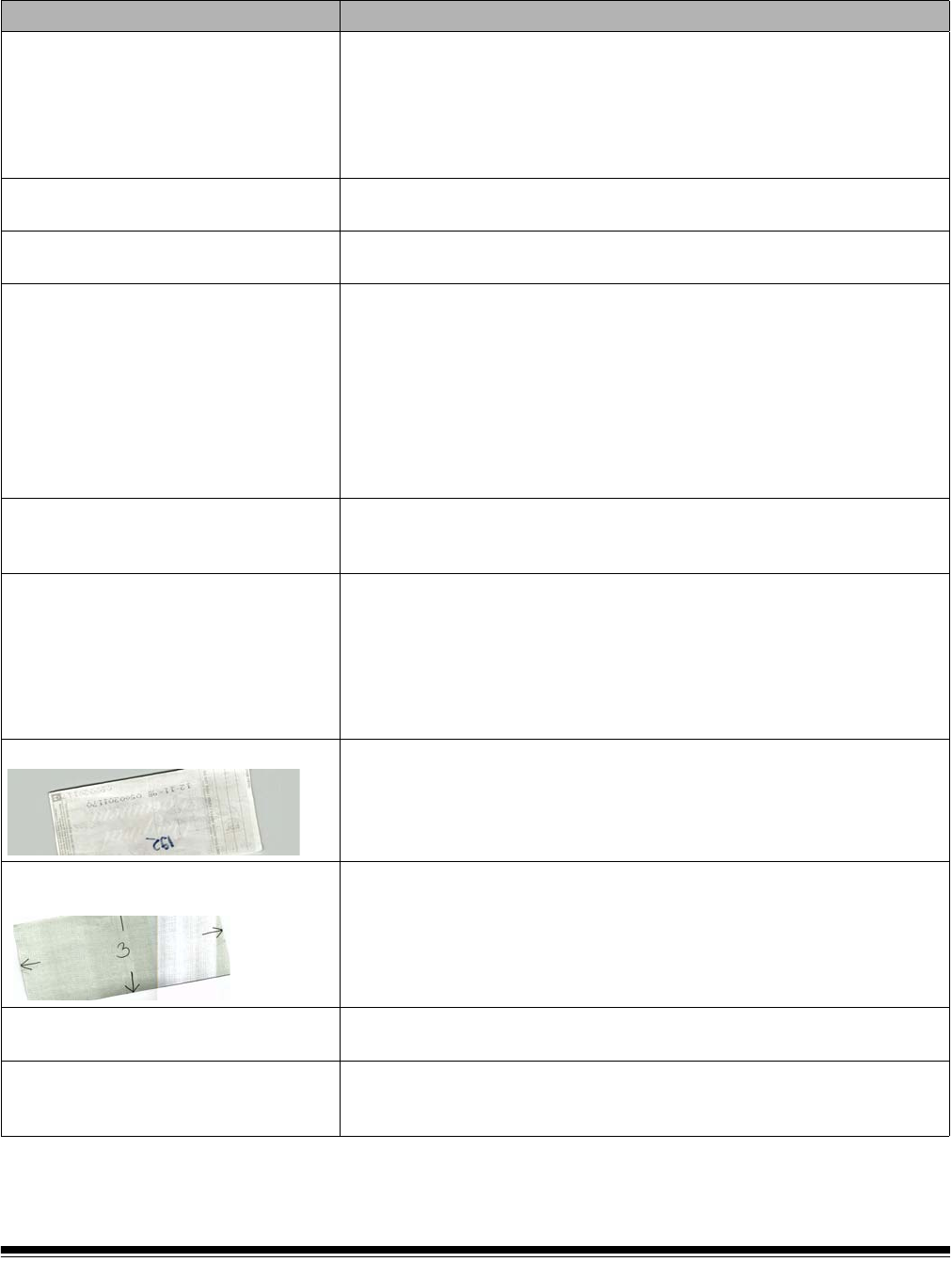
4-2 A-61544 January 2008
Problem solving Use the chart below as a guide to check possible solutions to problems
you may encounter when using the Kodak Scan Station 100.
Problem Possible Solution
Scan Station will not scan/feed
documents
Make sure that:
• the power cord is plugged securely into the back of
Scan Station and the
wall outlet.
• the power switch is on.
• the wall outlet is not defective (call a licensed electrician).
• document(s) is making contact with the feed rollers.
Scan Station is unresponsive
• Press and hold the green Soft Start button on the back of the Scan
Station for about 5 seconds.
Image quality is poor or has decreased
•Clean the
Scan Station. See the procedures in the Administrator’s
Guide, A-61588, Chapter 6, Maintenance.
Documents are jamming or multiple
documents are feeding
Make sure that:
• the input tray and side guides are adjusted for the width of the
documents you are scanning.
• the output tray is adjusted for the length of the documents you are
scanning.
• all documents meet the specifications for size, weight, and type as
outlined in the section entitled, “Document preparation”.
•the
Scan Station is clean.
• the feed module is installed properly and securely in place.
Distorted images
The feeder holds up to 50 documents in the input tray. During scanning,
you cannot add documents to the feeder. If you add documents, your
images may be distorted.
No images are being displayed
• Documents should only be inserted in the feeder after the
Scan Station
is powered up and ready. If you place documents in the input tray
before the Scan Station is powered up, the documents are fed, but no
images are displayed.
• If you are scanning one side of a document, be sure the side you want
to scan is placed face down and top down in the input tray with the side
you want to scan facing the input tray with the back toward you.
Image has clipped corners
If your images have clipped corners, the skew angle was too large for the
Scan Station to handle. Be sure documents are placed in the input tray
with the edges aligned and the side guides positioned correctly to
accommodate the size documents you are feeding to avoid large skew
angles.
First image in a batch appears “washed
out”
If the scanned documents in a batch have more than a 25 degree skew,
the first image in the batch might appear washed out. Be sure that
documents are placed in the input tray with the edges aligned and the
side guides positioned correctly to accommodate the size documents
you are feeding to avoid large skew angles.
Roller marks appear on the document
after scanning
Clean the rollers. See the procedures in the Administrator’s Guide,
A-61588, Chapter 6, Maintenance.
Black lines appear on the scanned
document
Clean the imaging guides and white strips next to the imaging guides.
See the procedures in the Administrator’s Guide, A-61588, Chapter 6,
Maintenance.