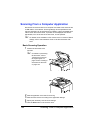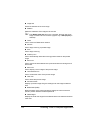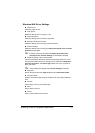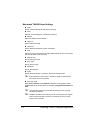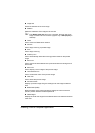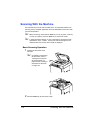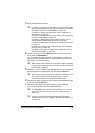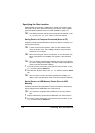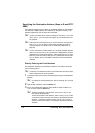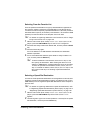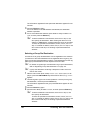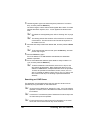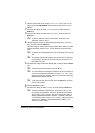Scanning With the Machine176
Specifying the Data Location
Select whether the computer or USB memory device is the location where
scan data is to be saved. When transmitting via a network, refer to “Specify-
ing the Destination Address (Scan to E-mail/FTP/SMB)” on page 178.
" If an address has been specified as the destination for the data, SCAN
TO PC
and SCAN TO USB MEMORY cannot be selected.
Saving Data on a Computer Connected (Scan to PC)
Follow the procedure described below to send scan data to a computer con-
nected to this machine.
" In order to perform this operation, make sure the TWAIN scanner
driver, the printer driver, and LinkMagic (Windows only) have been
installed on your computer.
" Before performing the Scan to PC operation, be sure that either Link-
Magic is activated or the LinkMagic icon appears in the notification
area.
" The scan settings specified with LinkMagic are given priority. Specify
the various settings with LinkMagic. For details, refer to the Reference
Guide on the Documentation CD/DVD.
1 In the main screen (Scan mode), press the + or , key to select “SCAN
TO”
, and then press the Select key.
2 Press the + or , key to select SCAN TO PC, and then press the Select
key.
" The scan data is saved in the folder specified with LinkMagic. For
details, refer to the Reference Guide on the Documentation CD/DVD.
Saving Data on a USB Memory Device (Scan to USB
Memory)
Follow the procedure described below to save scan data to a USB memory
device plugged into the USB HOST port of this machine.
" This machine is compatible with a USB memory device of 4 GB or
less.
1 Plug the USB memory device into the USB HOST port of this machine.
2 In the main screen (Scan mode), press the + or , key to select “SCAN
TO”
, and then press the Select key.