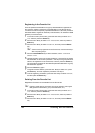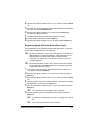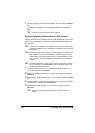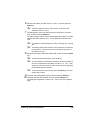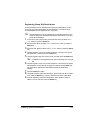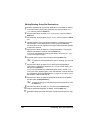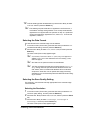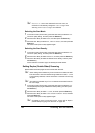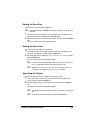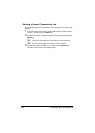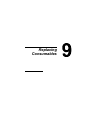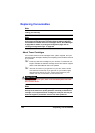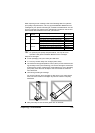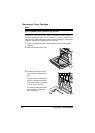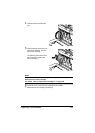Scanning With the Machine194
" If Color or GRAY was selected for the scan color, the
resolution is automatically changed to 300×300dpi when
scanning, even if
600×600dpi was selected.
Selecting the Scan Mode
1 In the main screen (Scan mode), press the + or , key to select the cur-
rent scan quality setting, and then press the Select key.
2 Press the + or , key to select MODE, and then press the Select key.
3 Press the + or , key to select MIX, TEXT or PHOTO, and then press the
Select key.
The main screen (Scan mode) appears again.
Selecting the Scan Density
1 In the main screen (Scan mode), press the + or , key to select the cur-
rent scan quality setting, and then press the Select key.
2 Press the + or , key to select DENSITY, and then press the Select key.
3 Press the * or ) key to select the desired scan density, and then press
the Select key.
As the indicator is moved to right, the density becomes darker.
Setting Duplex (Double-Sided) Scanning
Double-sided document pages can be scanned with the ADF.
" These settings are available only if the document is loaded in the ADF.
If the document is scanned without being loaded in the ADF,
1-SIDE
is automatically selected, and the document is scanned from the origi-
nal glass.
" This setting is available only if PDF is selected as the data format for
the scan image.
1 In the main screen (Scan mode), press the + or , key to select the cur-
rent simplex/duplex (single-sided/double-sided) setting, and then press
the Select key.
2 Press the + or , key to select 2-SIDE, and then press the Select key.
3 Press the + or , key to select LONG EDGE or SHORT EDGE, and then
press the Select key.
The main screen (Scan mode) appears again.
" For details on LONG EDGE and SHORT EDGE, refer to “Duplex
(Double-Sided) Copying From the ADF” on page 163.