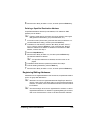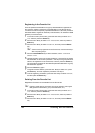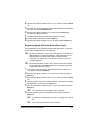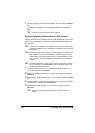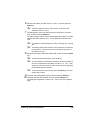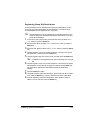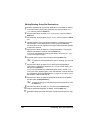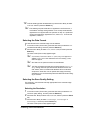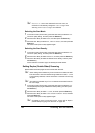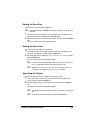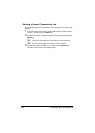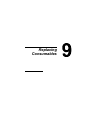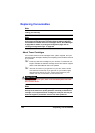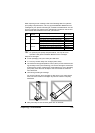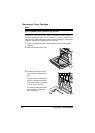Scanning With the Machine
193
12 To finish deleting speed dial destinations, press the + or , key to select
FINISH, and then press the Select key.
" If the edited group dial destination is registered in the favorite list, a
confirmation message asking whether or not to keep the destination
registered as it is appears after the operation in step 12 is performed.
To keep the destination registered as it is, select
Yes. To cancel the
registration, select No.
Selecting the Data Format
The data format for the scanned image can be selected.
1 In the main screen (Scan mode), press the + or , key to select the cur-
rent data format setting, and then press the Select key.
2 Press the + or , key to select TIFF, PDF or JPEG, and then press the
Select key.
The main screen (Scan mode) appears again.
" If SIMPLEX/DUPLEX is set to 2-SIDE, only PDF appears. In
addition, if BW ONLY was selected for the color setting, JPEG
does not appear.
" PDF data can be opened in Adobe Acrobat Reader.
" TIFF files of images that have been scanned with the Color or
Gray
setting cannot be opened with the Windows Picture and
FAX Viewer, which is included with Windows XP as a standard
component. These files can be opened with image-processing
applications such as PhotoShop, Microsoft Office Document Imag-
ing or ACDsee.
Selecting the Scan Quality Setting
The resolution, scan mode and density appropriate for the scanned image
can be selected.
Selecting the Resolution
1 In the main screen (Scan mode), press the + or , key to select the cur-
rent scan quality setting, and then press the Select key.
2 Press the + or , key to select RESOLUTION, and then press the Select
key.
3 Press the + or , key to select 150x150dpi, 300x300dpi or
600x600dpi, and then press the Select key.
The main screen (Scan mode) appears again.