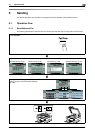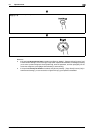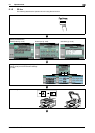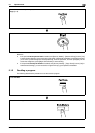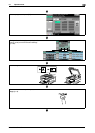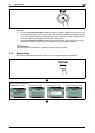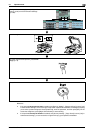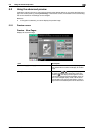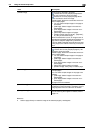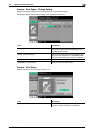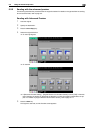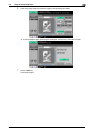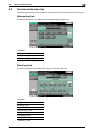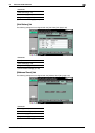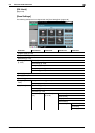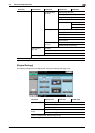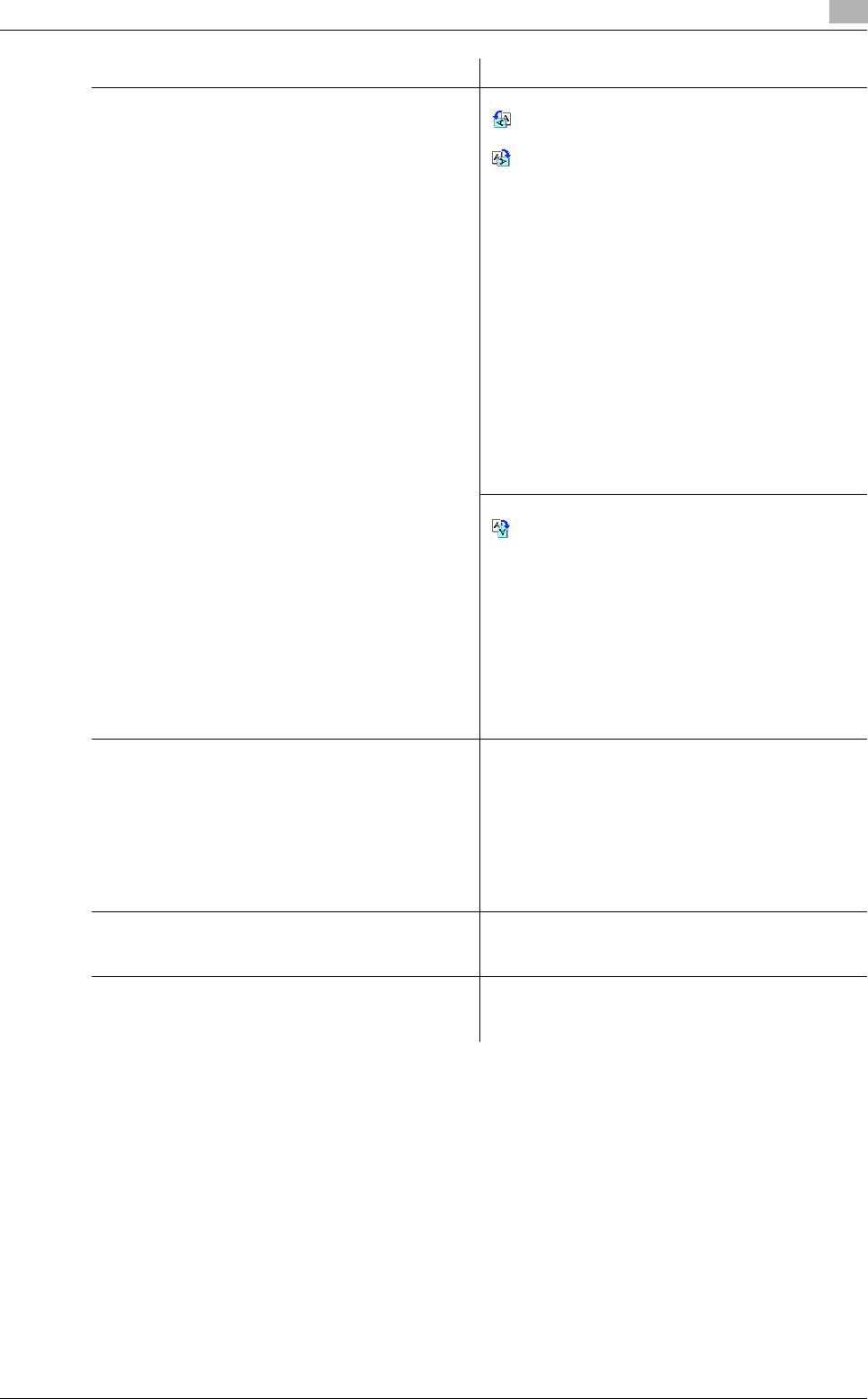
bizhub C360/C280/C220 5-10
5.2 Using the advanced preview
5
Reference
- Select a page directly to rotate the image of the selected page by 180 degrees.
[Rotate Image] When [Scan] is selected in [Preview]
: Rotates the currently displayed page 90 de-
grees anti-clockwise to show the image.
:Rotates the currently displayed page 90 de-
grees clockwise to show the image.
[Rotate Pages]: Select if the saved document con-
tains multiple pages.
• You can select multiple images in the page to
be rotated.
• [Odd Page]: Select images in the odd num-
bered pages.
• [Even Page]: Select images in the even num-
bered pages.
• [Select All]: Select images in all pages.
• [Rotation Angle]: Select [Left 90°] , [Right 90°] ,
or [180°] as the rotation angle.
When the destination is a fax, an image is sent at
180 degrees if [Left 90°] is selected in [Rotation An-
gle] and at 0 degrees if [Right 90°] is selected.
If TIFF or JPEG is selected as the file format to read
a long original, the rotation mode may not be spec-
ified.
When [Fax] is selected in [Preview]
: Rotates the currently displayed page by 180
degrees to show the image.
[Rotate Pages]: Select if the saved document con-
tains multiple pages.
• You can select multiple images in the page to
be rotated.
• [Odd Page]: Select images in the odd num-
bered pages.
• [Even Page]: Select images in the even num-
bered pages.
• [Select All]: Select images in all pages.
• [Rotation Angle]: Click [180°] to rotate a page.
[Delete Page] This item appears if the saved document contains
multiple pages.
You can select multiple images in the page to be
deleted.
• [Odd Page]: Select images in the odd num-
bered pages.
• [Even Page]: Select images in the even num-
bered pages.
All pages cannot be deleted.
[View Finishing] Displays icons in a preview image when TX Stamp
is selected. If [View Finishing] is canceled, only the
image appears while icons and text are hidden.
[Change Setting] Change some of the settings you have configured
prior to scanning the original. For details, refer to
page 5-11.
Item Description