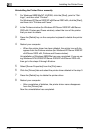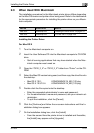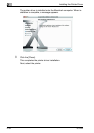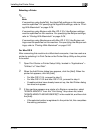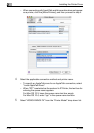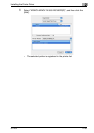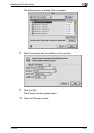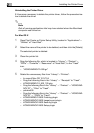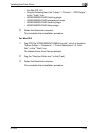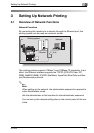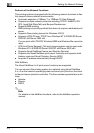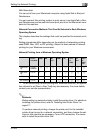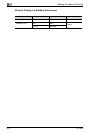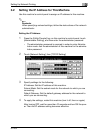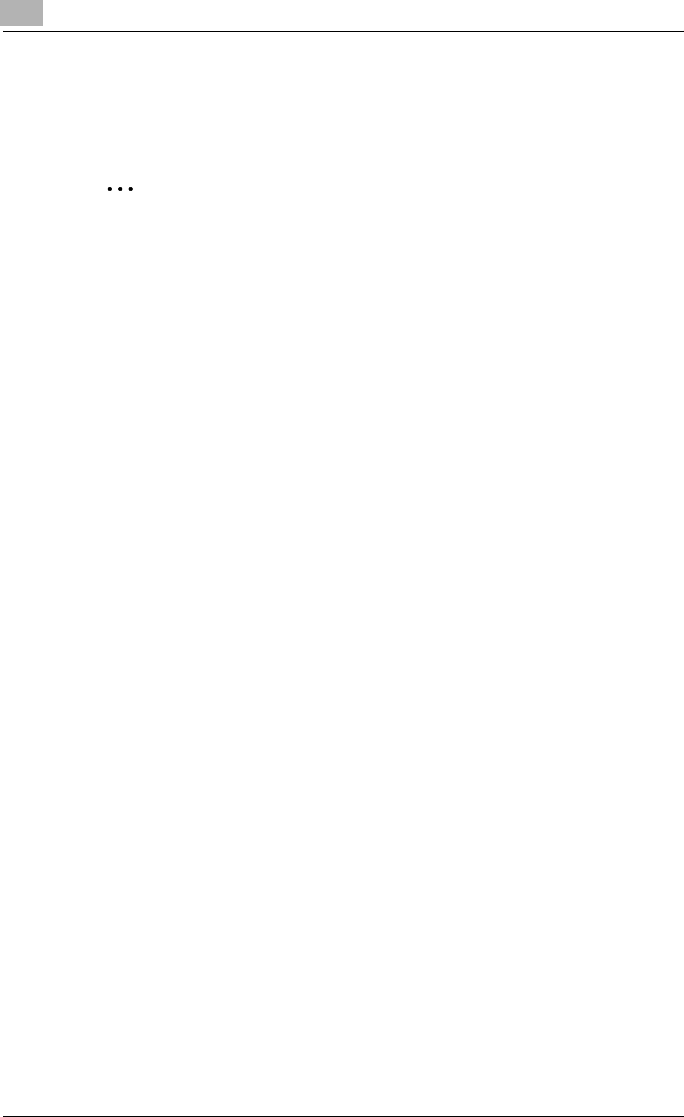
2
Installing the Printer Driver
2-38 IC-204
Uninstalling the Printer Driver
If it becomes necessary to delete the printer driver, follow the procedure be-
low to delete the driver.
2
Note
Quit all running applications that may have started when the Macintosh
computer was turned on.
For Mac OS X
1 Open Print Center or Printer Setup Utility, located in “Applications”—
“Utilities” of “Hard Disk”.
2 Select the name of the printer to be deleted, and then click the [Delete].
The selected printer is deleted.
3 Close the printer list.
4 Drag the following file, which is located in “Library”—“Printers”—
“PPDs”—“Contents”—“Resources” of “Hard Disk”, to the “Trash”
icon.
– “KONICAMINOLTA 500.gz”
5 Delete the unnecessary files from “Library”—“Printers”.
– In case of Mac OS 10.3/10.4
– Drag the following files in the “Library” — “Receipts” to “Trash”.
– KONICAMINOLTA_500_103.pkg
– Drag the following files in the “Library” — “Printers” — “KONICAMI-
NOLTA”— “Filter” to “Trash”.
–pstokm500
– Drag the following files in the “Library” — “Printers” — “KONICAMI-
NOLTA” — “PDEs” to “Trash”.
– KONICAMINOLTA500 Finishing.plugin
– KONICAMINOLTA500 ImageLayout.plugin
– KONICAMINOLTA500 Security.plugin
– KONICAMINOLTA500 Setup.plugin