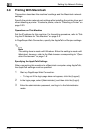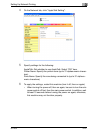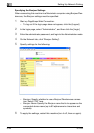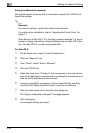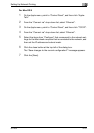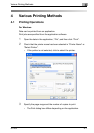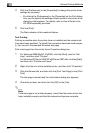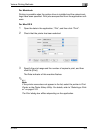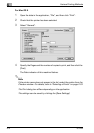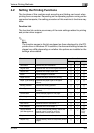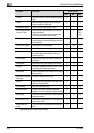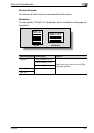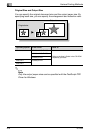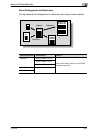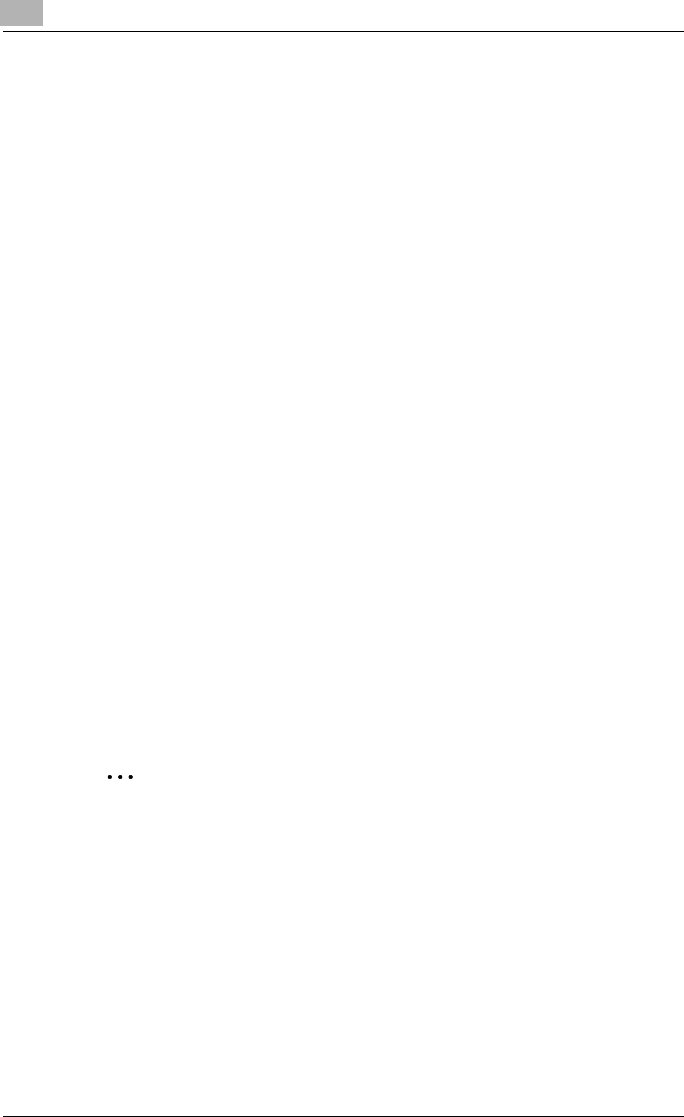
4
Various Printing Methods
4-2 IC-204
4 Click the [Preferences] or the [Properties] to change the printer driver
settings as necessary.
– By clicking the [Preferences] or the [Properties] on the Print dialog
box, you can specify the settings of each model on the printer driver
dialog box that appears. For details, refer to User’s Guide in the
CD-ROM separately provided.
5 Click the [Print].
The Data indicator of this machine flashes.
Test Printing
Printing is possible when the printer driver is installed and the network set-
tings have been specified. To check that connection has been made proper-
ly, you can print the standard Windows test page.
Print a test page from the printer driver Properties dialog box.
1 For Windows 98SE/Me/NT 4.0/2000, click the [Start], point to “Set-
tings”, and then click “Printers”.
For Windows XP/Server 2003/XP x64/Server 2003 x64, click the [Start],
and then click “Printers and Faxes”.
2 Right-click the icon of the installed printer, and then click “Properties”.
3 Click the General tab, and then click the [Print Test Page] or the [Print
Test].
The test page is printed and the confirmation dialog box appears.
4 Check the printout, and then click the [OK] or the [Yes].
2
Note
If the test page is not printed properly, check that the printer driver has
been installed properly and that the network settings are complete.