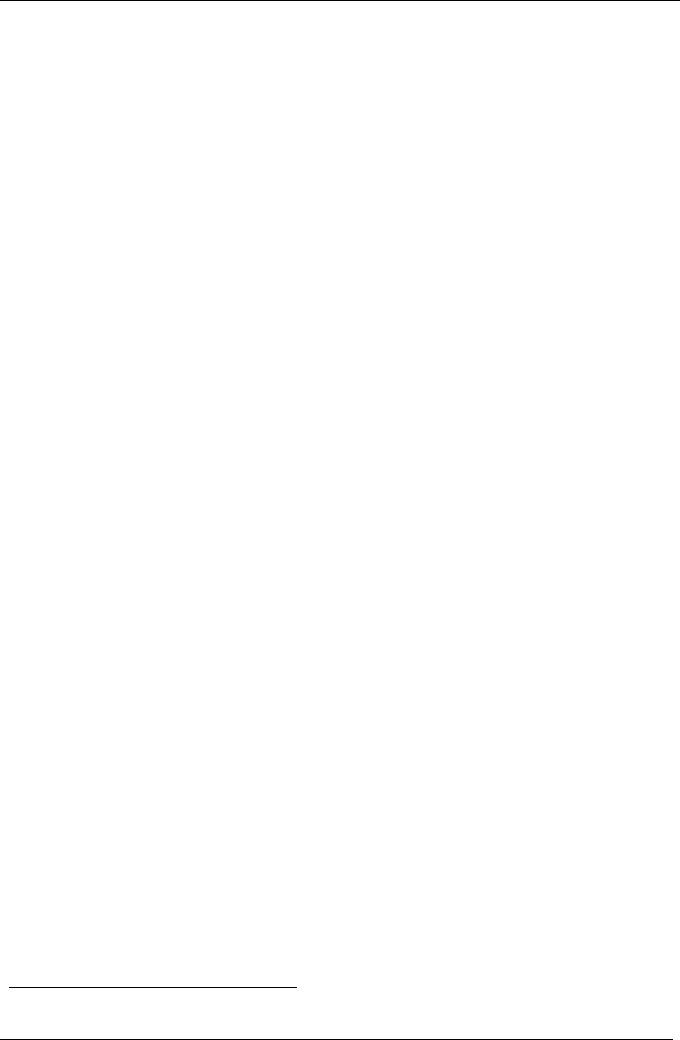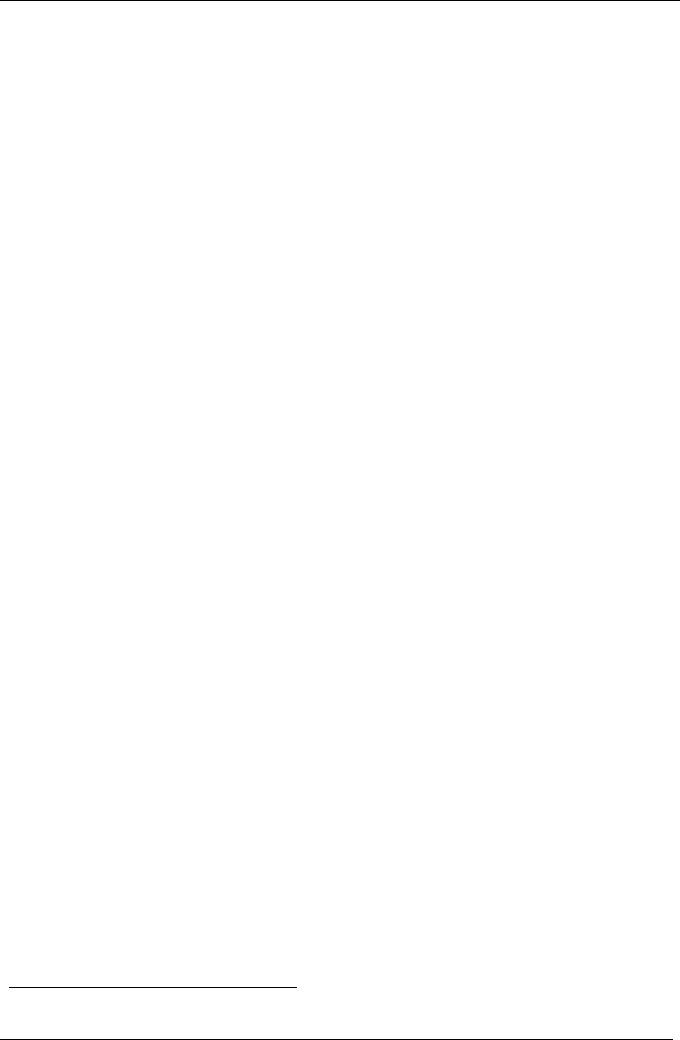
KRAMER: SIMPLE CREATIVE TECHNOLOGY
Flash Memory Upgrade
38
10 Flash Memory Upgrade
The firmware is upgraded separately for the Presentation Switcher section (see
section 10.1) and for the Media/Room Controller section (see section 10.2).
10.1 Flash Memory Upgrade for the Presentation Switcher Section
The VP-23RC firmware for the Presentation Switcher section is located in
FLASH memory, which lets you upgrade to the latest Kramer firmware
version in minutes! The process involves:
Downloading from the Internet (see section 10.1.1)
Connecting the PC to the RS-232 port (see section 10.1.2)
Upgrading Firmware (see section 10.1.3)
10.1.1 Downloading from the Internet
You can download the up-to-date file
1
from the Internet. To do so:
1. Go to our Web site at http://www.kramerelectronics.com and download the
file: “FLIP_VP23RC.zip” from the Technical Support section.
2. Extract the file: “FLIP_VP23RC.zip” to a folder (for example, C:\Program
Files\Kramer Flash).
3. Create a shortcut on your desktop to the file: “FLIP.EXE”.
10.1.2 Connecting the PC to the RS-232 Port
Before installing the latest Kramer firmware version on a VP-23RC unit, do
the following:
1. Connect the RS-232 DB9 rear panel port in the SWITCHER CONTROL area
to the Null-modem adapter via a 9-wire flat cable, and connect the Null-
modem adapter to the RS-232 DB9 port on your PC (as in section 8.1.1).
2. On the rear panel, push in the FLASH PROG. button (to program), using a
screwdriver.
3. Connect the power on the VP-23RC unit and switch it ON.
4. On the underside panel, push in the RESET button (see Figure 4), using a
screwdriver.
1 The files indicated in this section are given as an example only. These file names are liable to change from time to time