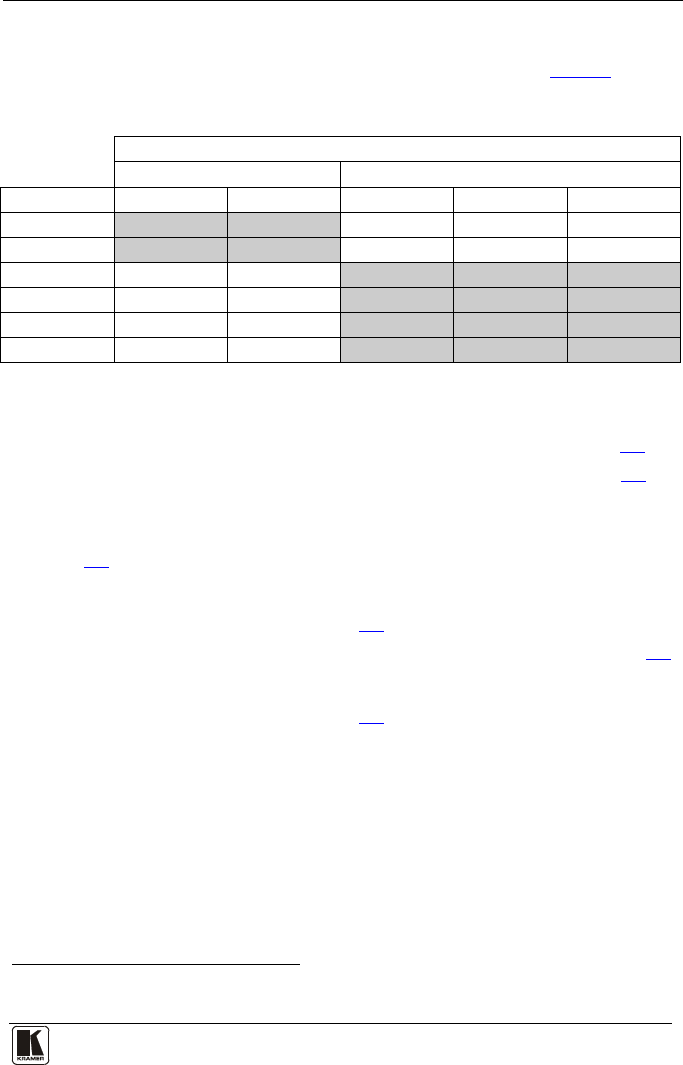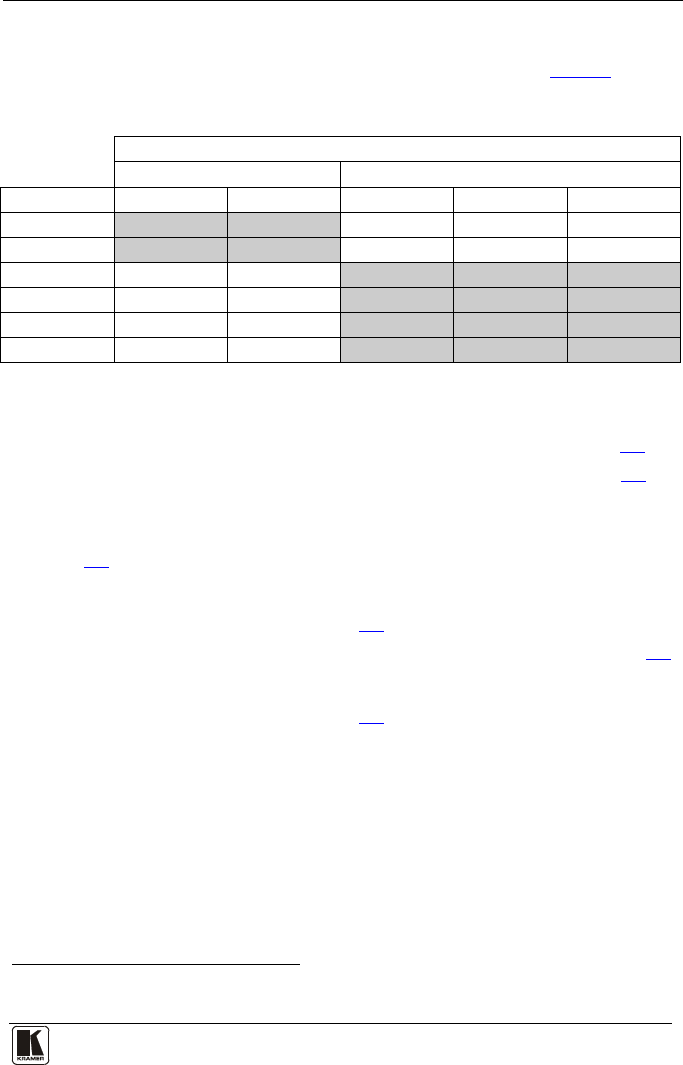
Operating the Presentation Switcher / Scaler
When selecting a PIP source, the Presentation Switcher / Scaler automatically
recognizes and can display the selected graphic PIP source on any video source
1
or the selected video source on any graphic
1
source, compliant to Table 4.
Table 4: PIP Source Appearance Availability
PIP Source
VIDEO GRAPHIC
Main Source CV YC VGA HDMI COMP
2
CV
No No Yes Yes Yes
YC
No No Yes Yes Yes
VGA
Yes Yes
No No No
HDMI
Yes Yes
No No No
COMP
Yes Yes
No No No
USB
Yes Yes
No No No
Activate the PIP Feature by:
• Pressing the PIP front panel button
• Switching on the PIP functionality via the OSD Menu (see section
8.1)
• Pressing the PIP key on the remote control transmitter (see section
8.3)
Toggle between the PIP and screen source by:
• Pressing the SWAP key on the remote control transmitter (see section
8.3)
Resize the PIP by:
• Using the OSD menu (see section
8.1)
• Pressing the PIP Size key on the remote control transmitter (see section
8.3)
Move the position of the PIP by:
• Using the OSD menu (see section
8.1)
Choose a new PIP source by:
• Pressing the "PIP Source" button on the remote control transmitter
followed by the button of the desired PIP input
• Pressing and holding down the PIP front panel button and then pressing
the button of the desired PIP input (while the PIP button is still pressed)
1 Even if the input signal is not connected. In this case the PIP appears over a blank screen
2 In this machine COMP is considered a graphic source even in the case where it is at video resolutions