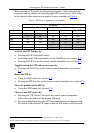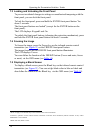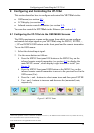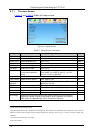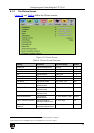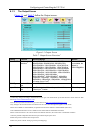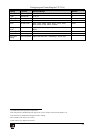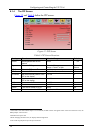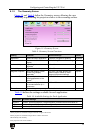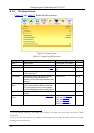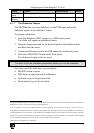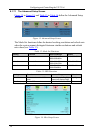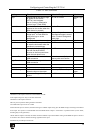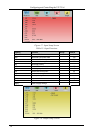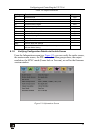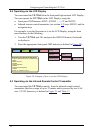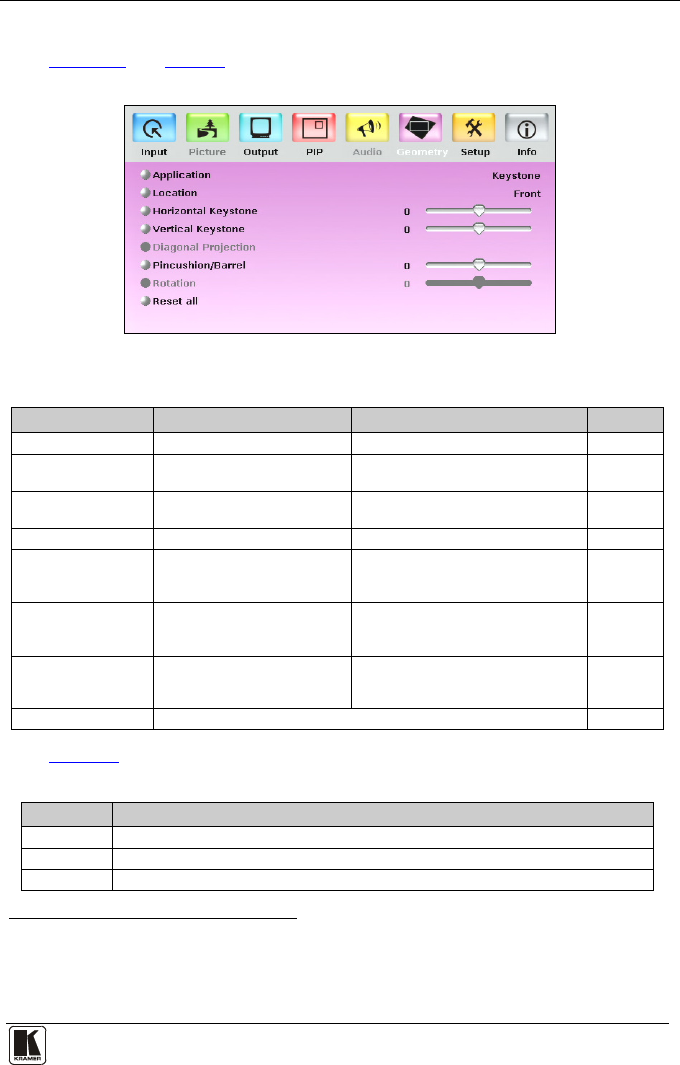
Configuring and Controlling the VP-725xl
25
25
8.1.5 The Geometry Screen
Figure 13 and Table 9 define the Geometry screen, allowing the user
flexibility in positioning his projector relative to the screening surface.
Figure 13: Geometry Screen
Table 9: Geometry Screen Functions
Setting Function Selection/Range Default
Application Select the output application Keystone, Anyplace or Rotation Keystone
Location Select the location of the
display
Front, Ceiling, Rear or Rear ceiling Front
Horizontal Keystone Adjust the horizontal
keystone
1
-40 to 40 0
Vertical Keystone Adjust the vertical keystone
2
-30 to 30 0
Diagonal Projection Move the location of each
corner of the display
separately
3
Top Left, Top Right, Bottom Left,
Bottom Right or Reset (to reset
diagonal projections settings)
Top Left
Pincushion/Barrel Adjust the pincushion or
barrel appearance of the
screen
4
-20 to 20 0
Rotation Rotate the display clockwise
or counterclockwise (in 1
°
increments)
-180 to 180 0
Reset all Resets the geometry settings to their default values
Table 10 defines the settings available for each application:
Table 10: Available Settings for Each Application
Application Available Settings
Keystone Location, horizontal keystone, vertical keystone, pincushion/barrel and Reset all
Anyplace Location, Diagonal Projection and Reset all
Rotation Location, pincushion/barrel, Rotation and Reset all
1 If the projector is located at an angle to the left or right of the screen
2 If the projector is located at an angle above or below the screen
3 Horizontally and vertically
4 For projection onto curved surfaces