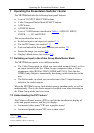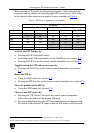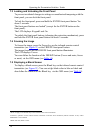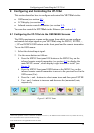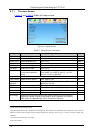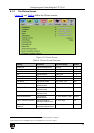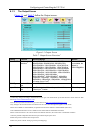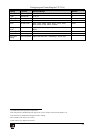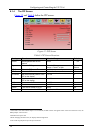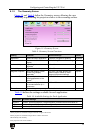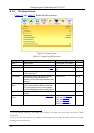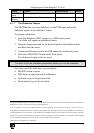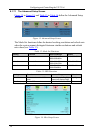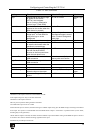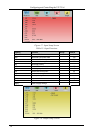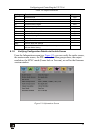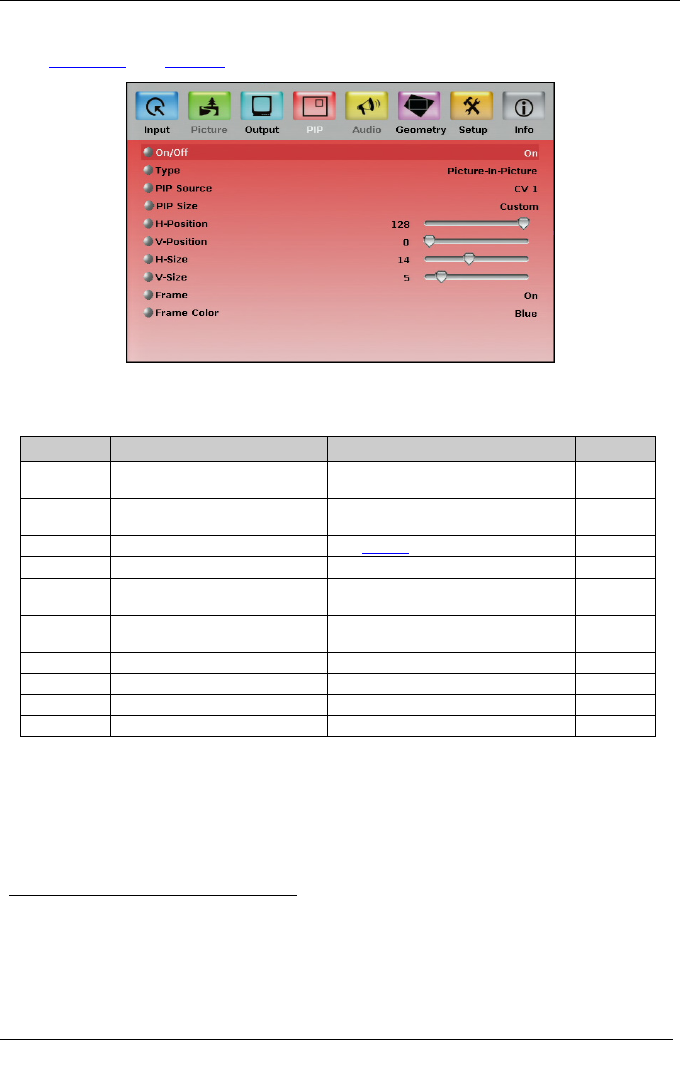
KRAMER: SIMPLE CREATIVE TECHNOLOGY
Configuring and Controlling the VP-725xl
24
8.1.4 The PIP Screen
Figure 12 and Table 8 define the PIP screen.
Figure 12: PIP Screen
Table 8: PIP Screen Functions
Setting Function Selection/Range Default
On/Off Activate/deactivate the PIP
feature
1
On/Off Off
Type Select the PIP type Picture-In-Picture,
Picture + Picture
2
or Split
Picture-In-
Picture
PIP Source Select the PIP source
3
See Table 4
PIP Size Select the PIP size 1/25, 1/16, 1/9, 1/4, or Custom 1/4
H-Position Set the horizontal position of the
PIP on the display
0 to 128 3
V-Position Set the vertical position of the
PIP on the display
0 to 128 0
H-Size Set custom size
4
1 to 255 14
V-Size Set custom size
4
1 to 255 5
Frame Turn the PIP frame on or off On/Off On
Frame Color Select the color of the PIP frame Red, Green or Blue Blue
1 When PIP is activated and that input is not connected, the PIP window will appear black. If the zoom function is ON, the
OSD prompts “cancel zoom?"
2 Maintains the aspect ratio
3 When changing the PIP source, the display fades through black
4 The actual range depends upon the input resolution