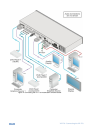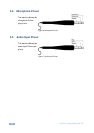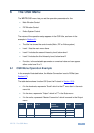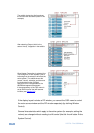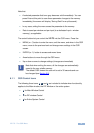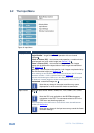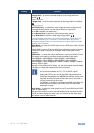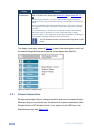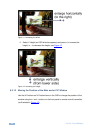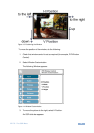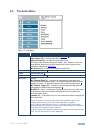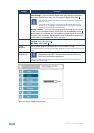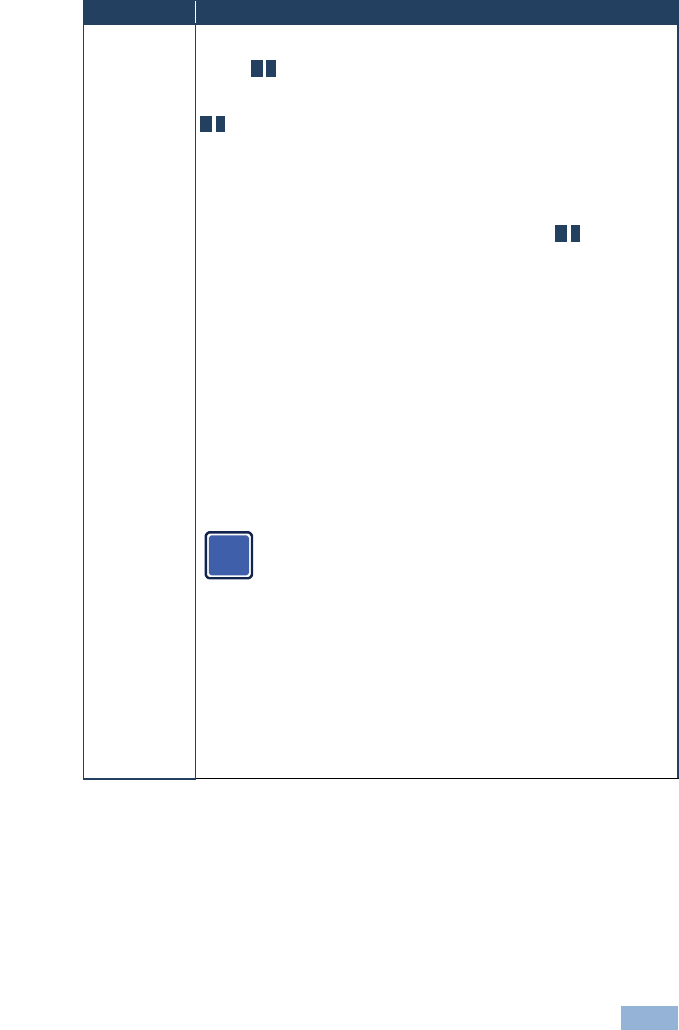
VP-770 - The OSD Menu
21
21
Setting
Function
Input Settings
Set the:
H Image Shift – to set the horizontal position of the image within the
window M/P
Volatile parameter
V Image Shift – to set the vertical position of the image within the window
M/P
Volatile parameter
Auto Positioning – to search the input image during the tuning process
and automatically position it on the output window in a perfect fit.
Set to Off to disable auto positioning
Set to Normal Scan to perform a normal range image search
Set to Wide Scan to perform a wide range image search M/P
In the Normal/Wide Scan option, the machine automatically adjusts all the PC
input video resolutions (PC 1 and PC 2). For the other inputs, the machine
automatically adjusts all the input video resolutions except for HD/SD (CEA 861
standard) video resolutions
HDCP Mode – to select the HDCP option for the HDMI input: either ON (the
default) or OFF.
Setting HDCP mode to Off on the HDMI input allows the source to transmit
a non-HDCP signal if required (for example, when working with a Mac
computer).
EDID Select – to select the native resolution on each input (HDMI, DP and
VGA inputs) to be read by the video source connected to that input:
1024x768@60, 1280x800@60, 1280x1024@60, 1366x768@60,
1440x900@60, 1400x1050@60, 1600x900@60, 1600x1200@60,
1680x1050@60, 1920x1200@60RB, 720p50, 720p60, 1080p50, 1080p60
(default), 2K50 or 2K60
Note that for the HDMI and DP inputs, you can either select the color depth
to be 8bpp or 12bpp after selecting the native resolution
Note that when the EDID is set on the inputs, the changes are
per input and immediate for PC 1, PC 2 and DP inputs.
Setting the EDID on any one of the HDMI inputs affects that
HDMI input immediately (the VP-770 automatically issues a hot-
plug) and will affect the other HDMI video source only after a
hot-plug occurrence on that input.
For example, if the EDID is selected for HDMI2 it will affect the
HDMI2 input immediately; the HDMI1 EDID will take effect
following a hot-plug.
Color Space – to select the color space for the PC and HDMI inputs: RGB,
YPbPr or Follow Input
Note that if the machine is set to the dual display mode, and both the Main
and PiP windows display the same input, you need to set the same input
color space value for both windows
i