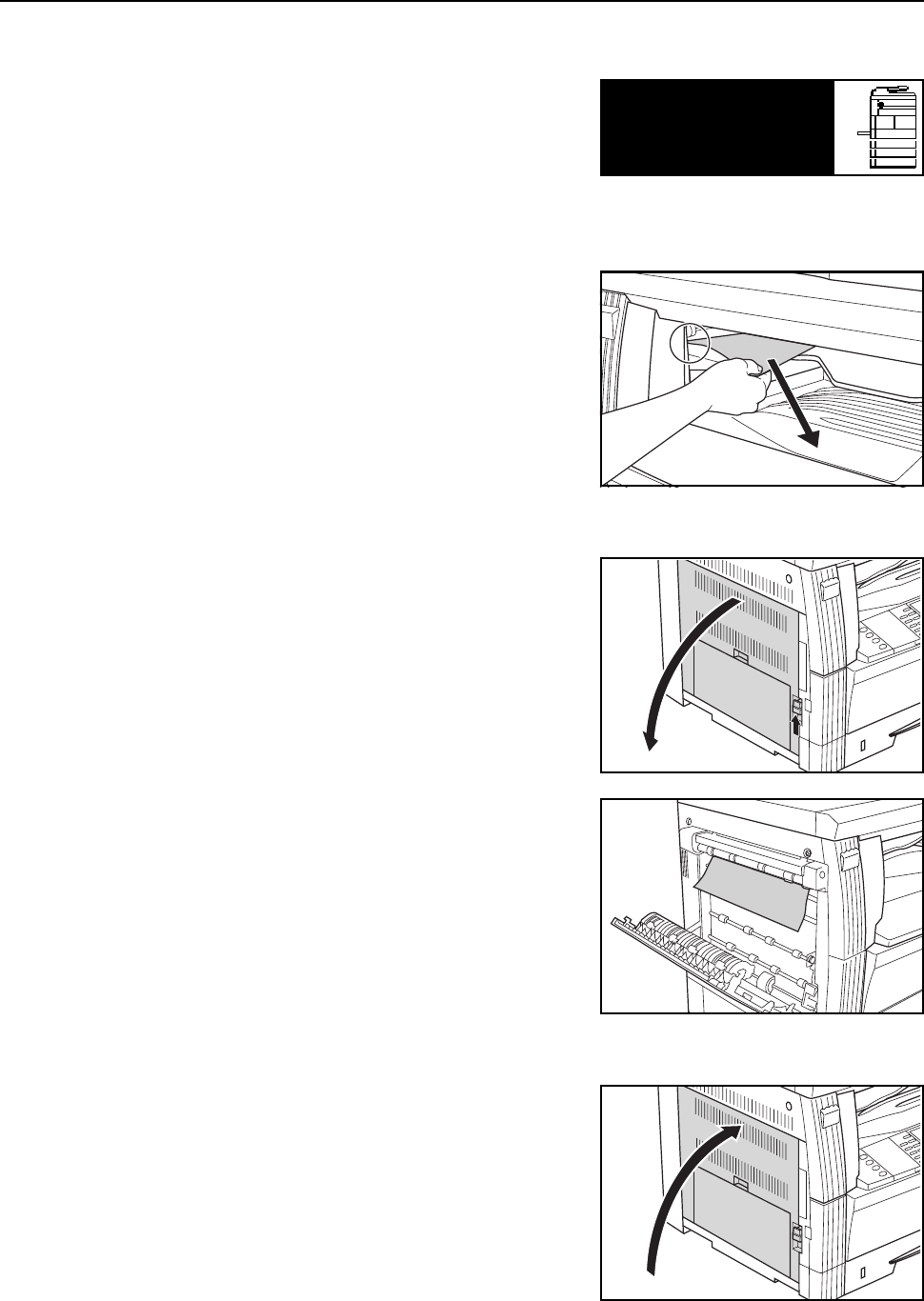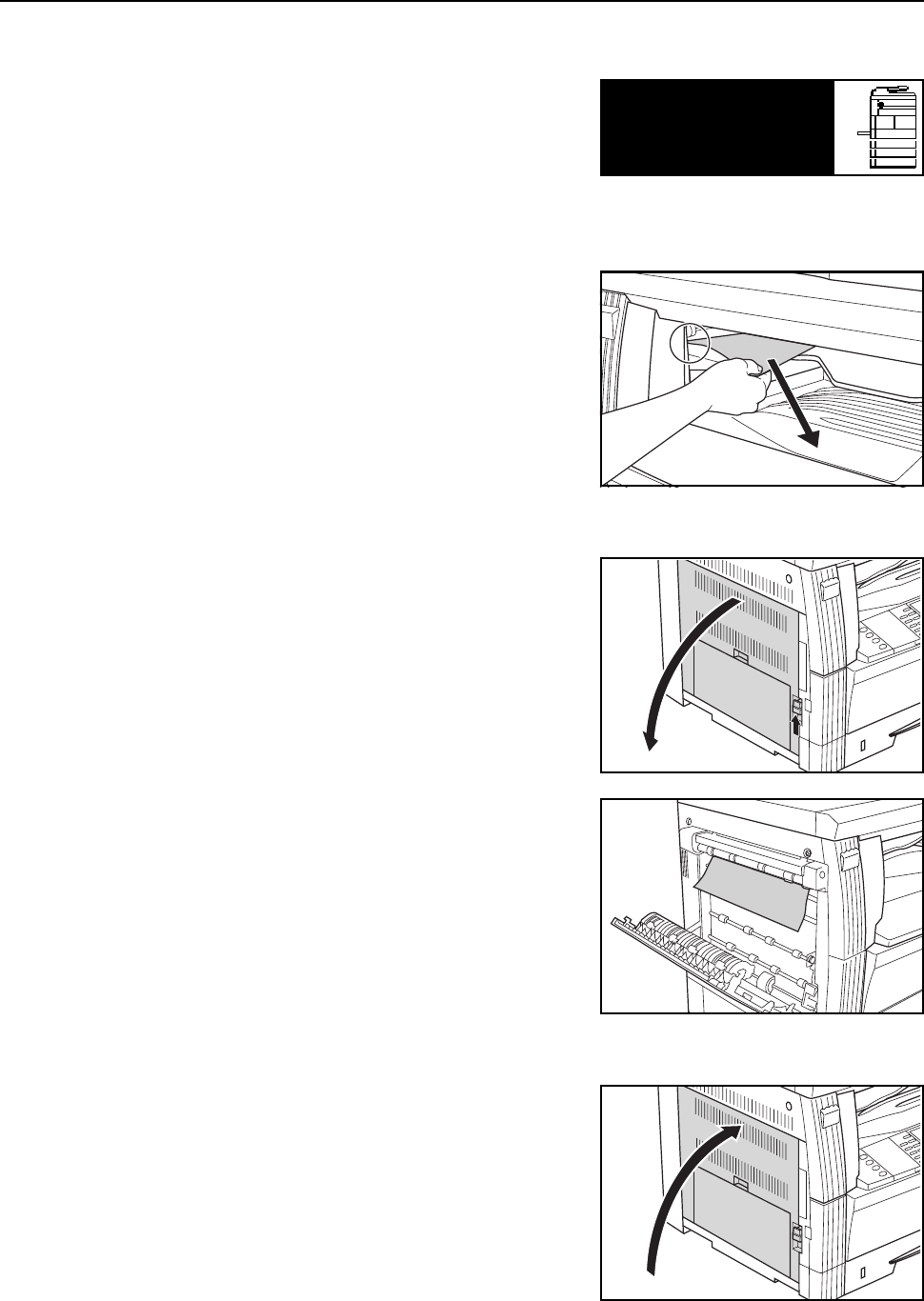
Troubleshooting
6-18
Paper Jam in the Optional Job Separator
If Paper misfeed at Job separator. Remove
paper appears and the jam location indicator shown in
the illustration blinks, a paper jam has occurred in the
optional job separator. Perform the following procedure
to remove the jammed paper.
Important!
The drum section inside the main body is sensitive to scratches and contaminants. When removing
paper, be careful not to touch it or scratch it with your watch, ring, etc.
1
If jammed paper is seen through the paper output slot
of the job separator, pull it toward your side to remove
it.
Note
If the paper does happen to tear, remove any loose scraps from inside the machine.
2
Pull the left cover handle up to open the left cover.
3
Remove any jammed paper without tearing it.
Note
If the paper does happen to tear, remove any loose scraps from inside the machine.
4
Close the left cover.
Paper misfeed at
Job separator.
JAM51
Remove paper.