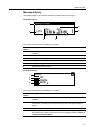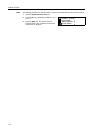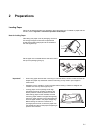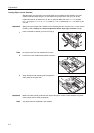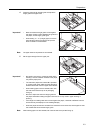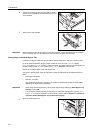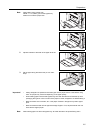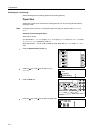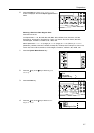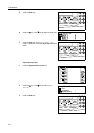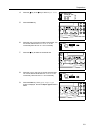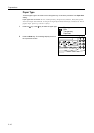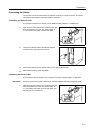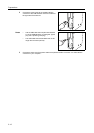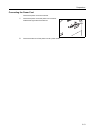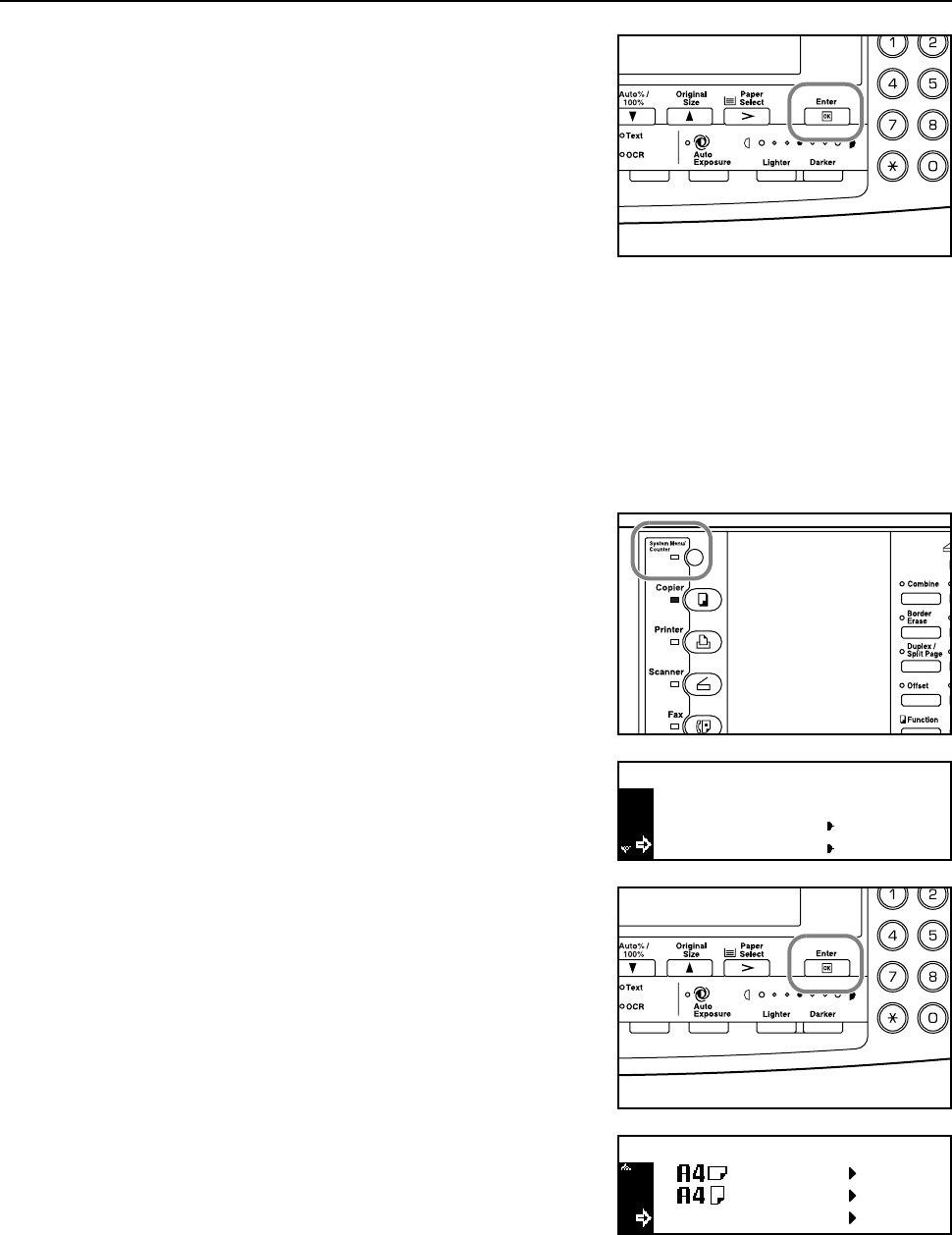
Preparations
2-7
5
Press the Enter key. The Bypass Paper type
screen is displayed. Proceed to Paper Type described
below.
Selecting a Size from Other Regular Sizes
Sizes that can be set:
Inch Specification — A3, B4, B5R, B5, A5R, B6R, A6R, HAGAKI, Folio, Executive, ISO B5,
Envelope DL, Envelope C5, Envelope C4, Comm. #10, Comm. #9, Comm. #6-3/4, Monarch,
OufukuHagaki, YOUKEI 2, YOUKEI 4, 8K, 16KR, 16K
Metric Specification — 11 × 17" (Ledger), 8
1/2 × 14" (Legal), 8 1/2 × 13" (Oficio II), 5 1/2 ×81/2"
(Statement), HAGAKI, Executive, ISO B5, Envelope DL, Envelope C5, Envelope C4, Comm. #10,
Comm. #9, Comm. #6-3/4, Monarch, OufukuHagaki, YOUKEI 2, YOUKEI 4, 8K, 16KR, 16K
1
Press the System Menu/Counter key.
2
Press the S key or the T key to select Bypass
setting.
3
Press the Enter key.
4
Press the S key or the T key to select Other
Regular Size.
End
System Menu / Counter:
Language
Bypass setting
Bypass Paper size:
Other Regular Size