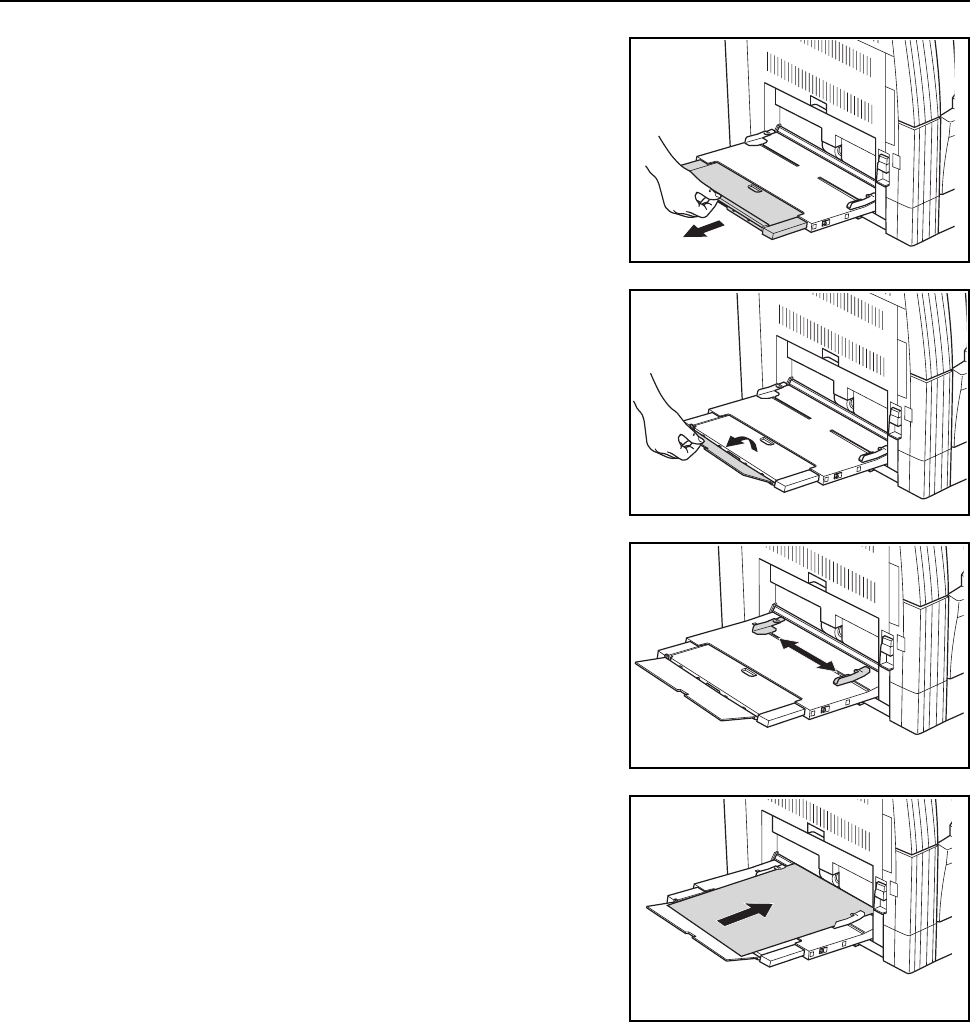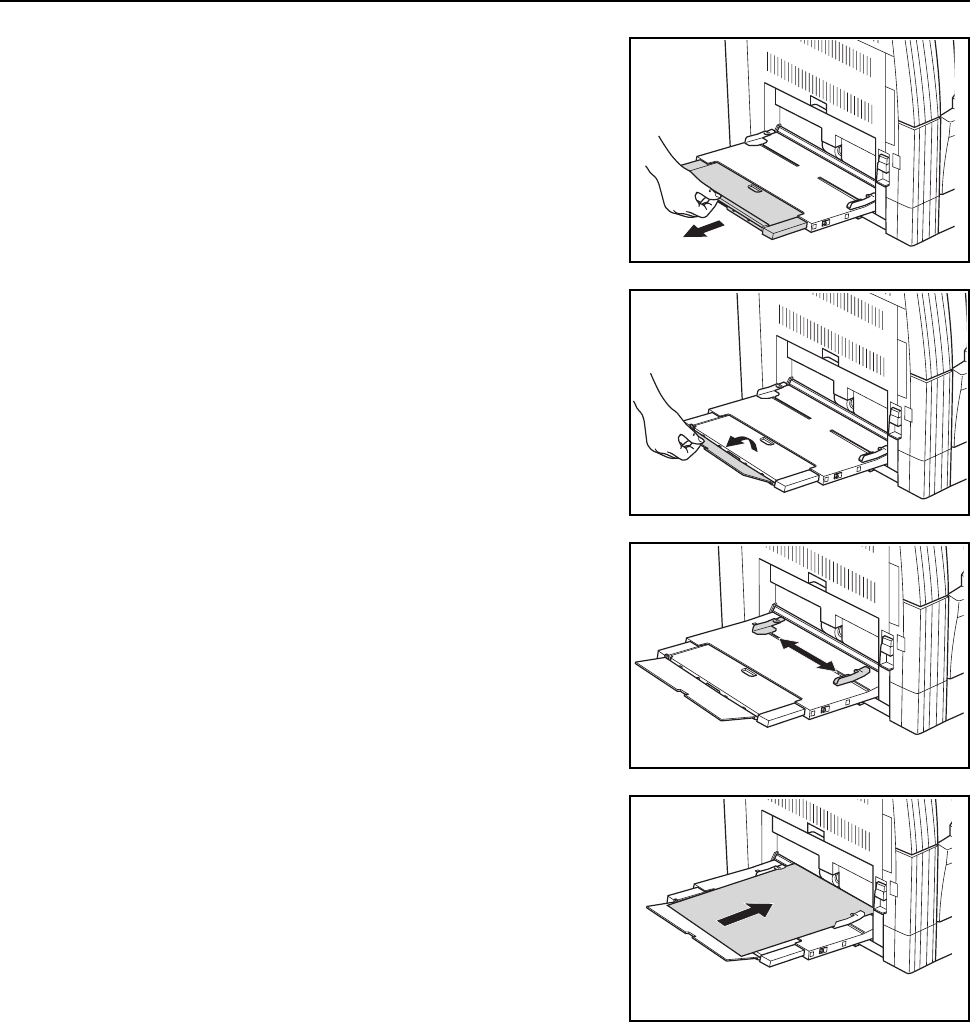
Preparations
2-5
Note When setting paper greater than
A4R/8
1/2 × 11" (Letter), pull out the bypass tray
extension to match the paper size.
2
Adjust the sliders to the width of the paper to be set.
3
Set the paper along the sliders and put it in until it
stops.
Important! • Always straighten out postcards and other types of thick paper that are curled before using
them. The paper may not be fed depending on the paper quality.
• When loading paper into the multi-bypass tray, set it with the side which faced the top of its
packaging facing down. If the front end of the paper is curled, straighten it out before setting it.
• Make sure there are no creases, etc. in the paper. Creases in the paper may lead to paper
jams.
• Make sure that the slider is flush against the edge of paper. If not, adjust the slider until it is
flush with the edge of paper.
Note When loading paper into the multi-bypass tray, set it with the side to be printed facing down.