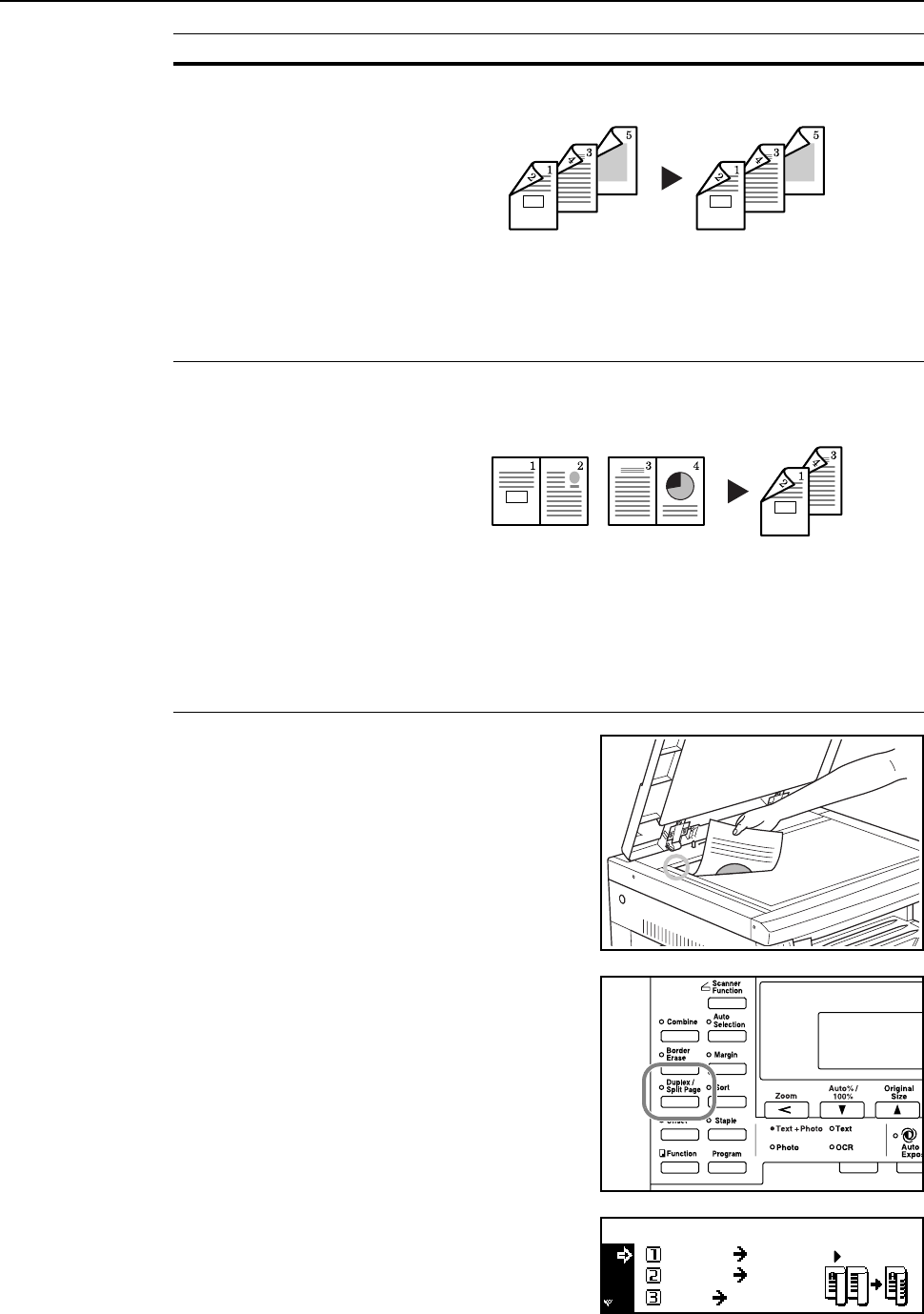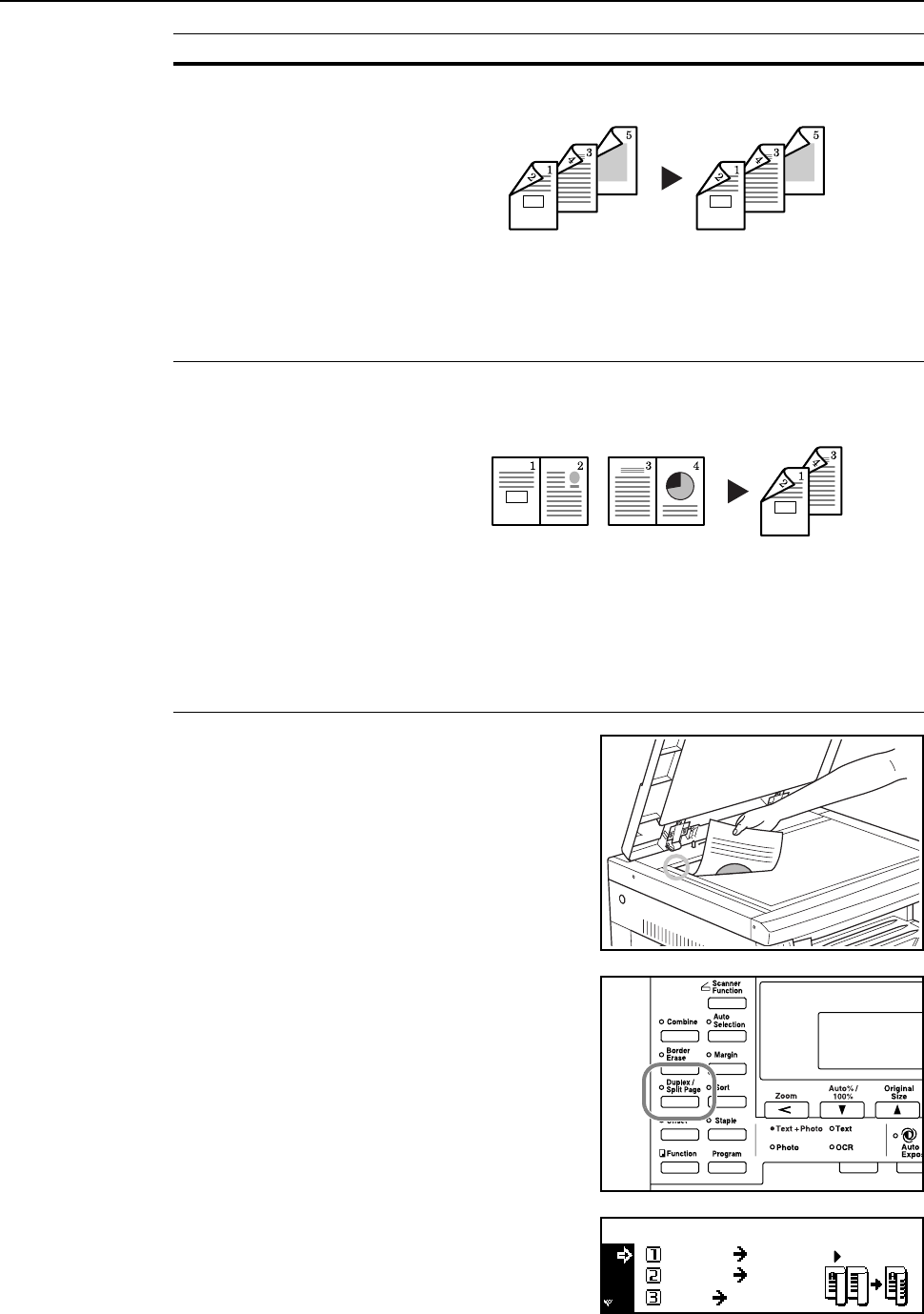
Basic Operation
3-10
1
Set the original.
2
Press the Duplex/Split Page key.
3
Press the S key or the T key to select the desired
duplex copy mode from 1 sided->2 sided
[1-sided->2-sided], 2 sided->2 sided
[2-sided->2-sided], and Book->2-sided.
2 sided->2 sided
[2-sided->2-sided]
(2-sided copying from 2-sided
originals)
Front and back sides of originals are copied in the same way onto
both sides of copy paper.
Note
The paper sizes that can be used are A3 to A5R, Folio, 11 × 17"
(Ledger), 8
1/2 × 14" (Legal), 8 1/2 × 11" (Letter), 11 × 8 1/2",
5 1/2 ×81/2" (Statement), 8 1/2 × 13" (Oficio II), 8K, 16K, and 16KR.
Book->2-sided (2-sided
copying from double-page
spread originals)
A double-page spread original of magazines, books, etc. can be
copied onto both sides of copy paper by pressing the Start key one
time.
Note
The original sizes that can be used are A3, B4, A4R, B5R, A5R,
11 × 17" (Ledger), 8
1/2 × 11" (Letter), and 8K. The paper sizes are
limited to 11 × 8 1/2" and 16K in the inch specifications and A4, B5,
and 16K in the metric specifications.The paper size can be changed
and the zoom ratio adjusted to fit the size of the paper.
Mode Description
Original Copy
Original Copy
Book
1 sided
2 sided
2 sided
2 sided
2-sided
Duplex/Split Page: