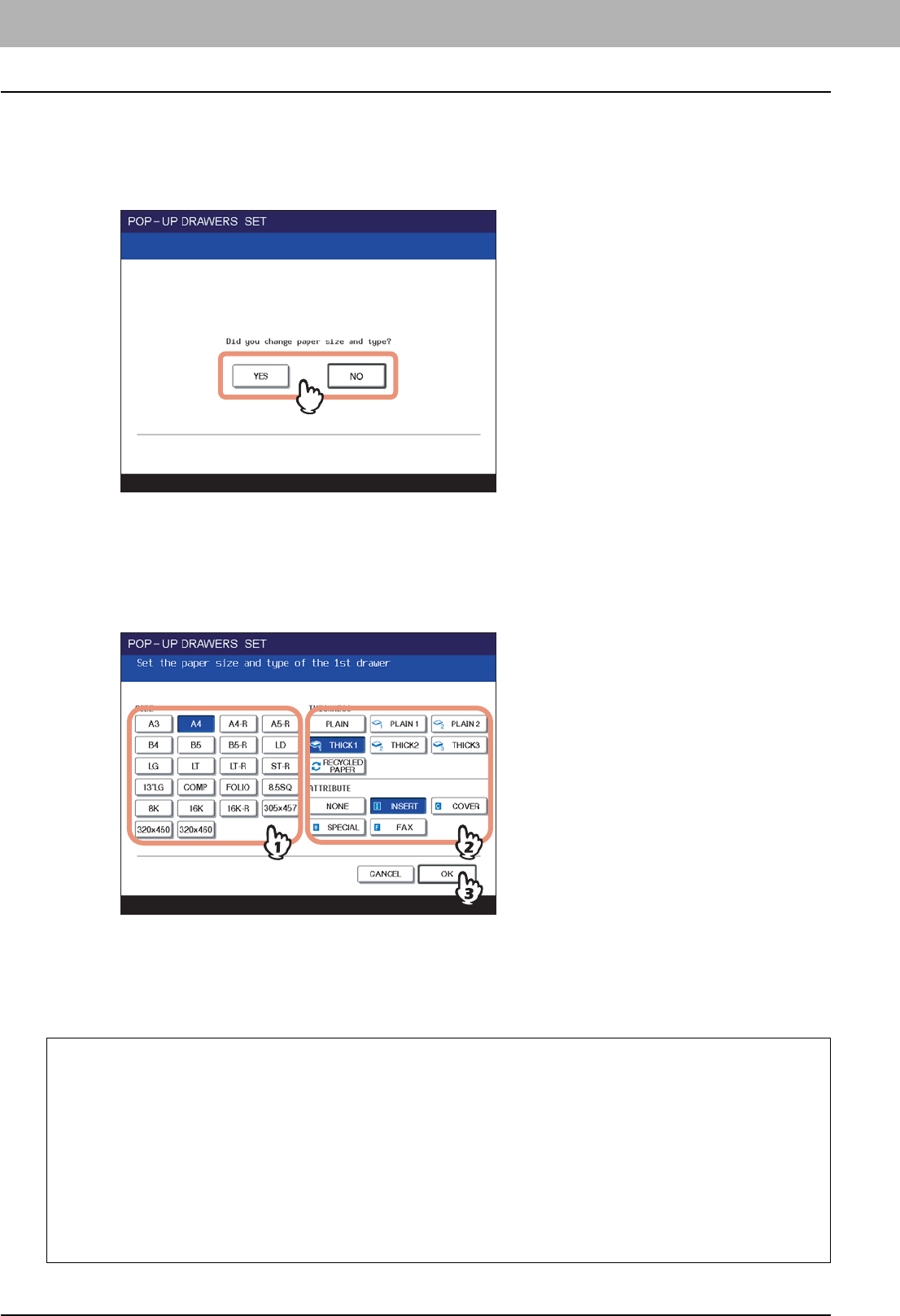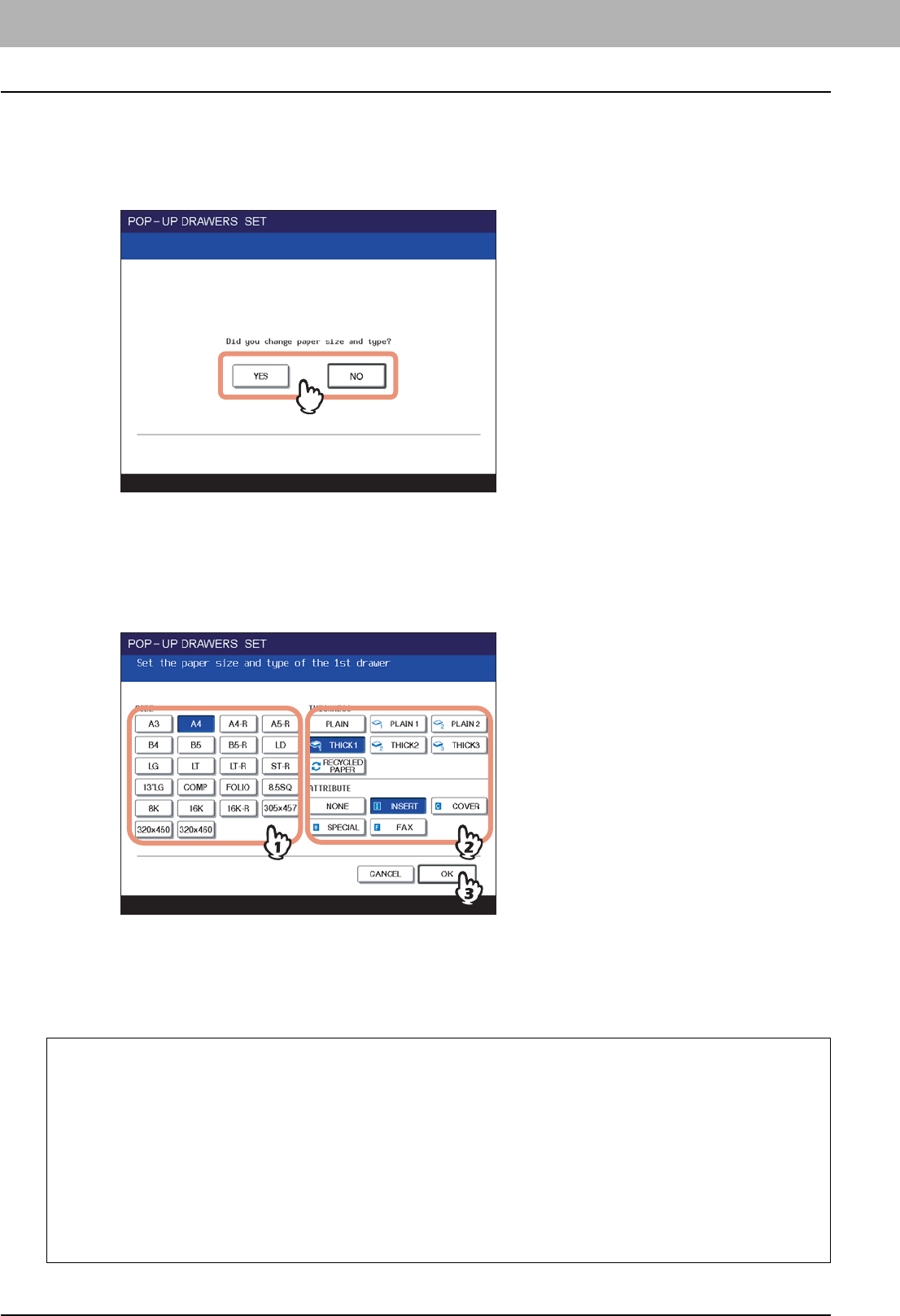
1 BEFORE USING EQUIPMENT
16 Placing Copy Paper
When “Did you change paper size and type?” appears
11
When the paper size and type are different from the one that was in the drawer, press
[YES] on the touch panel. When it is the same, press [NO].
If you press [NO], the procedure is completed.
12
Select the size and type of the paper placed in the drawer on the touch panel.
1) Select the paper size.
2) Select the paper type if required ( P.19).
3) Press [OK].
To automatically detect the size of paper placed in a drawer:
Select [AUTO (mm)] when A/B format paper is placed and [AUTO (inch)] when LT format paper is placed instead of
selecting a specified paper size.
When both “Did you change paper type?” and “Did you change paper size and type?” do not appear
When the paper size and type have not been changed:
The paper placing procedure is finished.
When the paper size and type have been changed:
When the paper size other than [AUTO (mm)] or [AUTO (inch)] has been set, you need to register the corresponding paper size
manually. When a different type of paper is placed, you need to register the corresponding paper type manually.
P.17 “Registering paper size”
P.19 “Setting paper type”
If you want the menu for confirming whether the paper size or paper type has been changed or not to appear every time you close the
drawer, you need to change the setting of this equipment. Ask your administrator for the details.