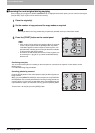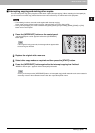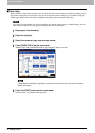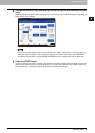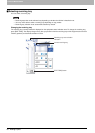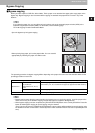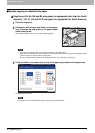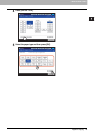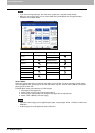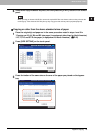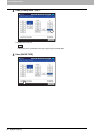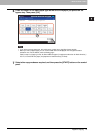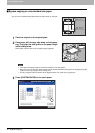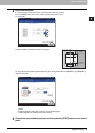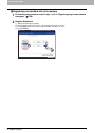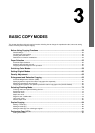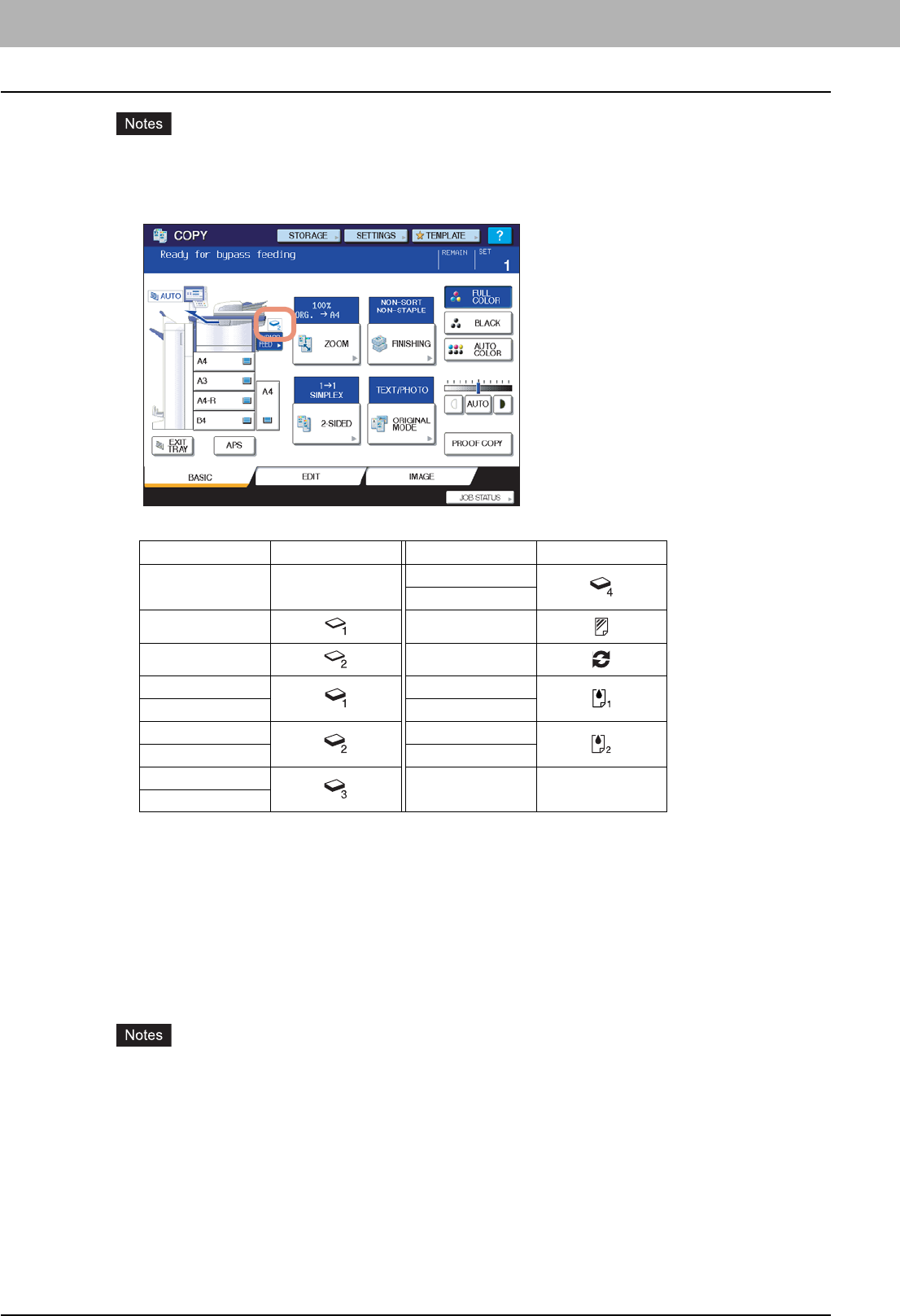
2 HOW TO MAKE COPIES
44 Bypass Copying
y If you select a wrong paper type, this could cause a paper jam or significant image trouble.
y When you select a paper type, you can confirm it with the icons displayed on the equipment status
indication area as shown below.
About “BACK”
When you make 2-sided copies on particular paper types such as THICK 4, to which automatic 2-sided copying
cannot be applied, select a paper type for one side and make a copy of it, and then select “(BACK)” of the same
paper type for the other side.
Example: When making a 2-sided copy on THICK 4 paper
y Automatic 2-sided copying can be applied to plain paper, recycled paper, THICK 1, THICK 2, THICK 3 and
SPECIAL 1.
y 2-sided copying cannot be applied to sheets of OHP film.
Paper type Icon Paper type Icon
PLAIN —
THICK 4
THICK 4 (BACK)
PLAIN 1 TRANSPARENCY
PLAIN 2 RECYCLED PAPER
THICK 1 SPECIAL 1
THICK 1 (BACK) SPECIAL 1 (BACK)
THICK 2 SPECIAL 2
THICK 2 (BACK) SPECIAL 2 (BACK)
THICK 3
THICK 3 (BACK)
1. Place paper on the bypass tray.
2. Select “THICK 4” for the paper type and start copying.
3. Place the paper copied at step 2 on the bypass tray again with its copied side up.
4. Select “THICK 4 (BACK)” and start copying.