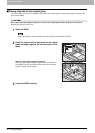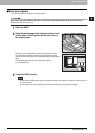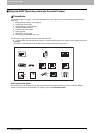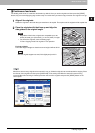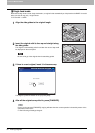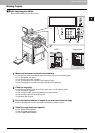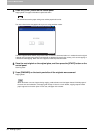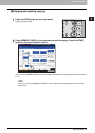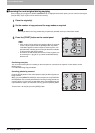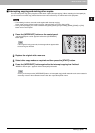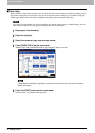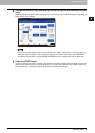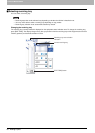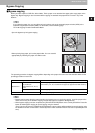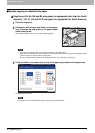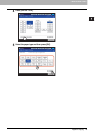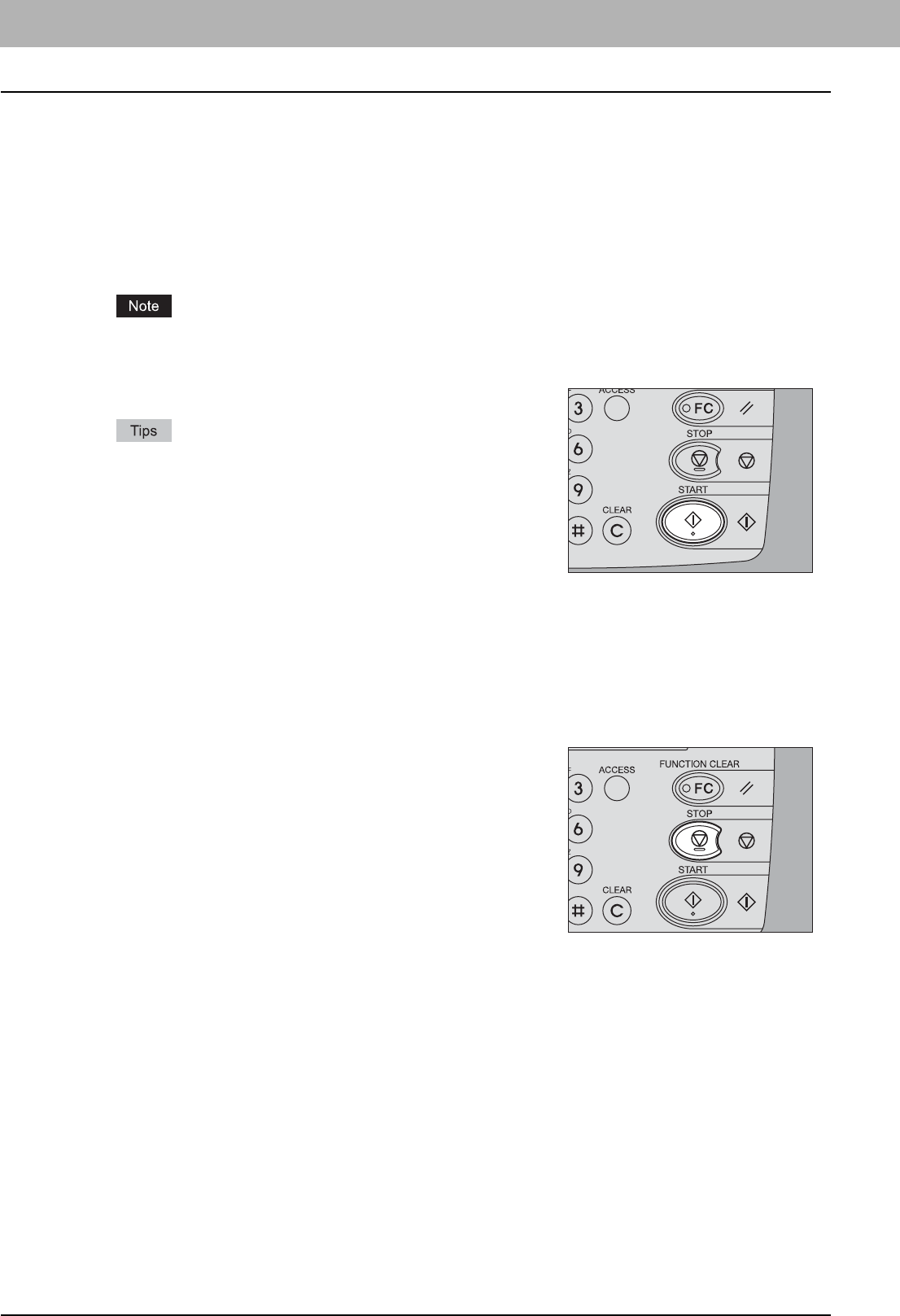
2 HOW TO MAKE COPIES
36 Making Copies
Scanning the next original during copying
Even if copying is in progress or “READY (WARMING UP)” is displayed on the touch panel, you can scan the next original
(auto job start). Up to 10 jobs can be stored in the memory.
1
Place the original(s).
2
Set the number of copy sets and the copy modes as required.
The new job starts in the copy modes that you previously selected unless you select other modes.
3
Press the [START] button on the control panel.
y Up to 10 jobs can be stored in the memory. When the originals
for the 11th job is placed and the [START] button is pressed,
“Auto Start” appears on the touch panel. Scanning of the 11th
job starts when a waiting space for this job becomes available
as the preceding jobs are processed.
y A maximum of 1000 sheets (A4-size and LT-size originals) can
be scanned per 1 copy job or up until the embedded memory
becomes full.
Confirming auto jobs
You can confirm which jobs are in waiting on the touch panel or cancel them as required. For the details, see the
following page:
P.186 “Confirming Copy Job Status”
Canceling jobs being scanned
Press the [STOP] button on the control panel to stop a job while originals are
being scanned.
When you press [MEMORY CLEAR] on the touch panel or the [FUNCTION
CLEAR] button on the control panel while the scanning is being paused, the
scanning will end. (In this case, the data which were scanned before the job
is paused will be copied.) To restart the scanning, press the [START] button.
To cancel the 11th auto job, press the [STOP] button.