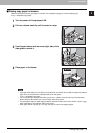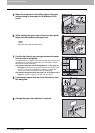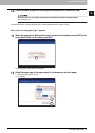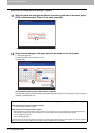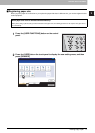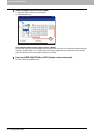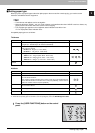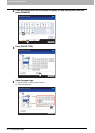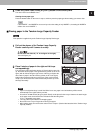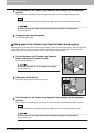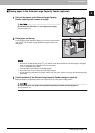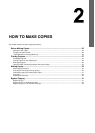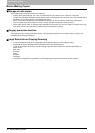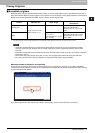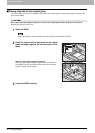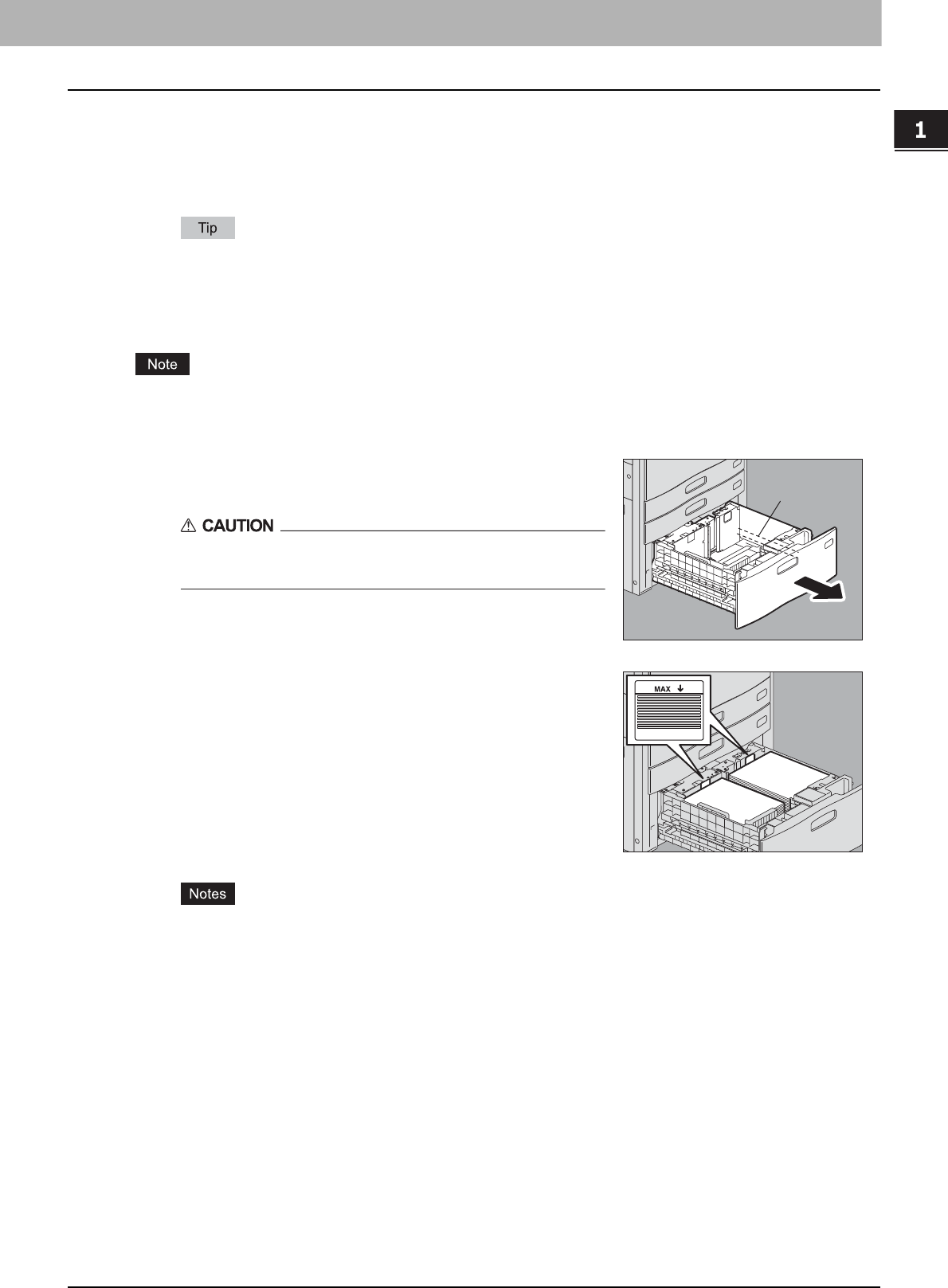
1.BEFORE USING EQUIPMENT
Placing Copy Paper 21
1 BEFORE USING EQUIPMENT
5
Press the [USER FUNCTIONS] or [COPY] button on the control panel.
The menu returns to the BASIC menu.
Clearing the set paper type
Press the drawer button on the menu in step 4, and then press the paper type whose setting you want to clear.
If both INSERT 1 and INSERT 2 are set and you clear the setting of only INSERT 1, the setting for INSERT 2
shifts to the one for INSERT 1.
Placing paper in the Tandem Large Capacity Feeder
This operation is applied only to the Tandem Large Capacity Feeder type.
y Paper in the right-hand tray is used first. When it runs out, paper in the left-hand tray will be moved
automatically to the right-hand tray and fed.
y A maximum of 2360 sheets (80 g/m
2
) (20 lb. Bond) can be placed in the 2 trays. However the stack height
of the paper must not exceed the line indicated inside the side guides.
P.11 “Acceptable copy paper”
y The copy side may be noted on its wrapping paper.
y Be careful not to cut your fingers when fanning the paper.
y When placing paper, be sure that the center lever is not open. (See the label attached in the Tandem Large
Capacity Feeder.)
1
Pull out the drawer of the Tandem Large Capacity
Feeder carefully until it comes to a stop.
Do not touch the slide rail (“A” in the figure on the right).
This could injure you.
2
Place 2 stacks of paper in the right and left trays
correspondingly.
Fan and jog the paper well before placing it. Place it with its copy side
up. Place one stack of paper in the right-hand tray (shown as “A” in the
figure) with its side touching the right corner of the tray, and place the
other stack of paper in the left-hand tray (shown as “B” in the figure)
with its side touched the left corner of the tray. Paper can be placed
neatly if you divide stacks into small bundles and pile them up on the
two trays alternately.
A
A
B