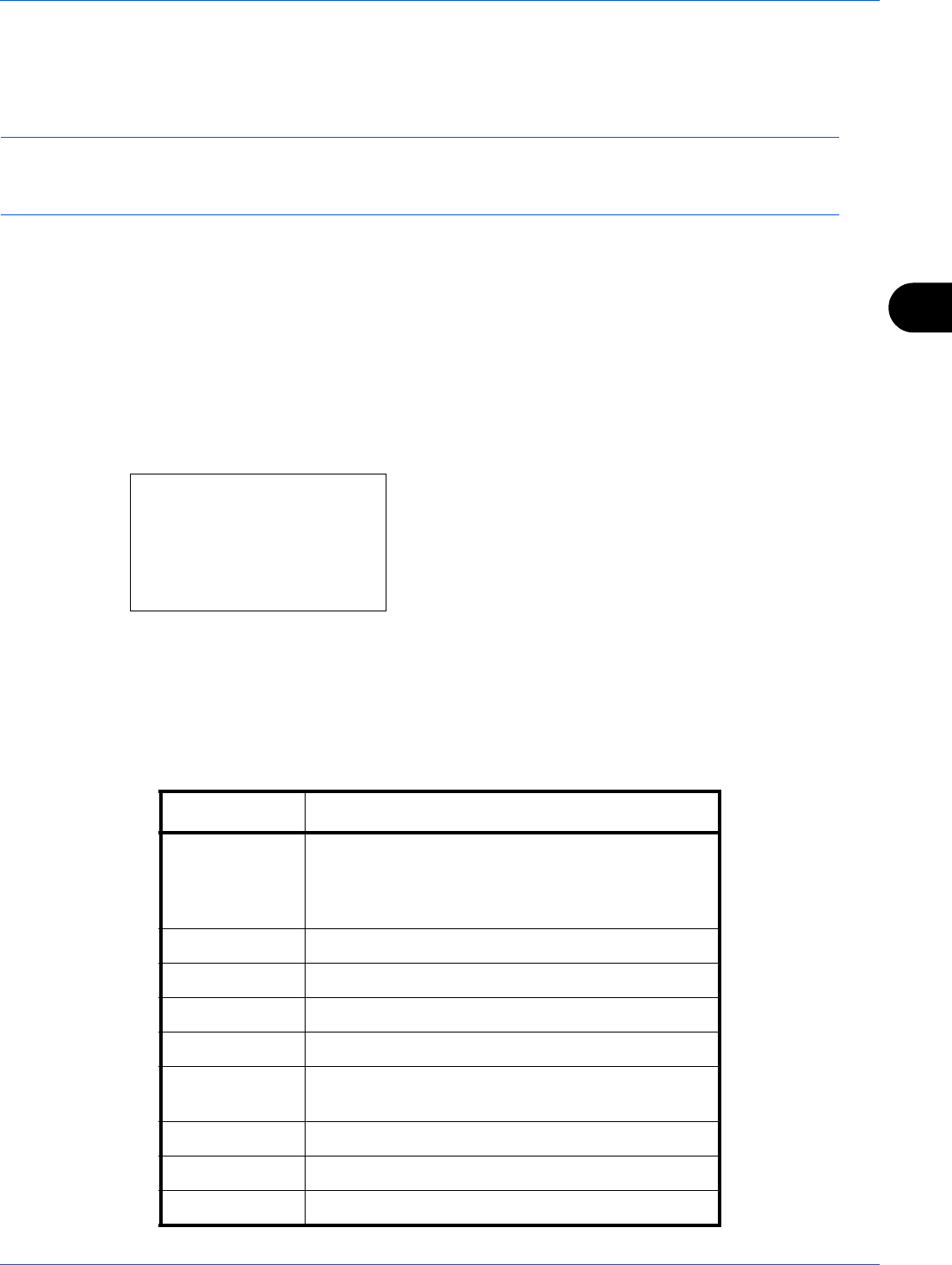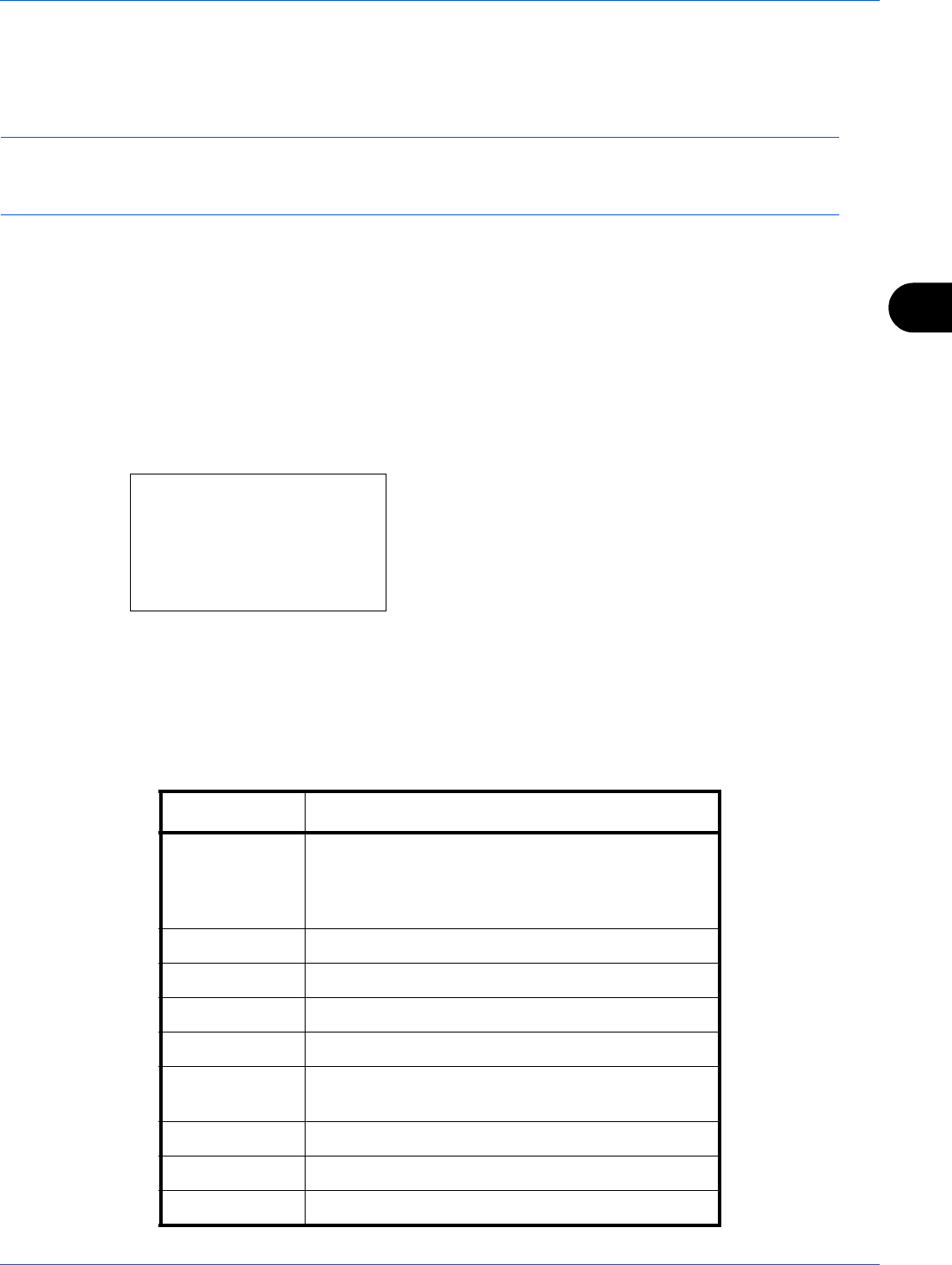
5
Checking Transmission Results and Registration Status
5-3
Checking FAX Job History
Display the history of the latest 16 each of send and receipt results on the display for checking.
NOTE: Even when job accounting is enabled, 16 each of send and receipt results are displayed regardless of the
account ID.
For details of the job history check, refer to the machine’s Operation Guide.
Displaying Job Log Screen
1 Press the Status/Job Cancel key.
2 Press the U or V key to select [Print Job Log] to check
reception results, [Send Job Log] to check transmission
results, or [Store Job Log] to check results of storage in
Sub Address Boxes, Polling Boxes and USB memory.
3 Press the OK key.
4 Press the U or V key to select the job you want to
check.
5 Press the OK key.
6 Press the Y or Z key to check the details of the job.
7 Press the OK key.
Description of Detailed Information Screen
Print Job Status:
a
b
*********************
0009
r
maury’s data
0010
n
aaaa
[ Pause ] [ Menu ]
0008
r
Copy
s
Item Description
Result Result is indicated.
OK: Job ended properly.
Cancel: Job was canceled.
Error: Job ended improperly due to error.
Accepted Time Time when job was accepted
End Time Time when job ended
Job Name Job name
Job Type Job type
User Name User name
Blank if no information is available
Page and Copy Number of pages in the printing page and copies
Original Pages Number of pages in the original
Color/B & W Color mode used during scanning