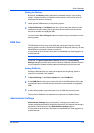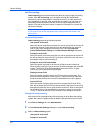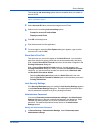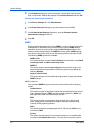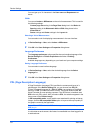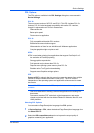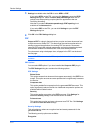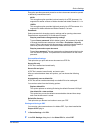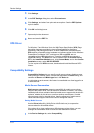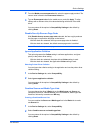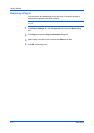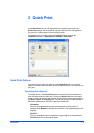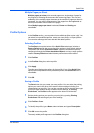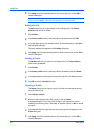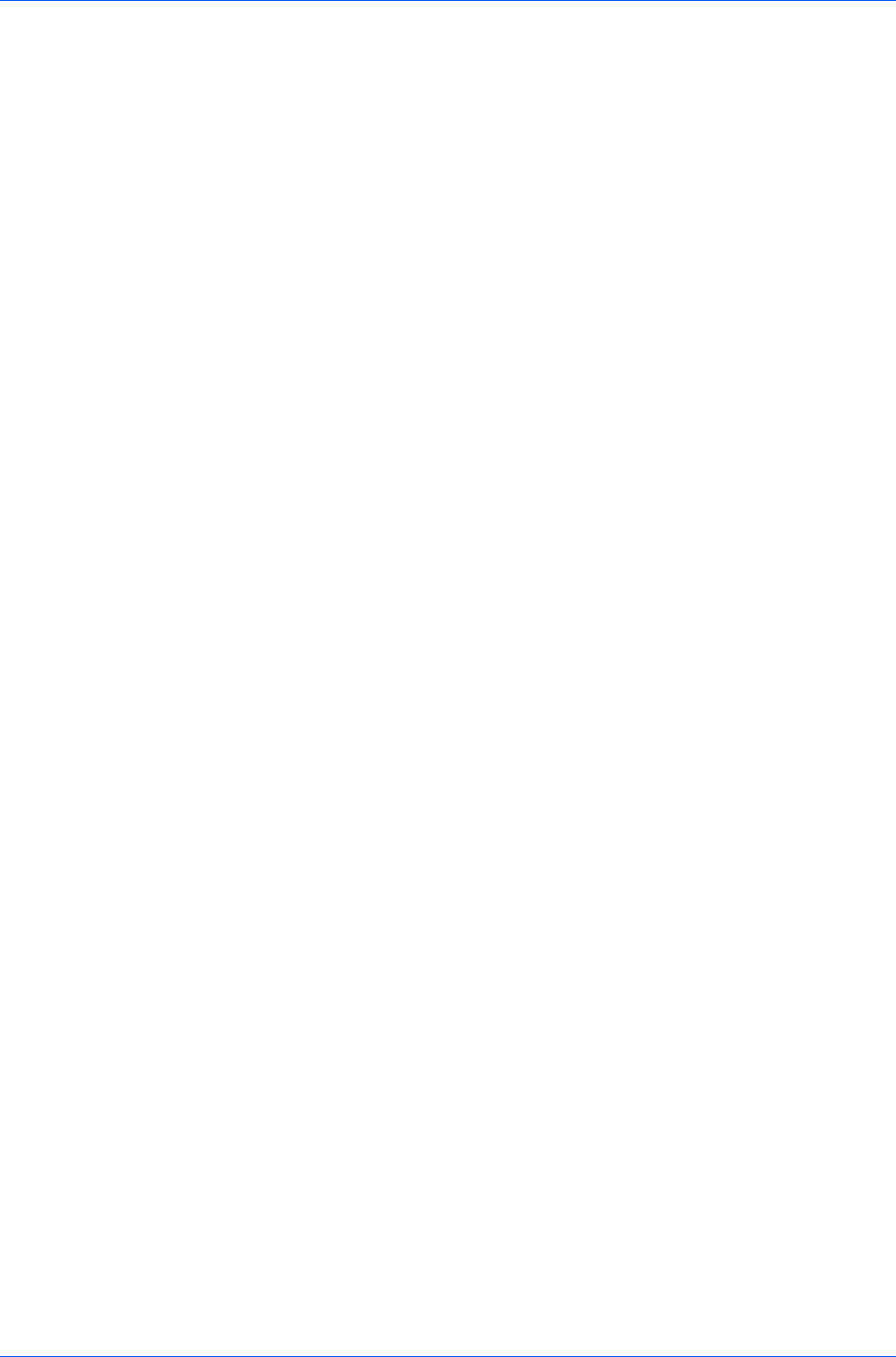
Device Settings
Encryption provides password protection so that a document cannot be opened
or altered by unauthorized users
40 Bit
This encryption option provides low level security for a PDF document. It is
supported for earlier versions of Adobe Acrobat and Adobe Reader 3.0 - 4.x.
128 Bit
This encryption option provides high level security for a PDF document. It is
supported for Adobe Acrobat and Adobe Reader 5.0 or later.
Passwords
Select passwords for changing security settings and for opening a document.
Passwords are supported up to 16 characters in length.
Require password to change security settings
Type an Owner password. Within Adobe Acrobat, this password is required
to change the document restrictions in the Files > Properties > Security
section. When a document with this password is opened in Adobe Reader, it
cannot be printed or edited, and document data cannot be copied.
Require password to open document
Type a User password. The user password must be entered at the time the
PDF document is opened. This password must be different from the owner
password.
Print and Save Settings
This option lets you print and save a document as a PDF file.
Save to file only
A PDF file is created and saved locally.
Save to file and print
A PDF file is created, saved locally, and sent to print.
After you select between these two options, you can choose the following
option:
Automatically save to default file
A PDF file can be saved automatically as a default file to be used again.
You can then select from the following options:
Replace default file
This option replaces an existing file having the default file name KxPdf.pdf.
Use default file + date and time
This option lets you use the default name and add a date and time stamp
each time the document is saved.
Default file directory
This option lets you browse to a location to save your PDF.
Printing and Saving to PDF
You can print a document and save it to Adobe PDF, if you have installed the
Output to PDF plug-in.
1
In Device Settings, click PDL.
2
In the PDL Settings dialog box, in the Select PDL list, select PDF.
KX DRIVER
2-12