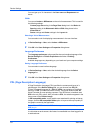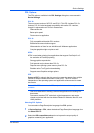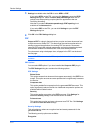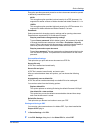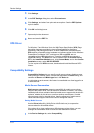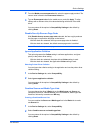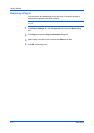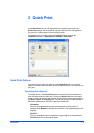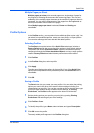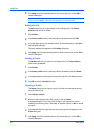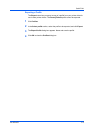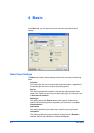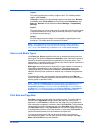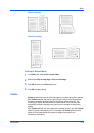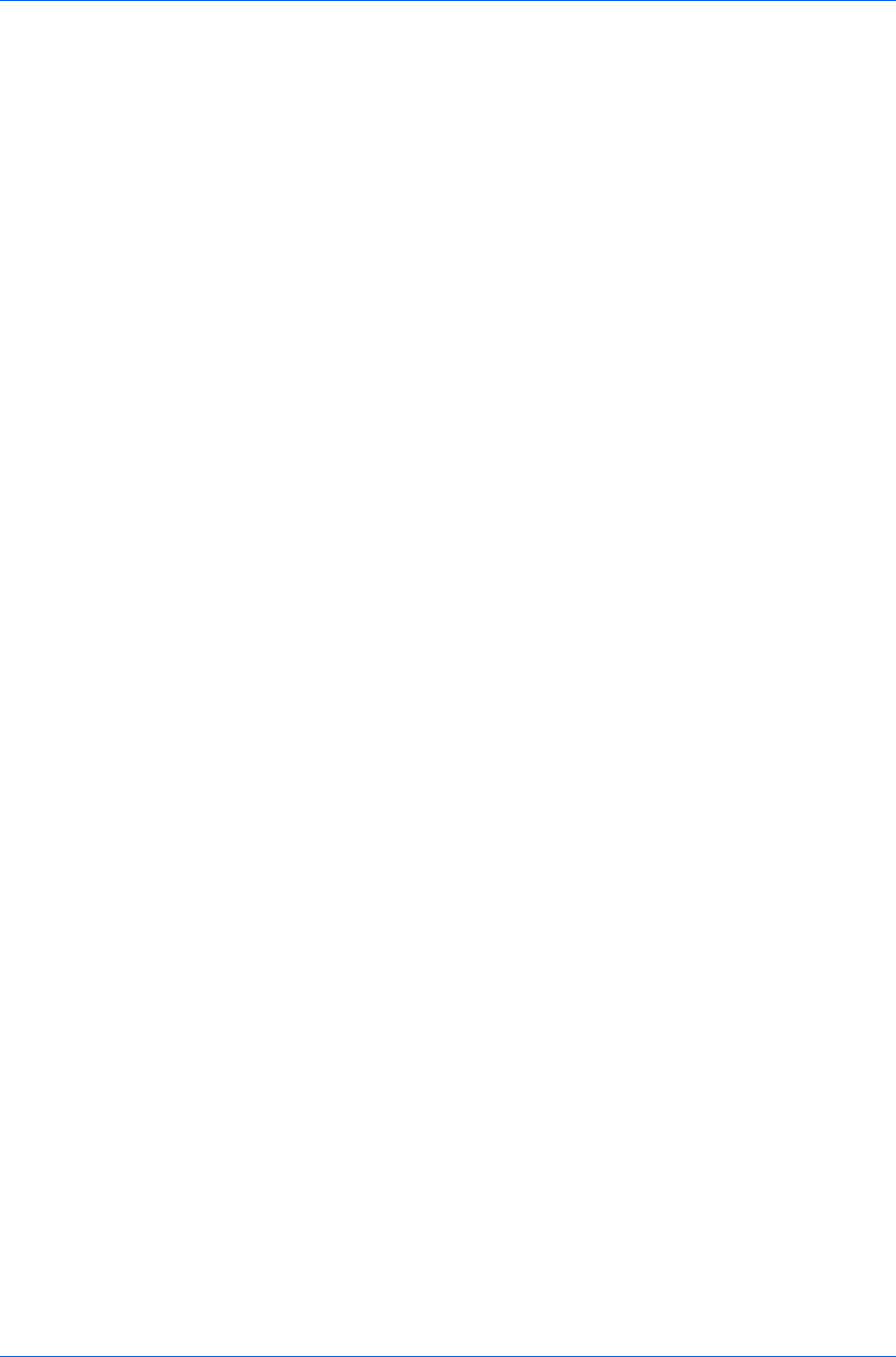
Quick Print
Collate
This icon changes the ordering of the printed pages. The page ordering
sequence can either be 123, 123, 123, or 111, 222, 333, and so on. You can
also reverse the order of the printed pages by selecting the Reverse check
box. (Reverse is available when Printer default is not selected under
Destination in the Basic tab. Reverse can be disabled in Device Settings
> Compatibility Settings.)
Print on both sides
This icon changes between duplex printing for flipping on the long edge,
duplex printing for flipping on the short edge, or for not using duplex printing.
Multiple pages per sheet
This icon changes between Off, 2, and 4 for the number of pages printed on
one sheet. For more than 4 pages per sheet, define these settings in Layout
> Multiple pages per sheet.
Any basic print options can be Reset to the default values in the Quick Print
tab. This button only appears when it is accessed from an application’s Print
dialog box.
The following sections describe some of the Quick Print tab options in more
detail. Collate, Duplex printing, and EcoPrint can also be found in the Basic
and Imaging tabs, and Multiple pages per sheet in the Layout tab. The
Profiles options are accessed from Printing Preferences.
Collate
Collate specifies the order in which the pages of a multiple copy job are printed.
With Collate selected, the first time the print job is sent to the printing system
the data is rendered as page images in the printing system's memory. The
remaining job copies are printed from the stored data. This avoids the extra
processing involved in sending every copy from the computer to the printing
system.
With Collate selected, the driver prints the complete job set by set. With Collate
cleared, it prints each page by set. For example, with Collate selected, three
copies of a five-page document outputs as pages one through five in
succession, three times.
The printer driver automatically overrides the application's Collate setting and
uses the printer driver setting. You can use the application's Collate setting by
clearing the Ignore application collation check box in the Compatibility
Settings dialog box accessed from the Device Settings tab.
Duplex Printing
Duplex printing is printing on both sides of each page. Select Print on both
sides to start duplex printing. The printer system contains a duplex unit that
turns the paper over to allow printing on the reverse side. Print on both sides
must be selected to print on both sides of the cover and insert pages.
Flip on long edge
Turn the long edge of the page to view the content, like the pages of a book
bound at the side.
Flip on short edge
Turn the short edge of the page to view the content, like a tablet bound at the
top.
User Guide
3-2