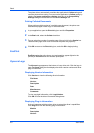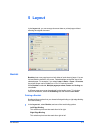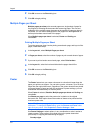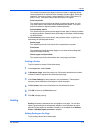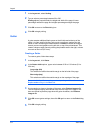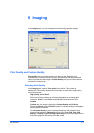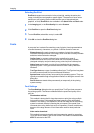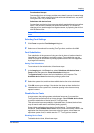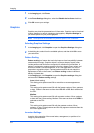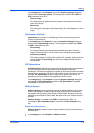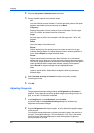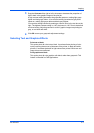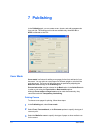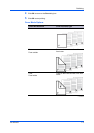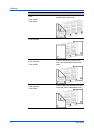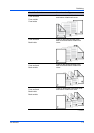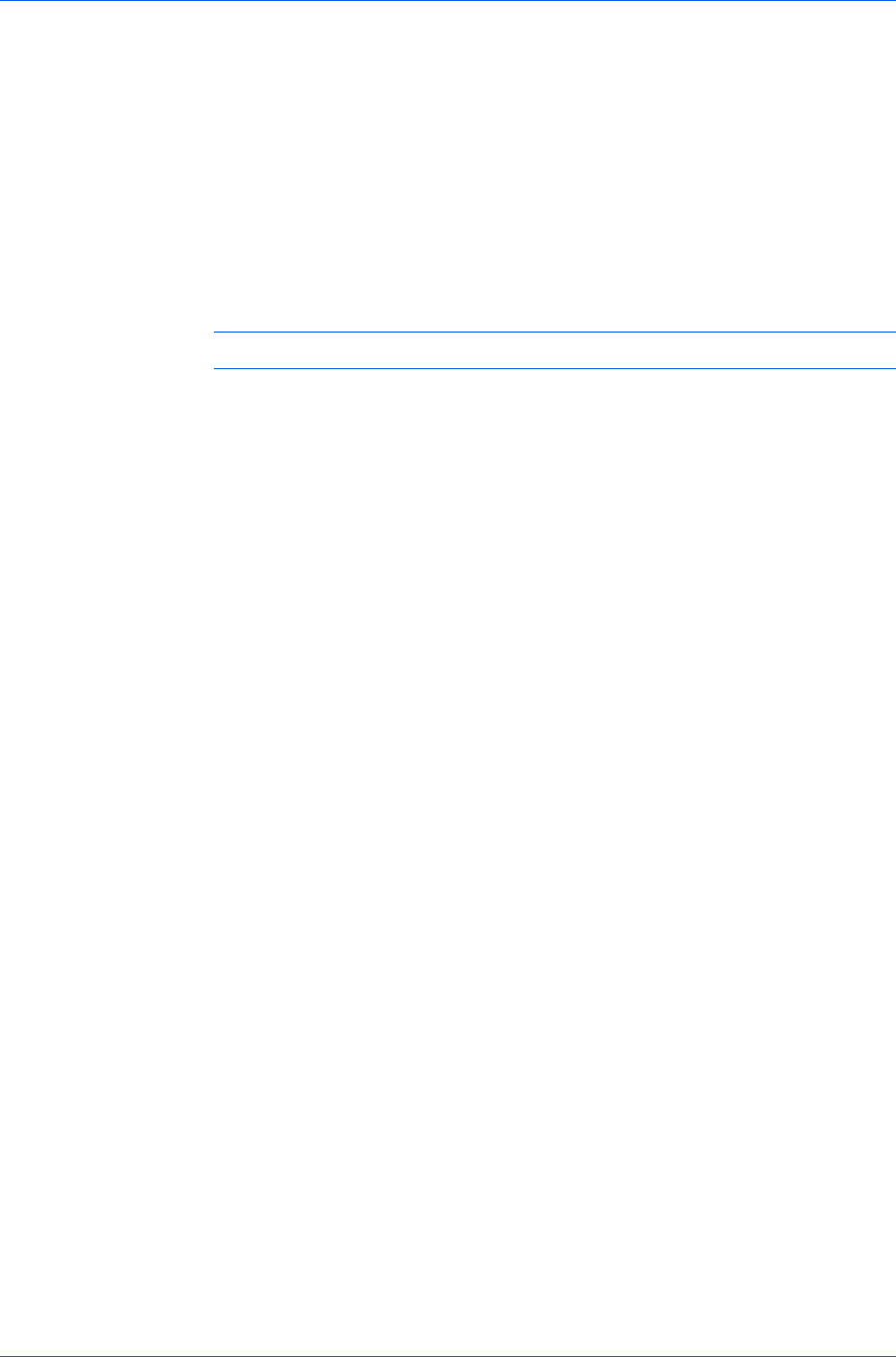
Imaging
1
In the Imaging tab, click Fonts.
2
In the Fonts Settings dialog box, select the Disable device fonts check box.
3
Click OK to save your settings.
Graphics
Graphics are pictorial representations of information. Graphics can be functional
(charts, diagrams) or artistic (drawings, photographs). Graphics Settings let
you select options for your printed graphics.
Note: Some options are available only when a specific PDL is selected.
Selecting Graphics Settings
1
In the Imaging tab, click Graphics to open the Graphics Settings dialog box.
2
In the dialog box, select from the available options, and then click OK to save
your selections.
Pattern Scaling
Pattern scaling is a feature that can help improve visual compatibility between
screen and print output. Graphics objects, such as a shape or a path, often
include patterns and fills that are composed of collections of printed dots. A
pattern is a planned or random repetition of colors, shapes, lines, values, and
textures to create a visual arrangement. A fill is the application of a color or
grayscale to a graphics object. If printed patterns and fills do not match the
appearance of that on the screen, use Pattern scaling to select a different
density of printed dots.
In the Imaging tab, click Graphics to open the Graphics settings dialog box
and access the Pattern scaling settings.
Auto (default setting)
This setting prints patterns and fills to match the on-screen appearance.
Coarse
This setting prints patterns and fills with the fewest number of lines, patterns,
or dots. Coarse is the same as Auto when PCL XL or PCL 5e is selected as
the PDL.
Medium
This setting prints patterns and fills with a greater number of lines, patterns
or dots than the Coarse setting. Medium is the same as Auto when KPDL is
selected as the PDL.
Fine
This setting prints patterns and fills with the greatest number of lines,
patterns, or dots. Printed patterns and fills may appear more dense than the
on-screen appearance.
Inversion Settings
Inversion is the opposite of the normal order, arrangement, or position of an
image or printed content.
User Guide
6-4