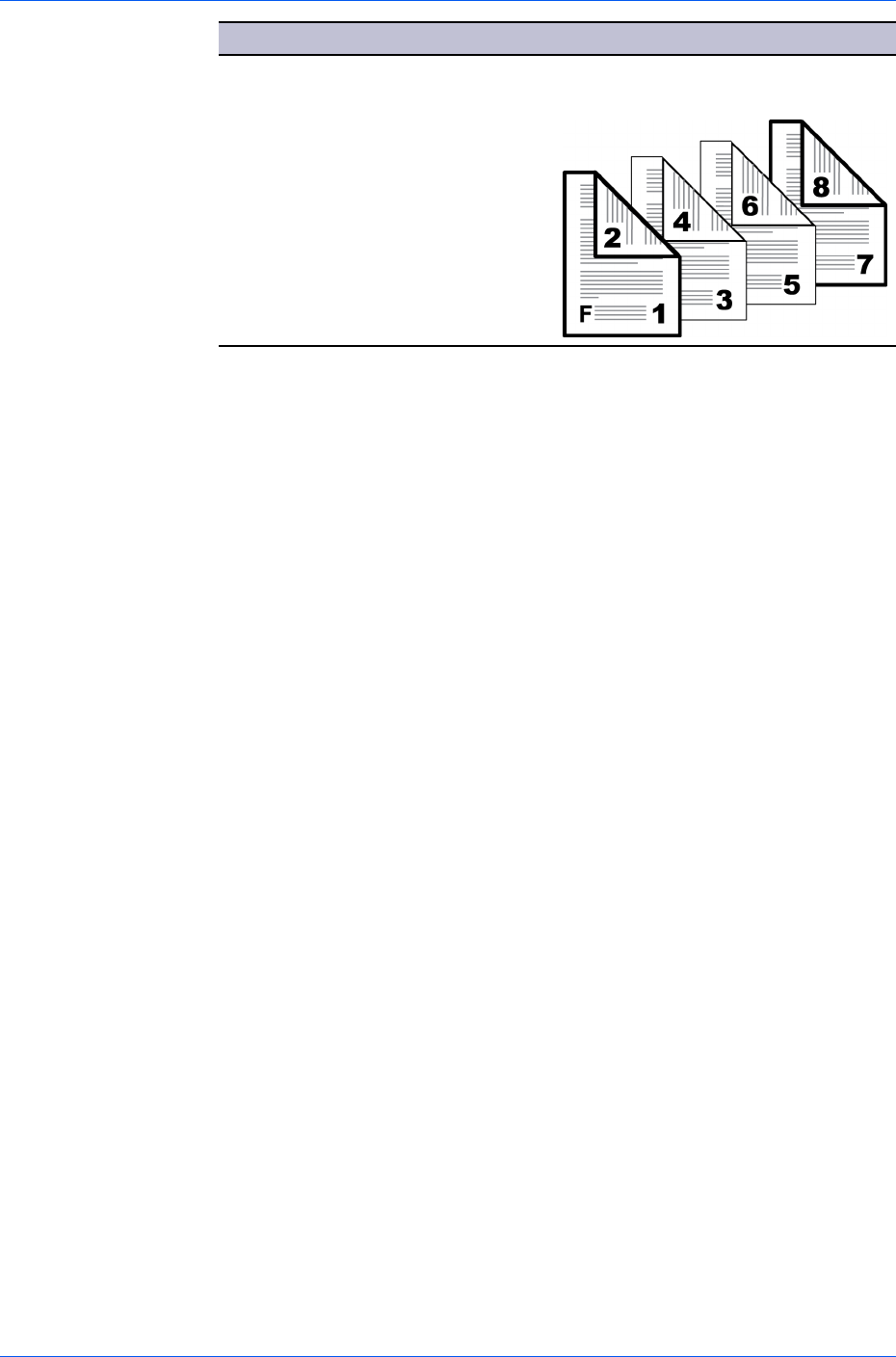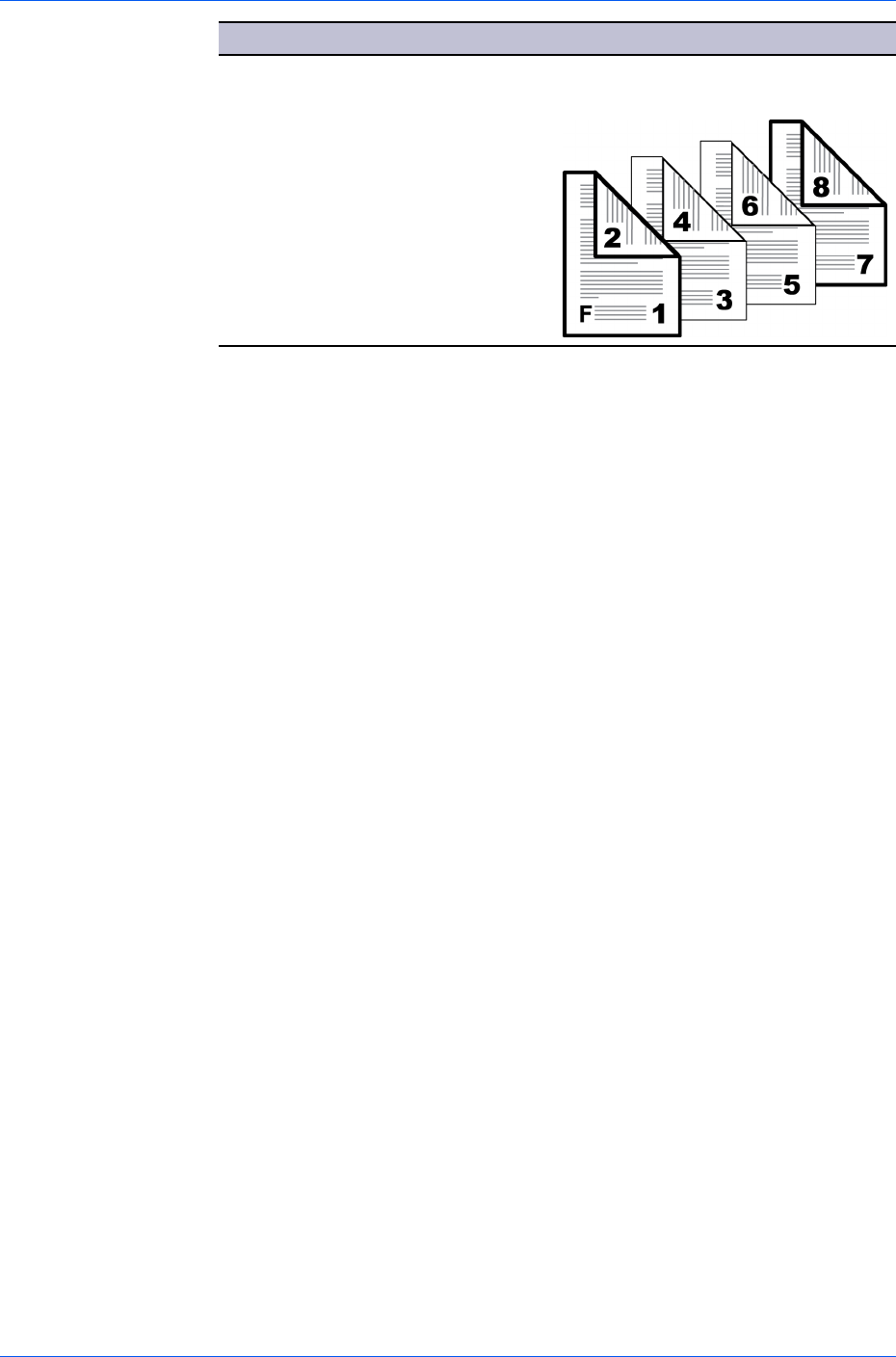
Publishing
Check Box Selection Cover Insertion Type
Prints on both sides of the front and
Front and back
back covers.
Front outside
Front inside
Back inside
Back outside
Choosing Cover Media
To select media for the cover, follow these steps:
1
In the Media for cover list, select the media type or source cassette for the front
and back covers.
When you choose the media type, a source cassette matching that media type
is automatically selected.
2
Click OK to return to the Print dialog box.
3
Click OK to start printing.
Page Insert
A Page insert is a preprinted page or a page of a different paper type that is
inserted at specified points in a print job. The inserted page can also be printed
on during the print job. Both sides of the page insert can be printed on by using
the duplex unit.
Although the Page insert and Cover mode options can be used together,
neither of them can be used with Transparency interleaving.
Printing Page Inserts
There are several ways to arrange page inserts: you can print on one or both
sides or insert a blank sheet.
1
In the Publishing tab, select the Page insert check box.
2
Select the option corresponding to your desired page arrangement.
3
To print on both the front and back of the inserted page, select the Print onto
front and Print onto back check boxes.
4
In Insert before pages, type the page number to insert. A page will be inserted
between the page number you typed and the page before it.
User Guide
7-5