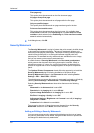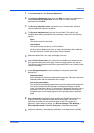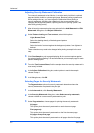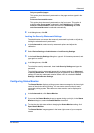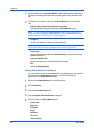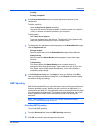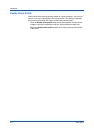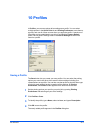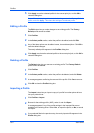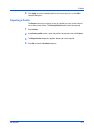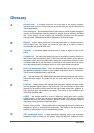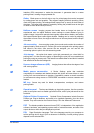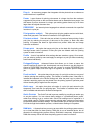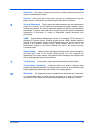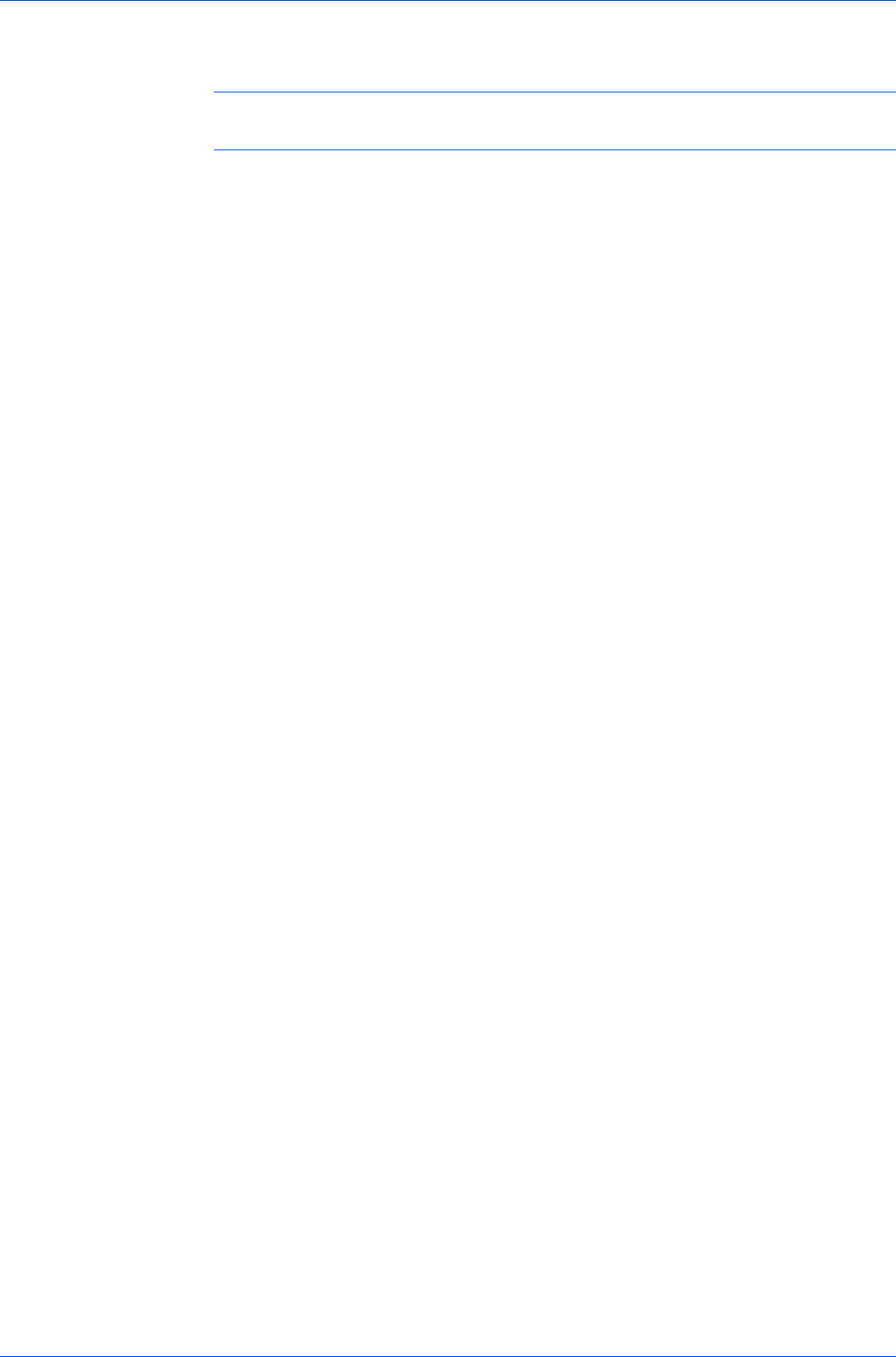
Profiles
5
Click Apply to use the selected profile for the current print job, or click OK to
close the dialog box.
Note: To reset the printer driver to default settings, select the Factory Default
profile, and click Apply. This clears the settings of a selected profile.
Editing a Profile
The Edit button lets you make changes to an existing profile. The Factory
Default profile cannot be edited.
1
Click Profiles.
2
In the Select profile section, select the profile to be edited, and click Edit.
3
Any of the three options can be edited: name, icon and description. Click OK to
save the edited changes.
The newly edited profile appears in the Profiles dialog box.
4
Click Apply to activate the selected profile to the current print job, or click OK to
close the dialog box.
Deleting a Profile
The Delete button lets you remove an existing profile. The Factory Default
profile cannot be deleted.
1
Click Profiles.
2
In the Select profile section, select the profile to be deleted, and click Delete.
3
A message appears confirming the removal of the profile. Click Yes to remove.
4
Click OK to close the Profile dialog box.
Importing a Profile
The Import button lets you import a copy of a profile from other printer drivers
into your printer driver.
1
Click Profiles > Import.
2
Browse for the existing profile (.KXP), select it, and click Open.
A message appears if any of the profile settings in the imported file are not
available in the existing driver. Select Yes, to import the profile, or No, to cancel
the import.
3
If you selected Yes in the previous step, the newly imported file appears in the
Profile dialog box.
User Guide
10-2