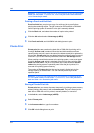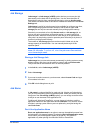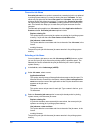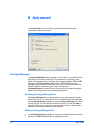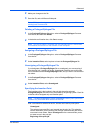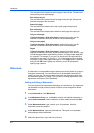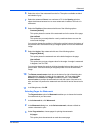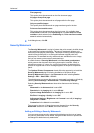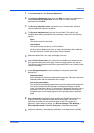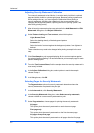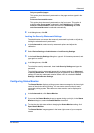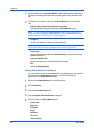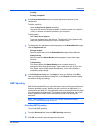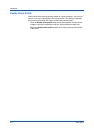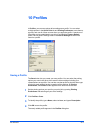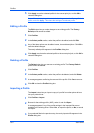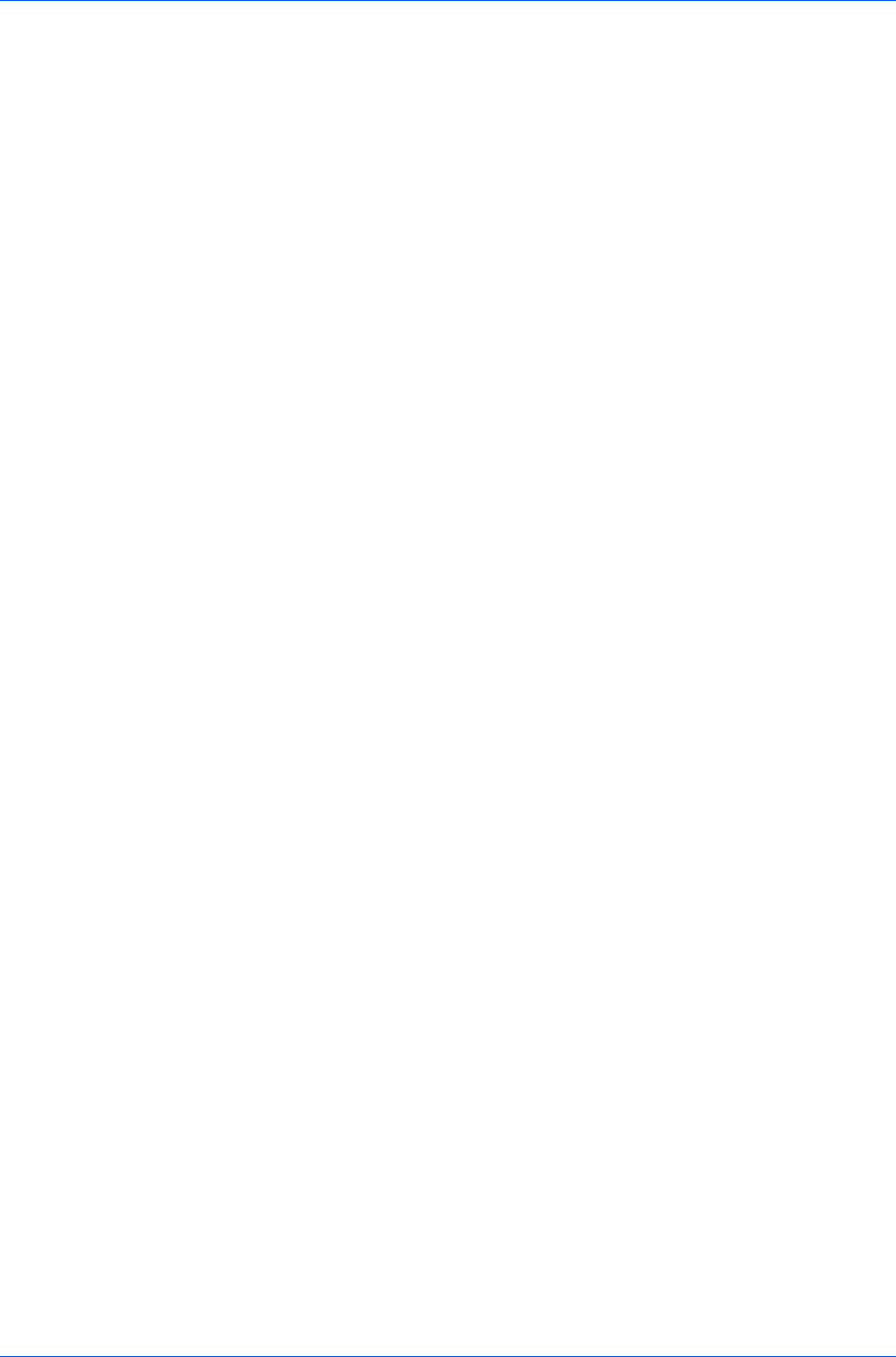
Advanced
1
In the Advanced tab, click Security Watermark.
2
In the Security Watermark dialog box, click Add, to create a new watermark; or
under Select security watermark, select a default or custom security
watermark and click Edit.
3
For Security watermark name, type a name up to 39 characters. A default
security watermark cannot be renamed.
4
For Security watermark text, type text or leave blank. This option is not
available when editing a default security watermark. Select from the following
options:
None
This option leaves the line blank.
User defined
This option inserts your text up to 39 characters.
All other options display date, time, or other job information that is obtained
from the computer or printer driver when the job is printed.
5
Select the desired font, size, style, and angle of the text.
6
Select Print as footer also if you want the first available line of watermark text
to be printed at the bottom of the page. Select the page position from the list.
This option is useful because the security watermark itself is not normally visible
on the printed page.
7
Under Background pattern, select a design for the security watermark
background.
Standard pattern
Select a design for the security watermark background. This option prints the
selected pattern with the watermark text or image.
Document guard pattern
The document guard design appears as the security watermark background.
This option prevents the printed page from being photocopied, scanned,
faxed, or printed from memory. If a photocopy is attempted, then gray copy is
produced. If a scan, fax or print from memory is attempted, the process is
stopped and an error message appears on the printing system’s operation
panel.
8
Select Overprint for applications such as Microsoft PowerPoint and Internet
Explorer where the document content fills the entire page. The security
watermark is printed over the document data so that it can appear in a
photocopy. When editing an image, or if Device Settings > PDL Settings >
GDI compatible mode is selected, Overprint is selected automatically.
9
Adjust the calibration. After adjusting calibration, in all dialog boxes click OK.
KX DRIVER
9-6