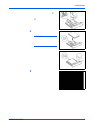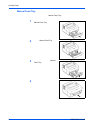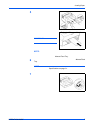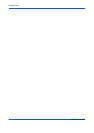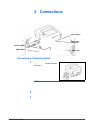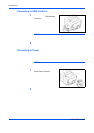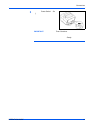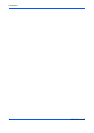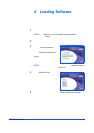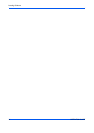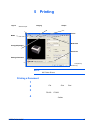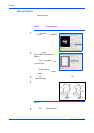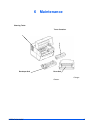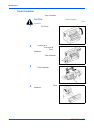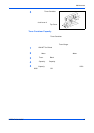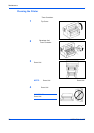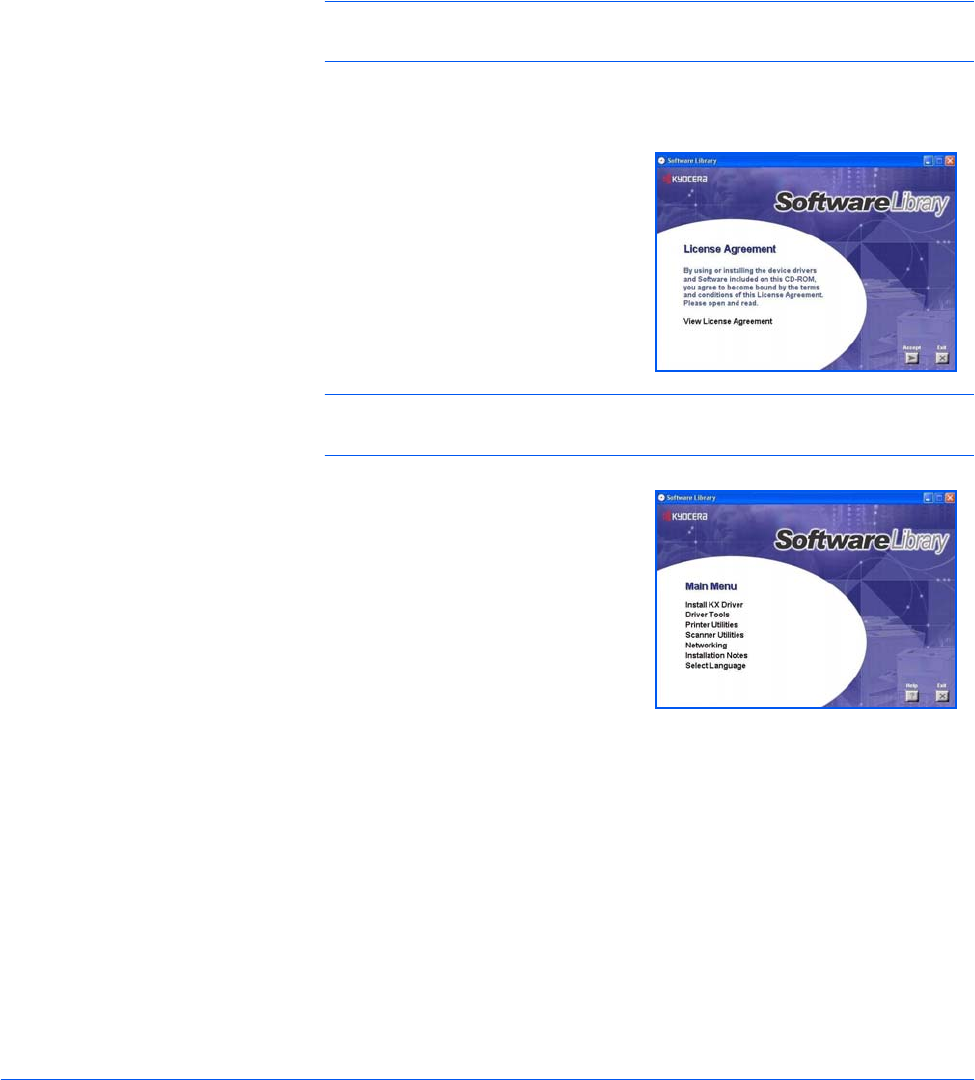
OPERATION GUIDE 13
4 Loading Software
Ensure the printer is plugged in and connected to the computer’s parallel
or USB port before installing software from the CD-ROM.
1
Switch on the PC and activate Windows.
NOTE: If the Welcome to the Found New Hardware Wizard dialog box
displays, select Cancel.
2
Insert the CD-ROM (Software Library) into the CD-ROM drive.
3
The installation program launches
and the License Agreement
displays.
Select View License Agreement to
read the information and select
Accept to proceed.
NOTE: If the installation program fails to launch, use Windows Explorer
to access the CD-ROM and select Setup.exe.
4
Select Install KX Driver and follow
the on-screen instructions to
complete the software installation.
5
Once the installation is complete, the Printer Installed Successfully dialog
box displays.