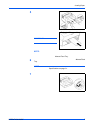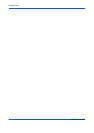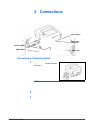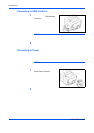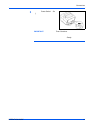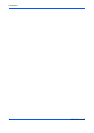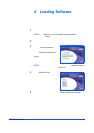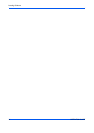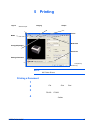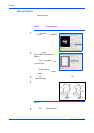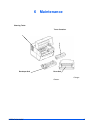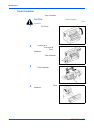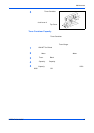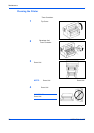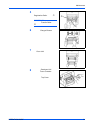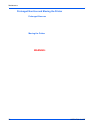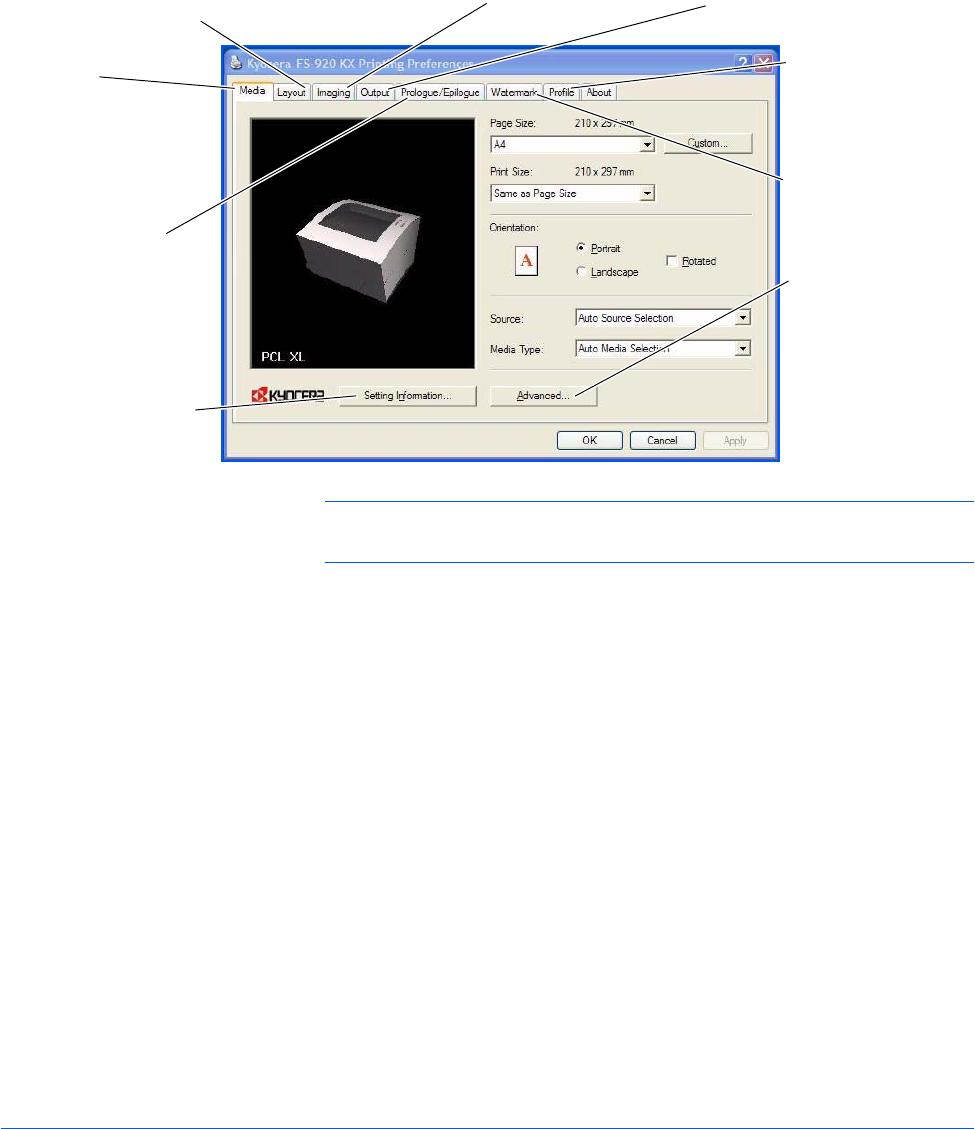
OPERATION GUIDE 15
5Printing
NOTE: For more detailed information about the printer driver options,
refer to the KX Printer Drivers guide.
Printing a Document
1
Ensure the paper required is loaded in the printer.
2
From the application File menu, select Print. The Print dialog box displays.
3
Select the drop down list of printer names. All the printers installed are
listed. Select the FS-820 or FS-920.
4
Select the options required, enter the number of copies required and if
printing more than one set, select Collate.
Select OK to start printing.
Layout
Use to select Manual Duplex or to create
multiple pages on a single sheet of paper.
Also contains the scaling option.
Prologue/Epilogue
This option
incorporates the
PRESCRIBE
commands into the
document.
Setting Information
Use this option to view
a summary of the
selected options in a
tree format.
Imaging
Select this tab to change the print quality,
and the font or graphic settings.
Output
Use to select the number of prints
and the collate option.
Watermark
Use to set up and
add watermarks to
your output.
Profile
Use to save settings
selected on the
printer driver for
regularly run jobs.
Media
Use this tab to select
the page size and
orientation. The paper
source is also selected.
Advanced
Use to add covers or
page inserts to your
output. You can also
produce a set of
transparencies with a
blank or printed
sheet interleaved
using Transparency
Interleaving.