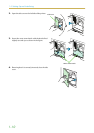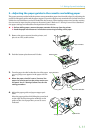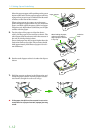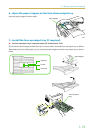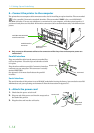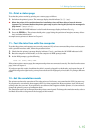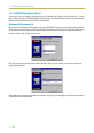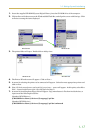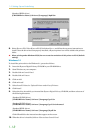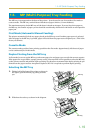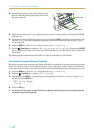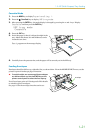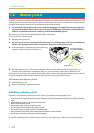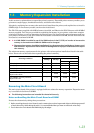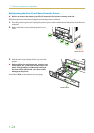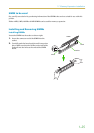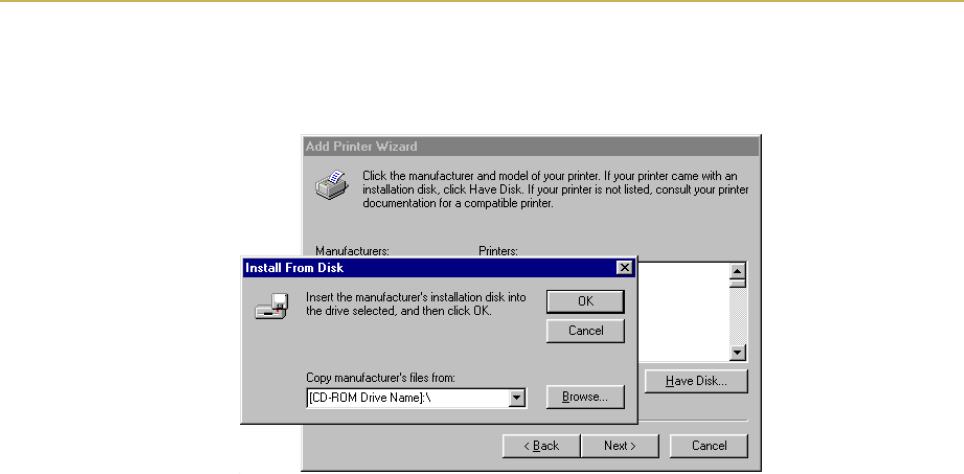
1.4. Setting Up and Interfacing
1-18
(Standard KPDL driver)
[CD-ROM Drive Name]:\drivers\[Language]\kpdl\9x
8. Select Kyocera FS-1750 or Kyocera FS-3750 click on Next >, and follow the on-screen instructions to
install. Once the driver has been properly installed, a Kyocera printer icon will be added to the printers
folder.
☛ When printing under Windows 95/98, be sure to set the emulation of this printer to PCL 6 (default
setting).
Windows 3.1
To install the printer driver for Windows 3.1, proceed as follows:
1. Insert the Kyocera Digital Library CD-ROM in your CD-ROM drive.
2. Start Windows on your computer.
3. Double click on Control Panel.
4. Double click on Printers.
5. Click on Add.
6. Click on Install.
7. Select Install Unlisted or Updated Printer under List of Printers.
8. Click Install.
9. Select the drive into which you inserted the Kyocera Digital Library CD-ROM, and then select one of
the following directories.
(Standard PCL5E driver)
[CD-ROM Drive Name]:\drivers\[Language]\pcl\3x
(Standard PCLXL driver)
[CD-ROM Drive Name]:\drivers\[Language]\pcl\3x\enhanced
(Standard KPDL driver)
[CD-ROM Drive Name]:\drivers\[Language]\kpdl\3x
Click OK and follow the instructions that appear on the screen.
10. When the driver is installed, click on Close to close Control Panel.