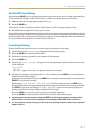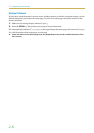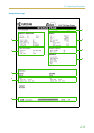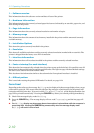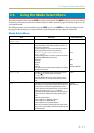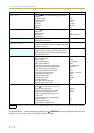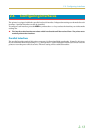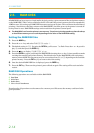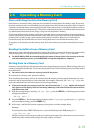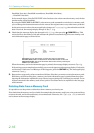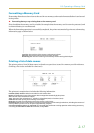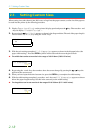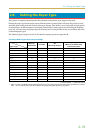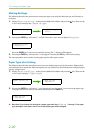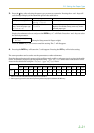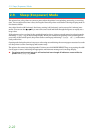2.6. Operating a Memory Card
2-15
2.6. Operating a Memory Card
Hints on Writing Fonts to the Memory Card
Some memory card writer utility programs are available for writing data to the memory card. If you write
fonts into a memory card, we recommend you write them as font data and not as host data. Fonts written in
a memory card as font data are automatically loaded in the printer when it is switched on and are usable on
all the printer interfaces simultaneously. The printer reads only the header part of these fonts into its mem-
ory and therefore these fonts do not occupy a large area in the printer's memory.
If you write the fonts in the memory card as host data, the fonts are transferred directly from the memory
card into the printer's memory when the card is read. This may require extra memory to be installed in the
printer as they usually occupy a great amount of the printer's memory. Moreover, use of the fonts is
restricted on only the interface that was active during the fonts were read from the memory card.
To properly write font data into the memory card, refer to the memory card writer manufacture's instruc-
tions.
Reading Fonts/Data from a Memory Card
If the memory card is already inserted in the slot when the printer is powered on, the fonts are automatically
read into the printer. To reread the fonts from a memory card, use theý!5HDGý IRQWV function.
☛ The PRESCRIBE 2e FRPO I0 command specifies the name of the partition in the memory card to be
read automatically at power up. See PRESCRIBE 2e Programming Manual, Chapter 5.
Writing Data to a Memory Card
A memory card can hold up to 127 data partition names, depending on its capacity. When writing to the card,
a name is assigned automatically. You can use the procedure later in this section to print a list of data names
for confirmation.
☛ You cannot write font data to a memory card with the printer.
To write data to a memory card, proceed as follows.
First check that the memory card can be writable (that the memory card is properly formatted, not write-
protected, and its internal battery is not exhausted, for example). Otherwise, theý!:ULWH GDWD mes-
sage to be explained below will not be shown on the message display.
☛ If the card inserted in the memory card slot is not formatted, theý!)RUPDW option will automati-
cally appear on the display. Refer to Formatting a Memory Card which follows this section and for-
mat the memory card.
1.
With the message display showingý!:ULWH GDWD, press the ENTER key. A blinking question mark
will appear as follows:
!:ULWH GDWD "
2.
Press the ENTER key. The message display changes to showý3URFHVVLQJ, then toý:DLWLQJ.If you
want to abandon writing, press the CANCEL key.
3.
In this state, send the file from the computer to the printer as in the example below.
Example:
To send the file (data) TEST.TXT on drive C, enter the following at the DOS prompt (C:\):
COPY TEST.TXT PRN
The file is written onto the memory card given a destination name (also referred to as a partition name)
which the printer automatically assigns one after another as follows: