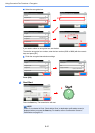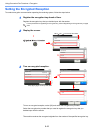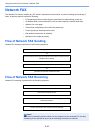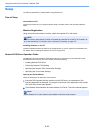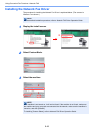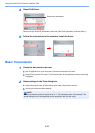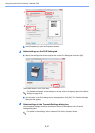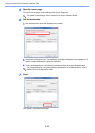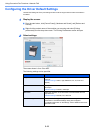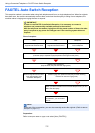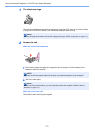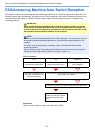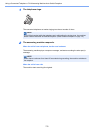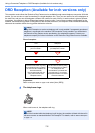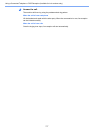6-49
Using Convenient Fax Functions > Network FAX
Configuring the Driver Default Settings
Use the FAX Setting tab of the print settings screen to set the original size and other transmission
conditions.
1
Display the screen.
1 From the start button, click [Control Panel], [Hardware and Sound], and [Devices and
Printers].
2 Right-click the product name of the machine you are using and select [Printing
preferences] from the drop-down menu. The Printing Preferences screen will open.
2
Select settings.
The screen shown is for a Color MPF.
The following settings can be specified.
Item Description
Original Size Select the size of the document being transmitted from the drop-
down list.
Available settings: Letter, Legal, Statement, A4, A5, Folio and
B5(JIS)
Orientation Specify whether the orientation of the document is portrait or
landscape.
Available settings: Portrait, Landscape
Resolution Select the resolution of the document to be transmitted from the
drop-down list.
Available settings: Normal, Fine, Ultra fine
FAX TX Setting Click [FAX TX Setting] to change the default settings for fax
transmission. The Default Settings dialog box will appear.
For detailed information on the settings, refer to Network FAX Driver
Operation Guide.