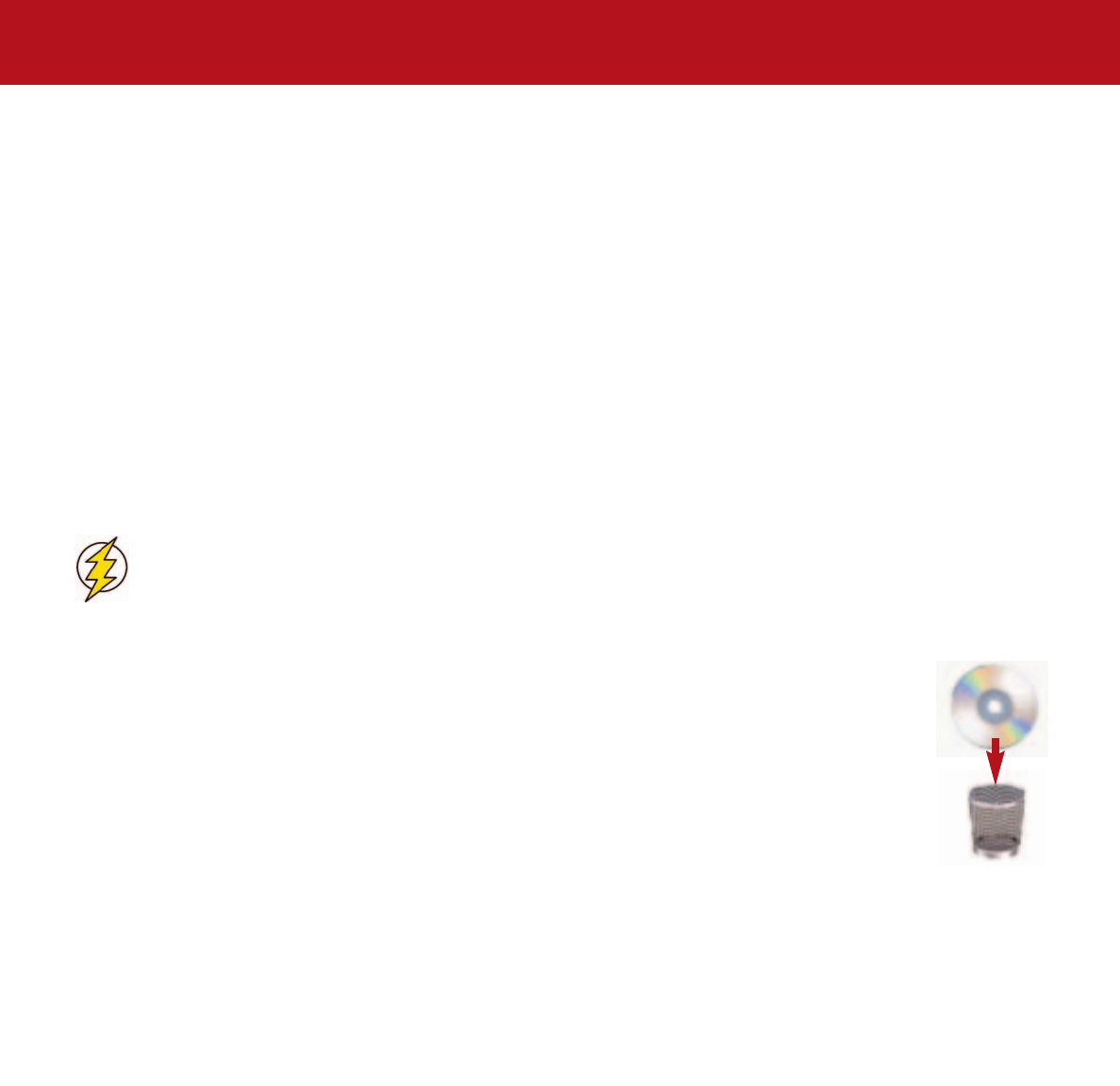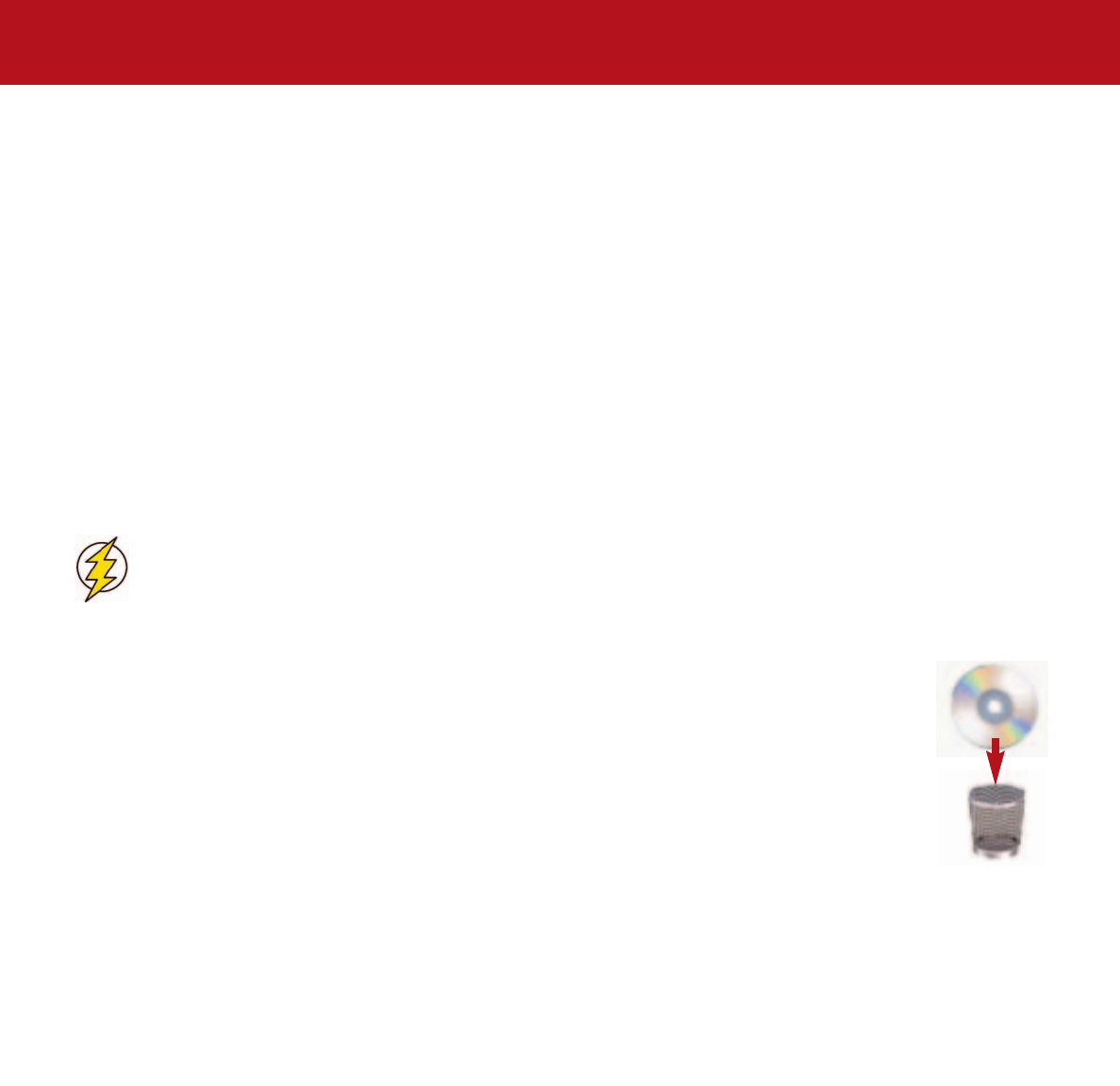
3. Installing Your LaCie Drive
page 18
LaCie d2 DL DVD±RW Drive – Toast 7 Titanium
User’s Manual
3.4. Connecting Multiple Devices
FireWire
The FireWire interface standard allows for the connection of up to 63 devices on the bus (called daisy-chaining), with a
maximum of 16 devices on one branch. FireWire’s support of daisy-chaining means that you can connect one FireWire
device directly to a computer’s FireWire port, and then connect another FireWire device to the first device’s other remaining
FireWire port. For instance, you could connect your LaCie drive directly to your computer, and then connect another FireWire
device, such as a scanner or digital camera, to the other available FireWire port. You can connect a maximum of 16 devices
in this manner. To optimize performance, however, you should connect your drive directly to a built-in port on your computer.
3.5. Disconnecting Your LaCie Drive
FireWire external devices feature “plug & play” connectivity, which means that your drive can be connected and disconnected
while the computer is running. To prevent failures, it is important you follow these steps when disconnecting your FireWire
peripheral device.
Caution!
Do not disconnect the FireWire cable when the drive is reading or writing. Disconnecting while the
drive is operating could cause the loss of data. Make sure that your drive is not reading or writing and that the
activity LED is off before disconnecting the FireWire cable.
Mac Users
You must unmount the drive before disconnecting it or powering it down. Drag the disc icon to the Trash. Once
the device’s icon no longer appears on the desktop, the drive can be disconnected.
Mac OS 10.x