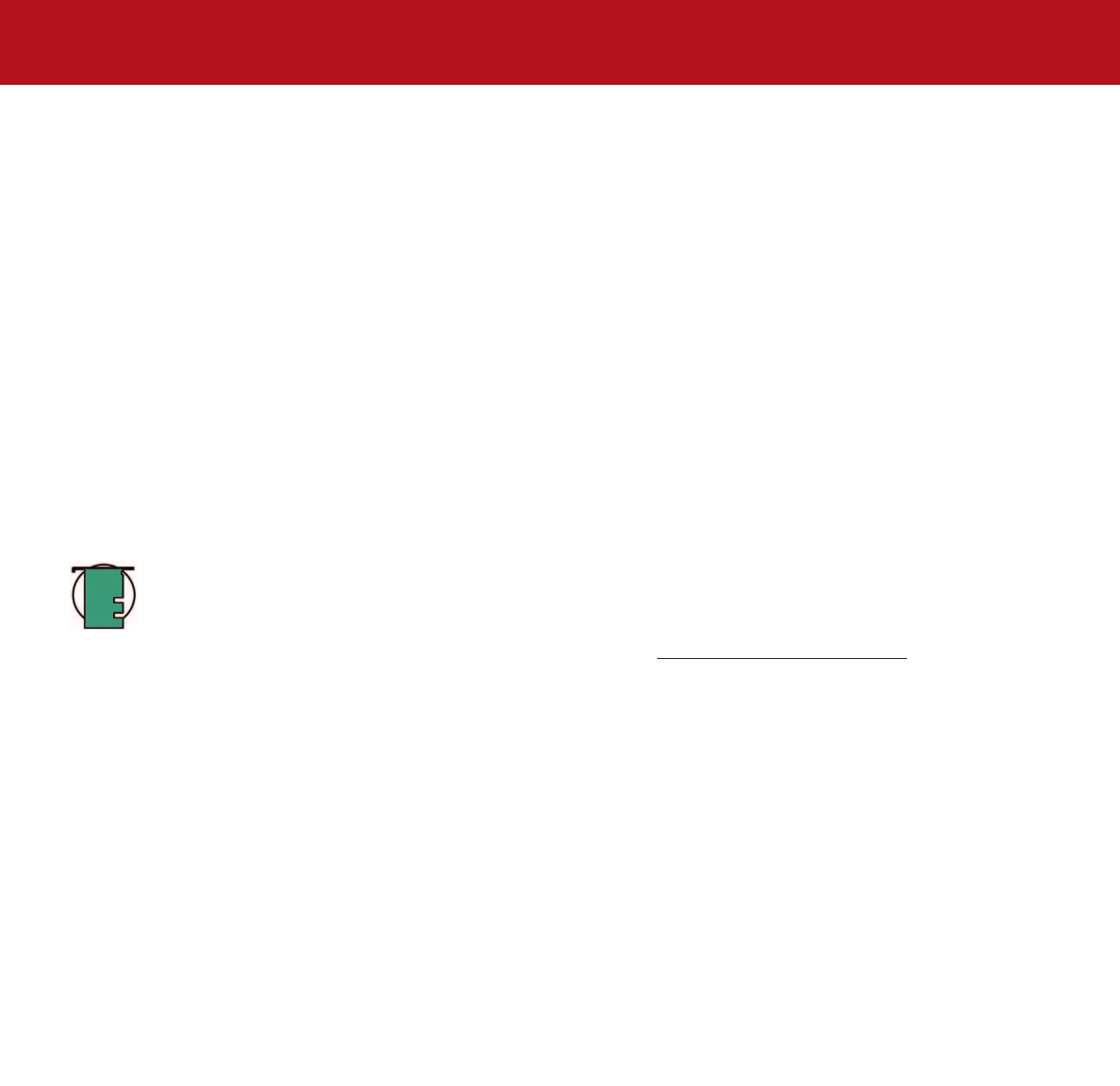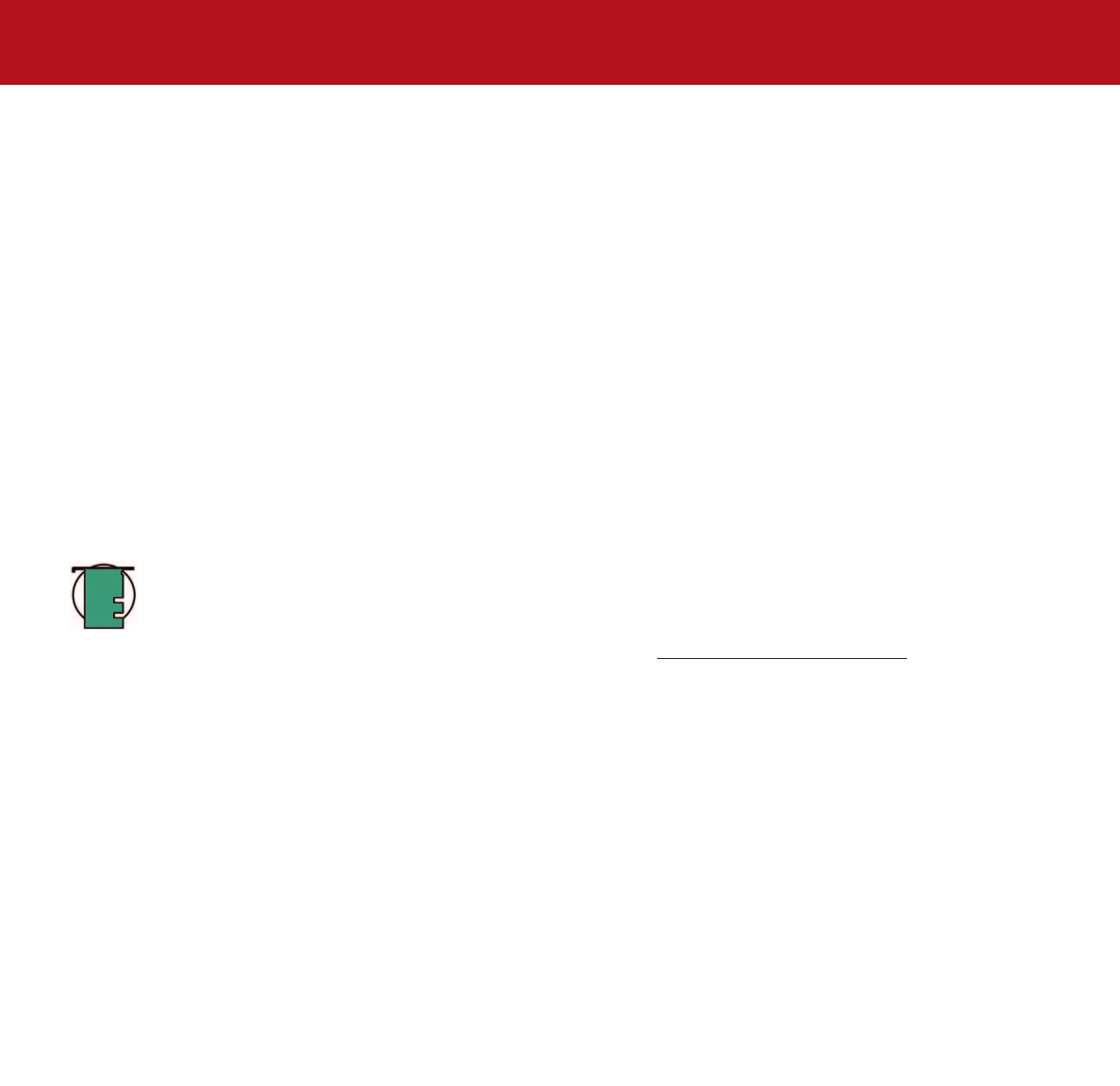
4. Using Your LaCie Drive
page 22
LaCie d2 DL DVD±RW Drive – Toast 7 Titanium
User’s Manual
4.4.2. CD Writing Methods
Disc at Once (DAO) – A CD writing process in which the entire CD is recorded in one session, and data cannot be added
after the recording is finished. This mode allows for the most control of the recording process for audio CDs because the gap
between tracks can be set and the maximum capacity of the CD can be utilized.
Packet Writing (PW) – A CD writing process that is very useful for data backup, but cannot be used to write audio CDs.
Buffer underrun* is impossible in this mode, because the data is written in “packets” of a few KBs.
Session at Once (SAO) – A CD writing process which is similar to DAO, where all of the information is written in one session,
but SAO allows for the ability to begin another session and record at a later time. This mode allows for greater control of the
recording process than PW or TAO, and more disc space can be utilized because there is no need for gaps between tracks.
Track at Once (TAO) – A CD writing process where data is added one track at a time, and the data can be added at a later
time. The CD being written to, though, can only be read in the CD rewritable drive that is recording it until the disc is finalized
(meaning that no more data can be added). There is also a gap of 2 seconds added between tracks, which will be heard as
noise in some audio players.
Tech Note:
*Buffer Underrun – The recording of a disc is a system-intensive application, and the rewritable drive
needs a constant stream of data. A buffer underrun occurs when the stream of data to the rewritable drive is not
fast enough to keep the rewritable drive’s buffer full, causing the an error in the recording process. If this problem
occurs often, turn down the recording speed and consult section 5.5. Optimizing Data
Transfers.