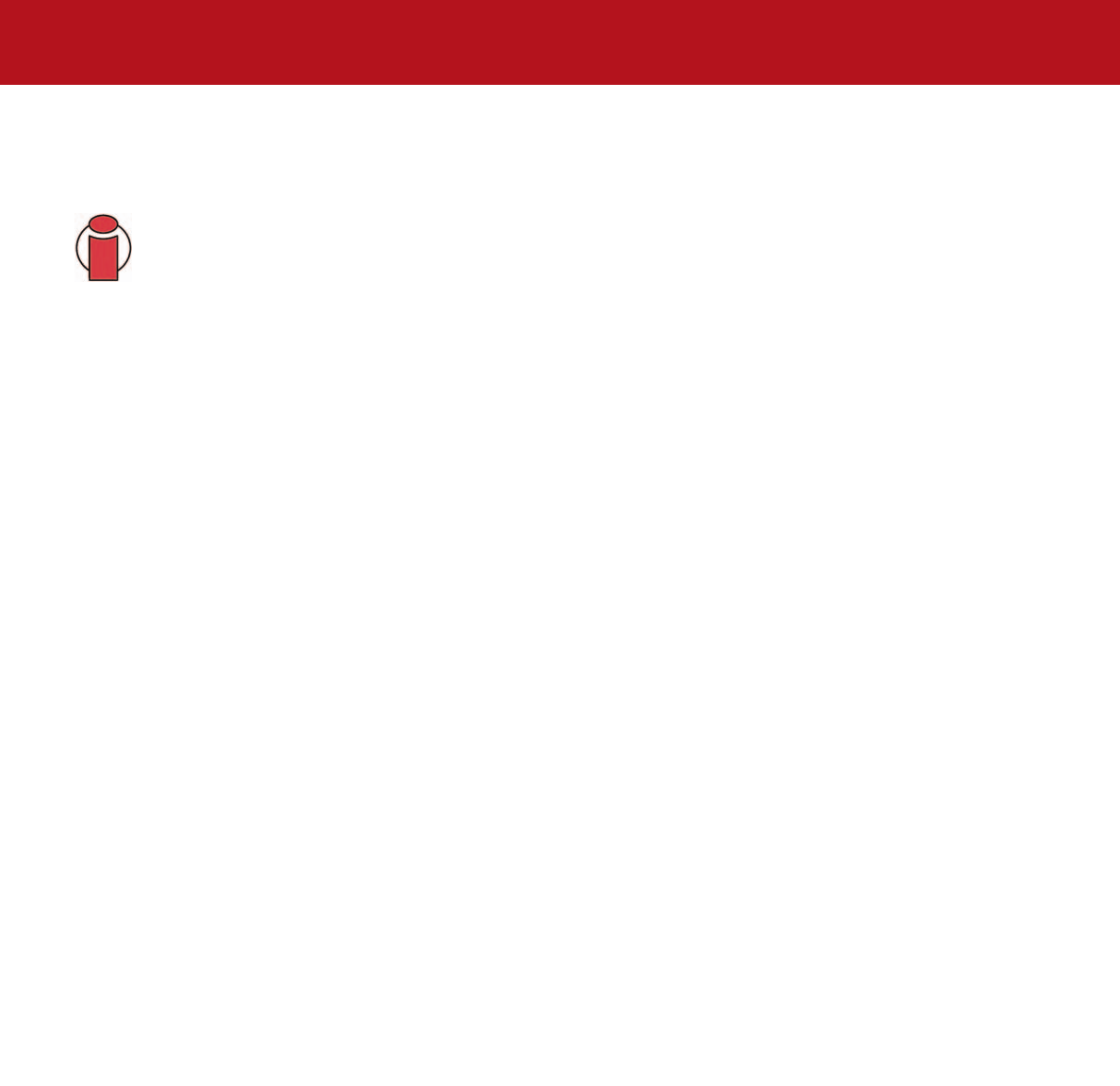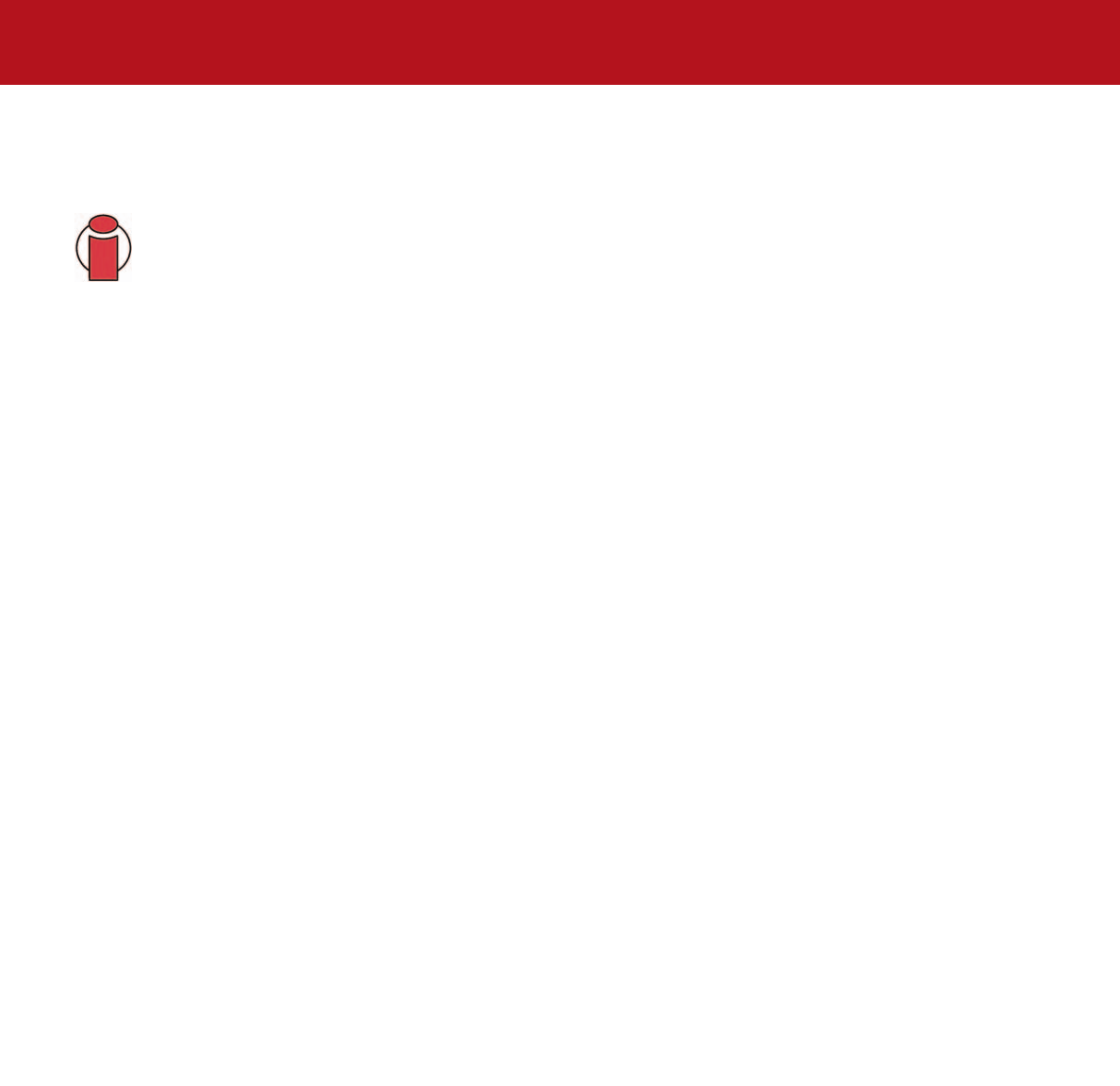
4. Using Your LaCie Drive
page 21
LaCie d2 DL DVD±RW Drive – Toast 7 Titanium
User’s Manual
4.4. Writing Discs
The following is a brief overview of some of the recording terminology to help you understand how to use your drive to write
discs.
Important Note:
Please refer to your recording software’s user's guide for information on how to best use your
LaCie d2 DL DVD±RW drive in write mode.
4.4.1. DVD Writing Methods
Disc at Once (DAO) – A DVD writing process in which the entire DVD is recorded in one session, and data cannot be added
after the recording is finished. Differs from the CD-R DAO method because the lead-in, data area and lead-out areas are all
written sequentially.
Incremental Recording (IR) – A DVD writing process that is similiar to the Session at Once (SAO) CD-R writing method; files
may be added directly to the DVD-R disc one recording at a time, instead of recording the files to a hard drive before writing
the disc. The minimum recorded size, though, must be at least 32KB (even if the file to be recorded is smaller than that), and
capacities and write speeds are decreased due to the overhead of combined lead-in/out areas and data. Also, the disc must
be finalized before it may be played back by a drive other than the drive recording the disc.
Multi-Border Recording (MBR) – A DVD writing process that is very similiar to IR, MBR allows you to make an IR disc and
then play the disc back on a device that recognizes this type of recording method. MBR creates a very short boundary zone
around a recording session so a compatible player or DVD-ROM drive does not attempt to play beyond the border of the
recorded area, instead allowing the unfinalized disc to be read by a player that supports this recording method.
Restricted Overwriting (RO) – A DVD writing process that only applies to DVD+/-RW discs. With this method, if a disc has
already been written to, new data segments can be randomly inserted anywhere within the recorded boundary. New data,
however, can only be added to an area of the disc that has already been recorded over and from the point where the last
session was stopped.
Session at Once (SAO) – A DVD writing process which is similar to DAO, where all of the information is written in one
session, but SAO allows for the ability to begin another session and record at a later time. This mode allows for greater
control of the recording process than Packet Writing (PW) or TAO, and more disc space can be utilized because there is no
need for gaps between tracks.
Packet Writing (PW) – A writing process that is very useful for data backup. Buffer underrun* is impossible in this mode,
because the data is written in “packets” of a few KBs.