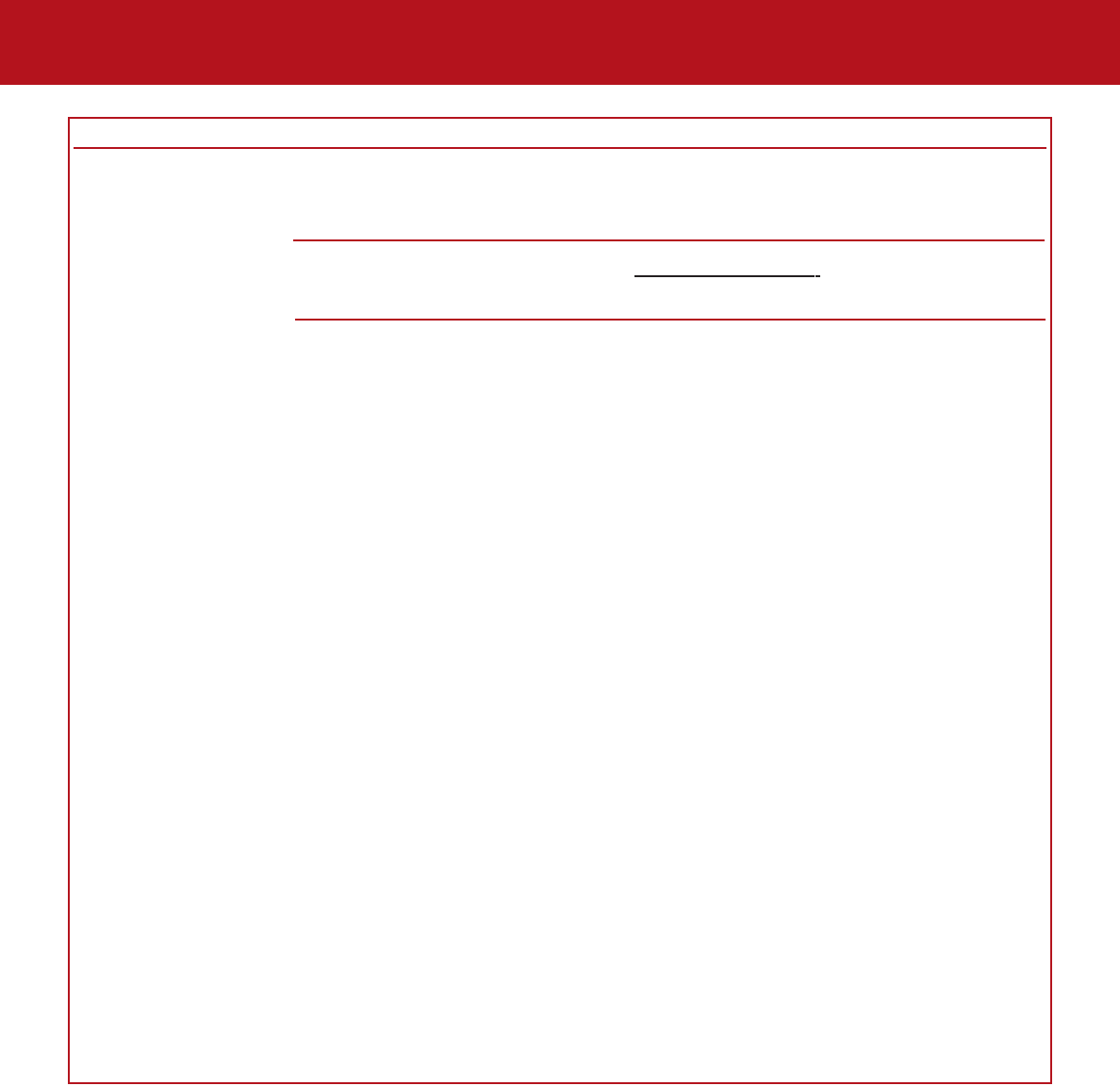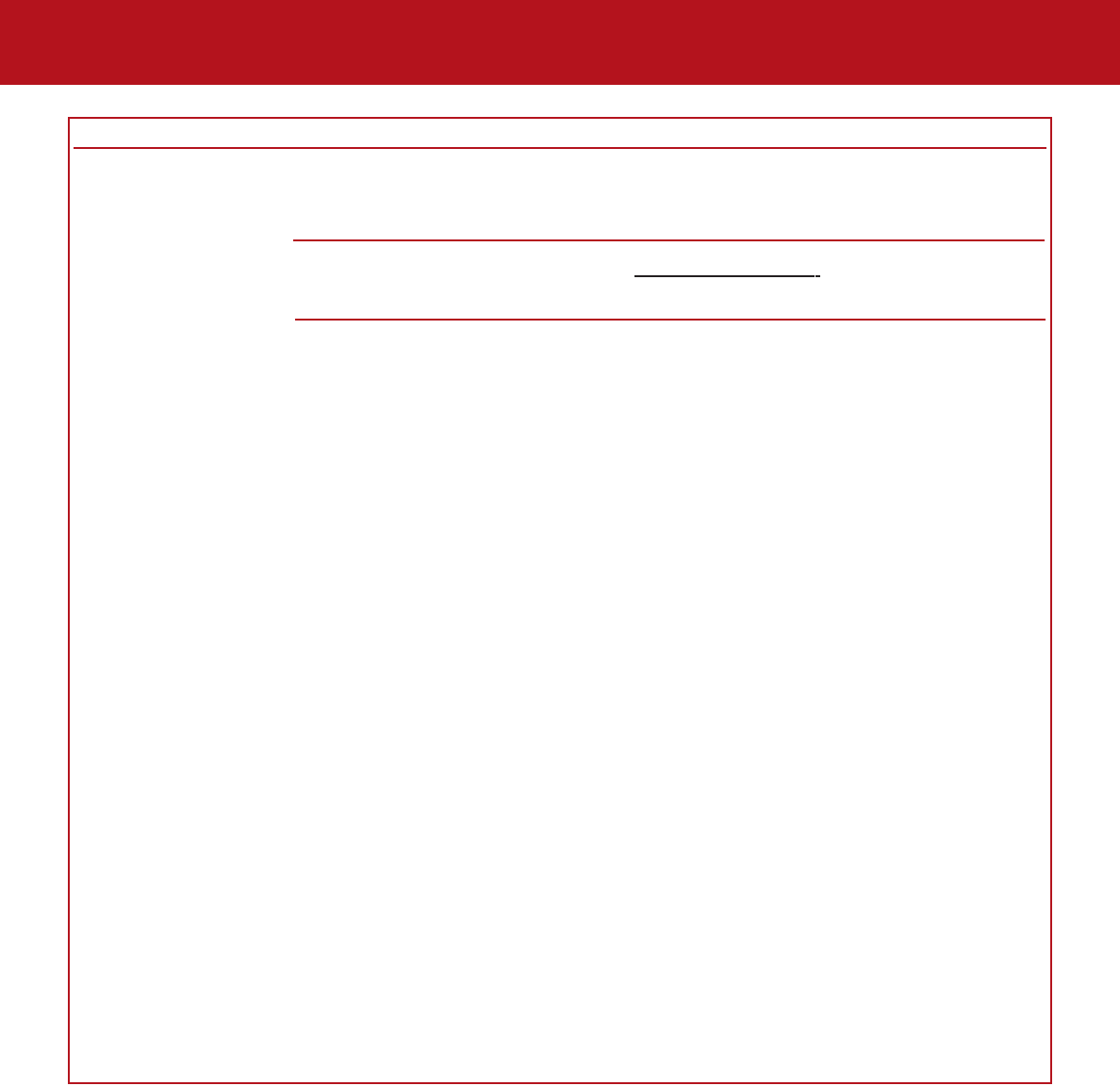
7. Troubleshooting
page 32
LaCie d2 DL DVD±RW Drive – Toast 7 Titanium
User’s Manual
The Problem
The drive is not
recognized by the
computer.
Questions to Ask
Is the drive connected to the
computer through another drive?
Is there a conflict with other
device drivers or extensions?
Are you running Mac OS 9.x?
Possible Solutions
Try connecting the drive directly to the computer. For best
performance and reliability, connect the LaCie d2 DL
DVD±RW Drive directly to the computer.
Contact LaCie T
echnical Support for help.
If your LaCie drive is not being recognized by the recording
software, you may be experiencing an extension conflict
between the software and iTunes or DiscBurner. There are
two possible solutions to this problem.
If you do not plan on using iTunes or DiscBurner, follow these
steps:
1) From the
Apple Menu, go to Control Panels and open the
Extensions Manager.
2) Scroll down to the
Extensions folder and disable
(uncheck) the
USB Authoring Support and the FireWire
Authoring Support
.
3) Click on the
Restart button to restart your computer.
4) Launch the recording software again and check to see if it
recognizes the drive now.
If you plan on using both the recording software and iTunes
or DiscBurner, you may want to create a separate Extension
Set for the recording software:
1) From the
Apple Menu, go to Control Panels and open the
Extensions Manager.
2) Press the
Duplicate Set button.
3) Give the new Extension set a name, such as Writing.
4) Scroll down to the
Extensions folder and disable
(uncheck) the
USB Authoring Support and the FireWire
Authoring Support
.
5) Click on the
Restart button to restart your computer.
Now when you want to use this set, simply go back into
Extensions Manager choose your new set from the Selected
Sets
pull-down menu.