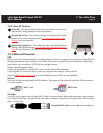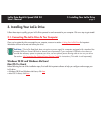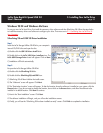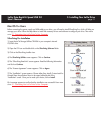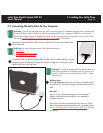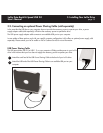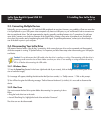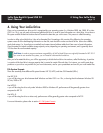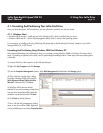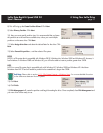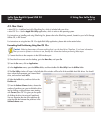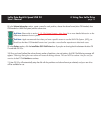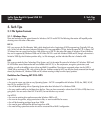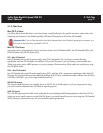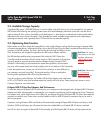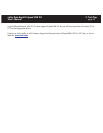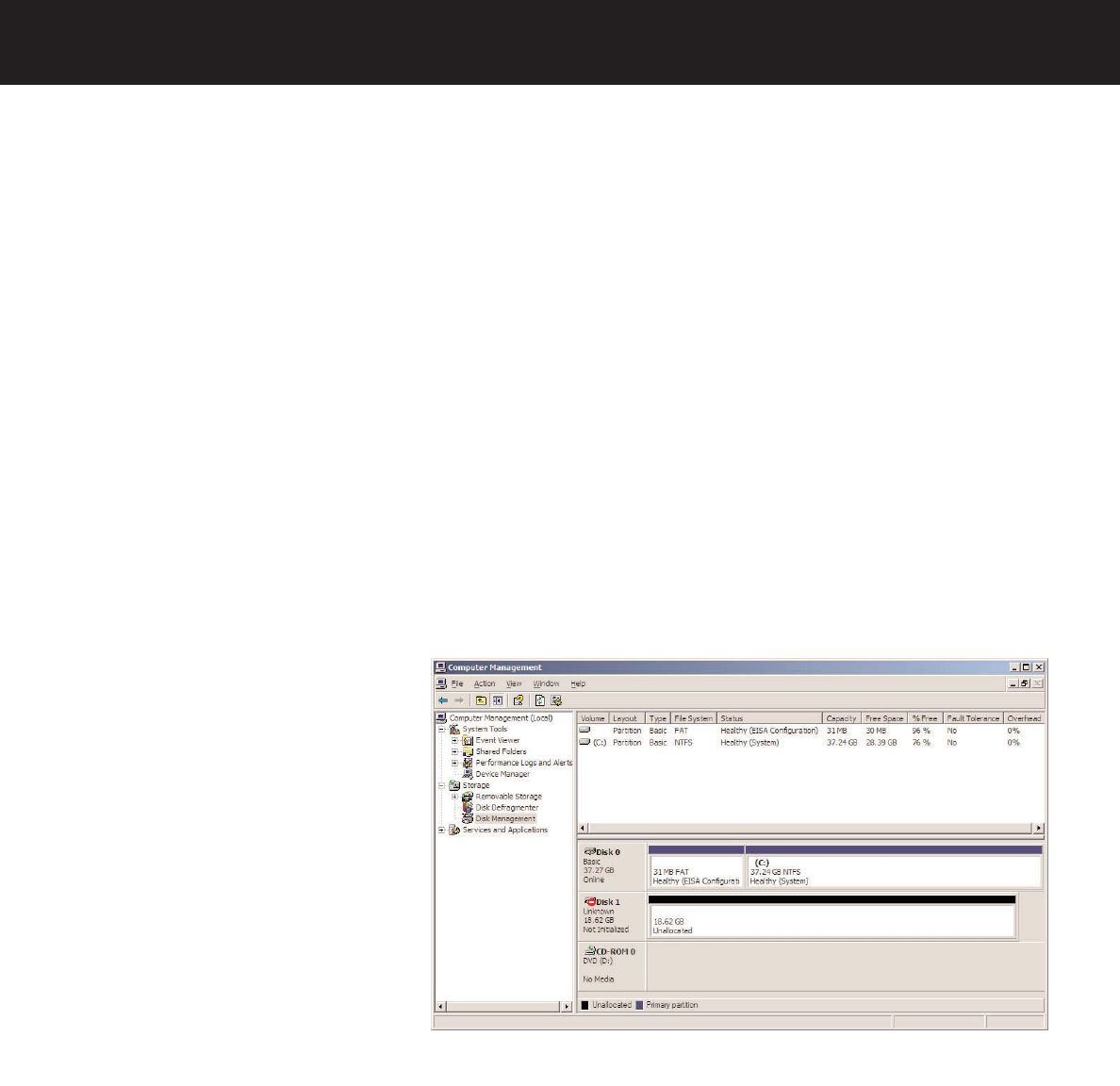
4. Using Your LaCie Drive
page 16
LaCie Data Bank Hi-Speed USB 2.0
User’s Manual
4.1. Formatting And Partitioning Your LaCie Hard Drive
Once you have set-up your LaCie Hard Drive, you can reformat or partition it to suit your needs.
4.1.1. Windows Users
• Windows 98 SE and Me – Install and use LaCie Silverlining 98, which is included with your drive.
• Windows 2000 and XP – Use the Disk Management Utility, which is native to the operating system.
For instructions on installing and using Silverlining 98, please refer to the Silverlining 98 manual, located on your LaCie
Storage Utilities CD, in PDF format.
Formatting And Partitioning Using Windows 2000 And Windows XP
The process of formatting and partitioning a drive on a computer running Windows 2000 or Windows XP consists of two
steps: (1) installing a signature on the drive, and (2) partitioning/formatting the drive. These steps will erase anything that is
on the disk.
1) Connect the drive to the computer via the USB interface port.
2) Right-click My Computer and click Manage.
3) From the Computer Management window, select Disk Management (located below the Storage group).
4) If this is the first time the drive is being
formatted, Windows 2000 will launch the
Write Signature Wizard (Write Initialize
Wizard in Windows XP). Click Next.
5) Windows will list the new drive(s)
attached. If you are formatting a single drive,
only one drive should be visible. Select the
checkbox next to the drive and click Next.
6) Click Finish to exit the Wizard.
7) Now, with the disk management window
open, a new drive will be visible. Right-click
on the available space and select Create Partition...