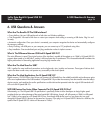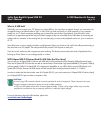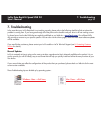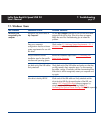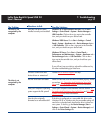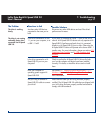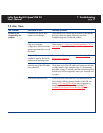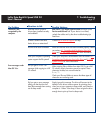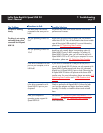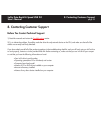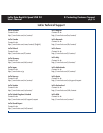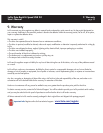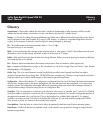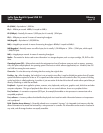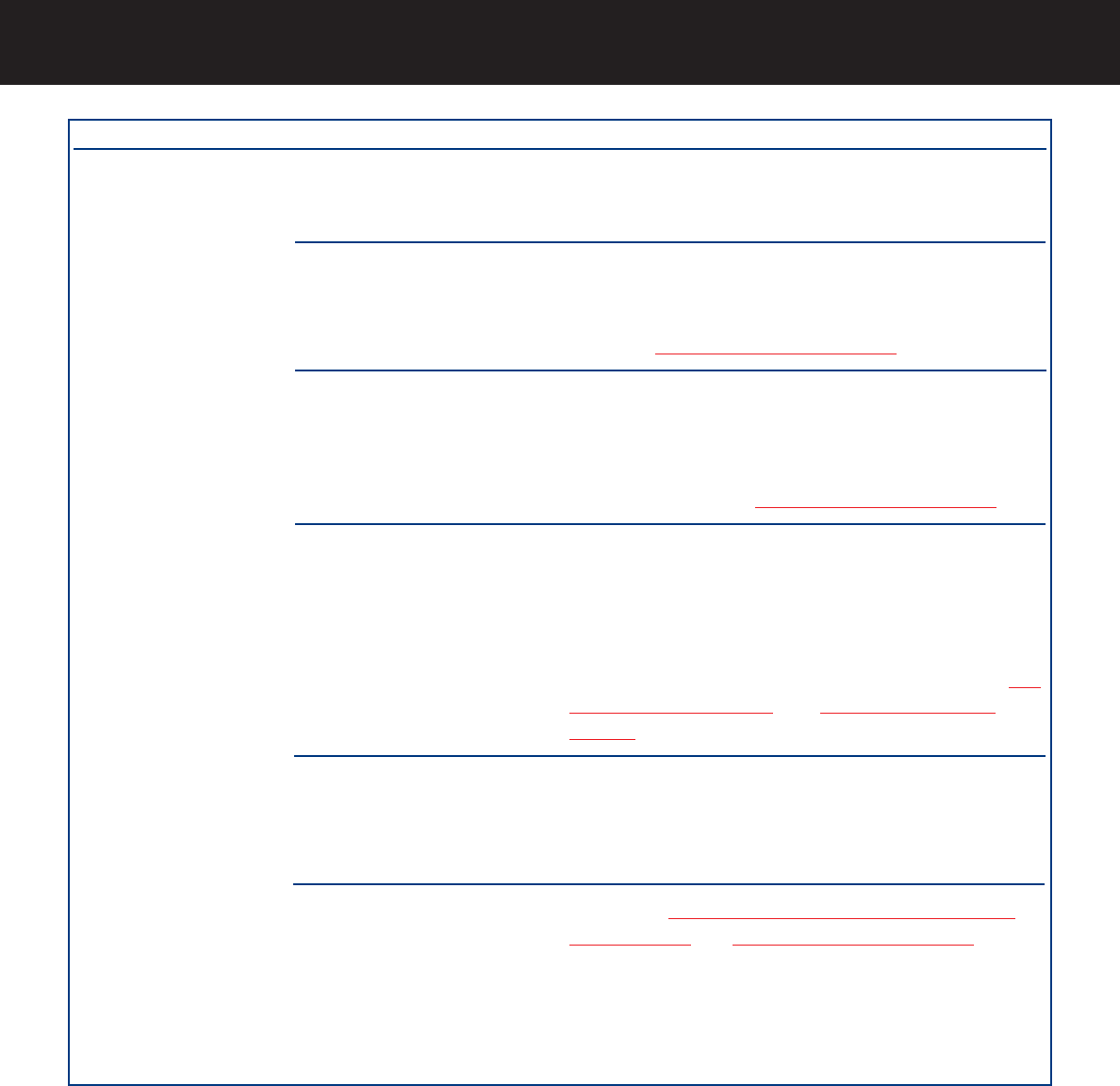
7. Troubleshooting
page 32
LaCie Data Bank Hi-Speed USB 2.0
User’s Manual
The Problem
The drive is working
slowly.
The drive is not running
noticeably faster when
connected via Hi-Speed
USB 2.0.
Questions to Ask
Are there other USB devices
connected to the same port or
hub?
Are you operating in Mac OS
9.x?
Are you operating in Mac OS
10.x?
Is the drive connected to a USB
port on your computer, or to a
USB hub?
Is the drive connected to a Hi-
Speed USB 2.0 port on your
computer?
Does your computer or
operating system support Hi-
Speed USB 2.0?
Possible Solutions
Disconnect any other USB devices and see if the drive’s
performance increases.
Apple does not support the Hi-Speed USB 2.0 standard
under Mac OS 9.x. You will be limited to the slower transfer
rates of the original USB standard. For more information,
please see 5.3. Optimizing Data T
ransfers.
Apple has only recently begun incorporating native Hi-
Speed USB 2.0 ports in their computers. To achieve Hi-
Speed USB 2.0 transfer rates, you will need to add a Hi-
Speed USB 2.0 PCI or PC card to your computer. For more
information, please see 5.3. Optimizing Data T
ransfers.
If your drive is connected to a USB port or hub, this is
normal. A Hi-Speed USB 2.0 device can only operate at Hi-
Speed USB 2.0 performance levels when it is connected
directly to a Hi-Speed USB 2.0 port or hub. Otherwise, the
Hi-Speed USB 2.0 device will operate at the slower USB
transfer rates. For more information, please see sections 5.3.
Optimizing Data Transfers and 6. USB Questions And
Answers.
Check to see that the Hi-Speed USB 2.0 drivers for both
your host bus adapter and device have been installed
correctly. If in doubt, un-install the drivers and re-install
them.
See sections 2.1. Minimum System Requir
ements – 2.1.1.
W
indows Users and 5.3. Optimizing Data Transfers for
more information.