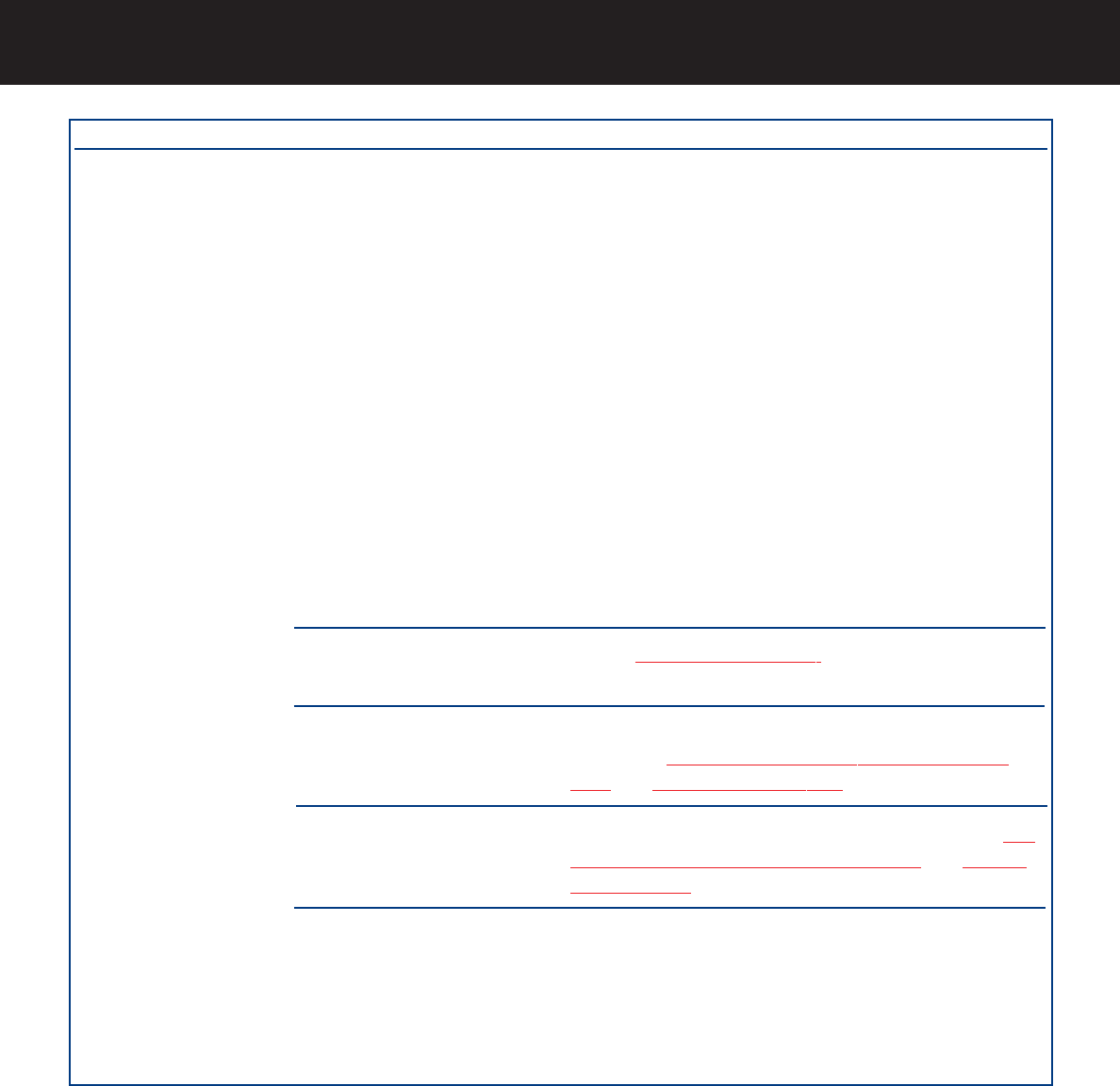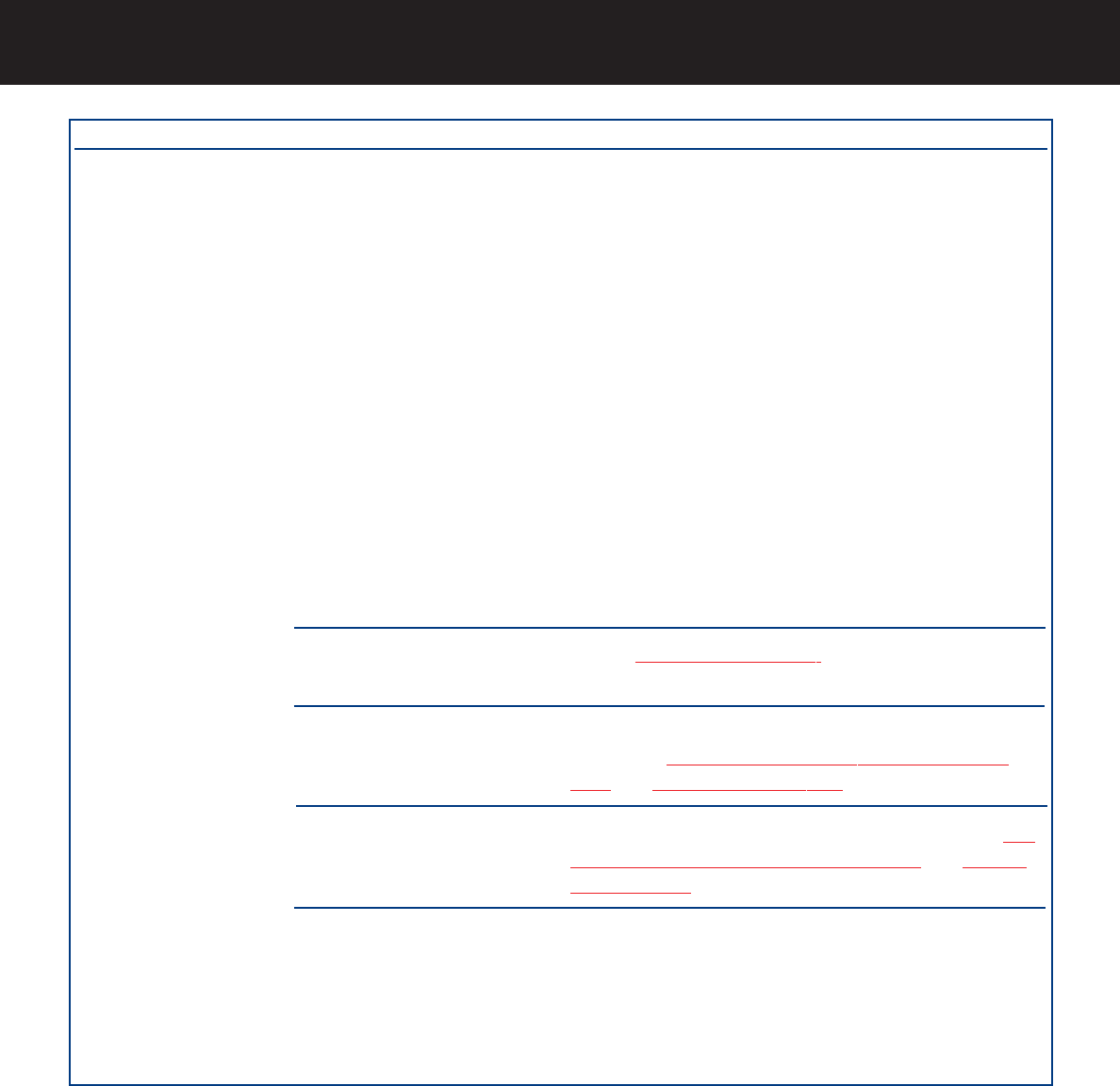
7. Troubleshooting
page 28
LaCie Data Bank Hi-Speed USB 2.0
User’s Manual
The Problem
The drive is not
recognized by the
computer.
The drive is not
recognized by the
computer.
Questions to Ask
Have the USB drivers been
installed correctly and enabled?
Is there a conflict with other
device drivers or extensions?
Has the drive been formatted?
Does your computer’s operating
system support the file system?
Was the drive originally
formatted as a removable disk?
Possible Solutions
Windows 98 SE and Windows Me Users: Go to Start >
Settings > Control Panel > System > Device Manager >
USB Controller. Click on the + sign next to the controller
icon, and you should see your device listed.
Windows 2000 Users: Go to Start > Settings > Control
Panel > System > Hardware tab > Device Manager button
> USB Controller. Click on the + sign next to the controller
icon, and you should see your device listed.
Windows XP Users: Go to Start > Control Panel >
Performance and Maintenance > System > Hardware tab >
Device Manager button > USB Controller. Click on the +
sign next to the controller icon, and you should see your
device listed.
If you still can’t see your device, recheck the cables and try
the other troubleshooting tips listed here.
Contact LaCie T
echnical Support for help.
Make sure that the drive has been formatted properly. Please
see sections 4.1. For
matting And Partitioning Your LaCie
Drive and 5.1. File System Formats for more information.
Check your computer’s documentation and see sections 4.1.
Formatting And Partitioning Your LaCie Drive and 5.1. File
System Formats for more information.
If the drive is configured as a removable disk drive under
Windows 98 SE or Windows Me, the removable setting will
need to be re-checked each time that the drive is taken to a
new system. To do this, go the Device Manager (Start >
Settings > Control Panel > System > Device Manager) and
click on the Drives Settings tab.