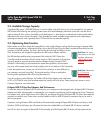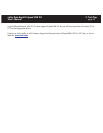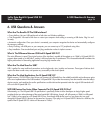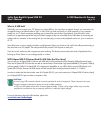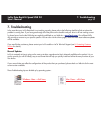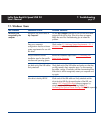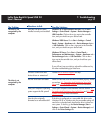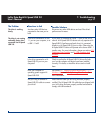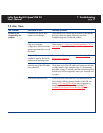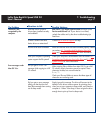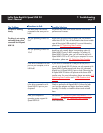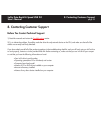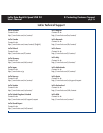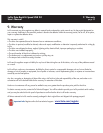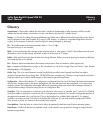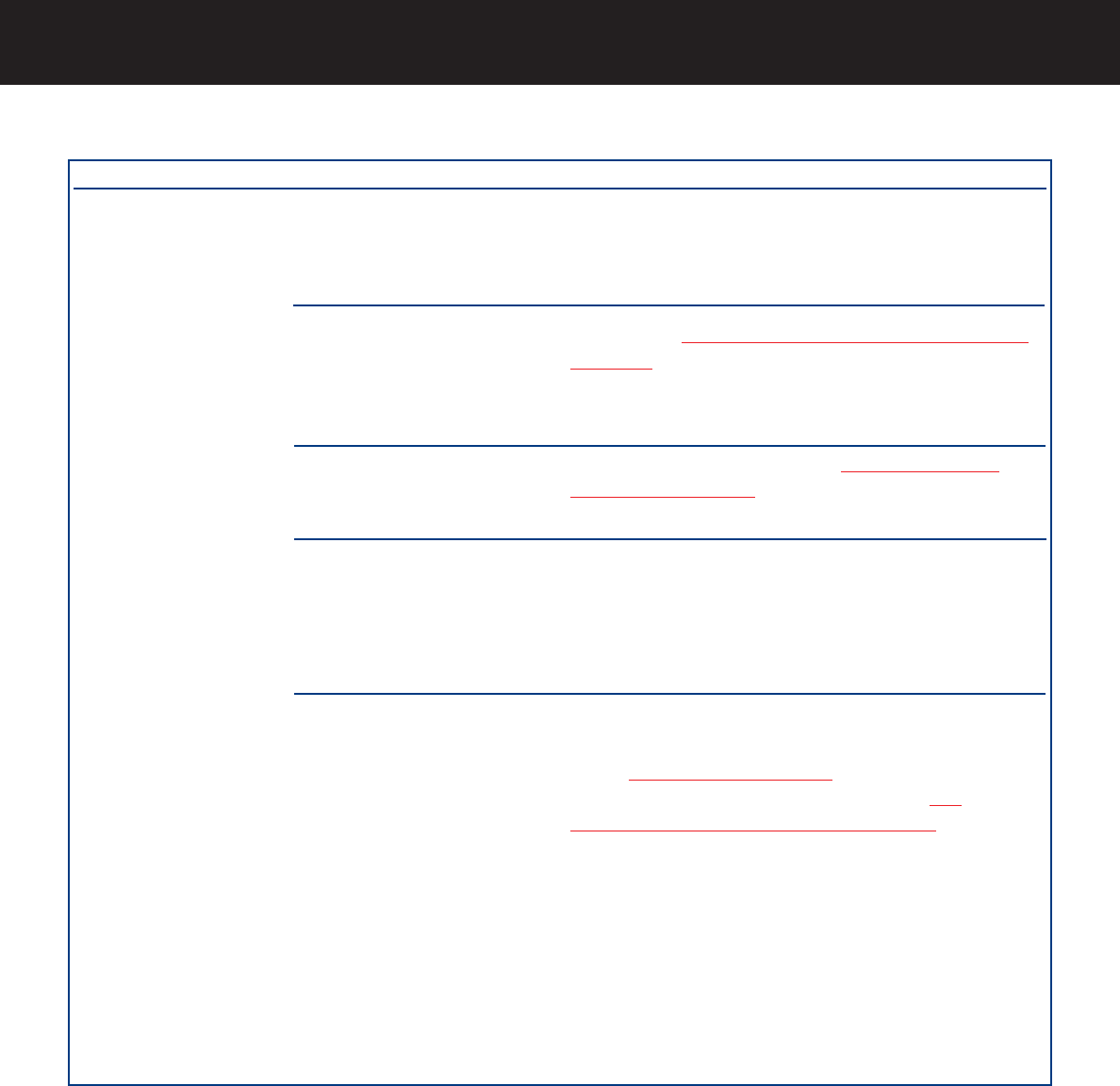
7. Troubleshooting
page 30
LaCie Data Bank Hi-Speed USB 2.0
User’s Manual
The Problem
The drive is not
recognized by the
computer.
Questions to Ask
Is there an icon for the drive
appear on the desktop?
Does your computer’s
configuration meet the minimum
system requirements for use with
this drive?
Did you follow the correct
installation steps for the specific
interface and operating system.
Are both ends of the USB cables
firmly attached?
Is the drive’s Activity LED lit?
Possible Solutions
There should be an icon for the LaCie drive on the desktop.
If the drive does not appear, follow the rest of the
Troubleshooting tips to isolate the problem.
Check section 2.1. Minimum System Requir
ements – 2.1.2.
Mac Users for more information.
Review the installation steps under 3.1. Connecting The
Drive To Your Computer.
Check both ends of the USB cables and make sure that they
are fully seated in their respective ports. Try disconnecting
the cables, waiting 10 seconds, and then reconnecting them.
If the drive is still not recognized, restart your computer and
try again.
If both ends of the USB cable are firmly attached and the
drive’s Activity LED (for the exact location of the LED, see
section 2.2.2. V
iews Of The Drive) does not appear, try
using the optional USB Power Sharing Cable (3.2.
Connecting The Optional Power Sharing Cable).
7.2. Mac Users