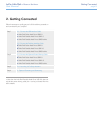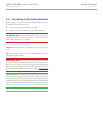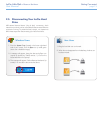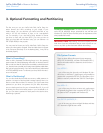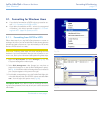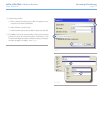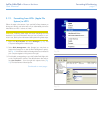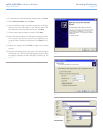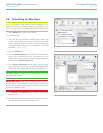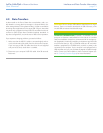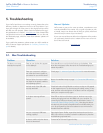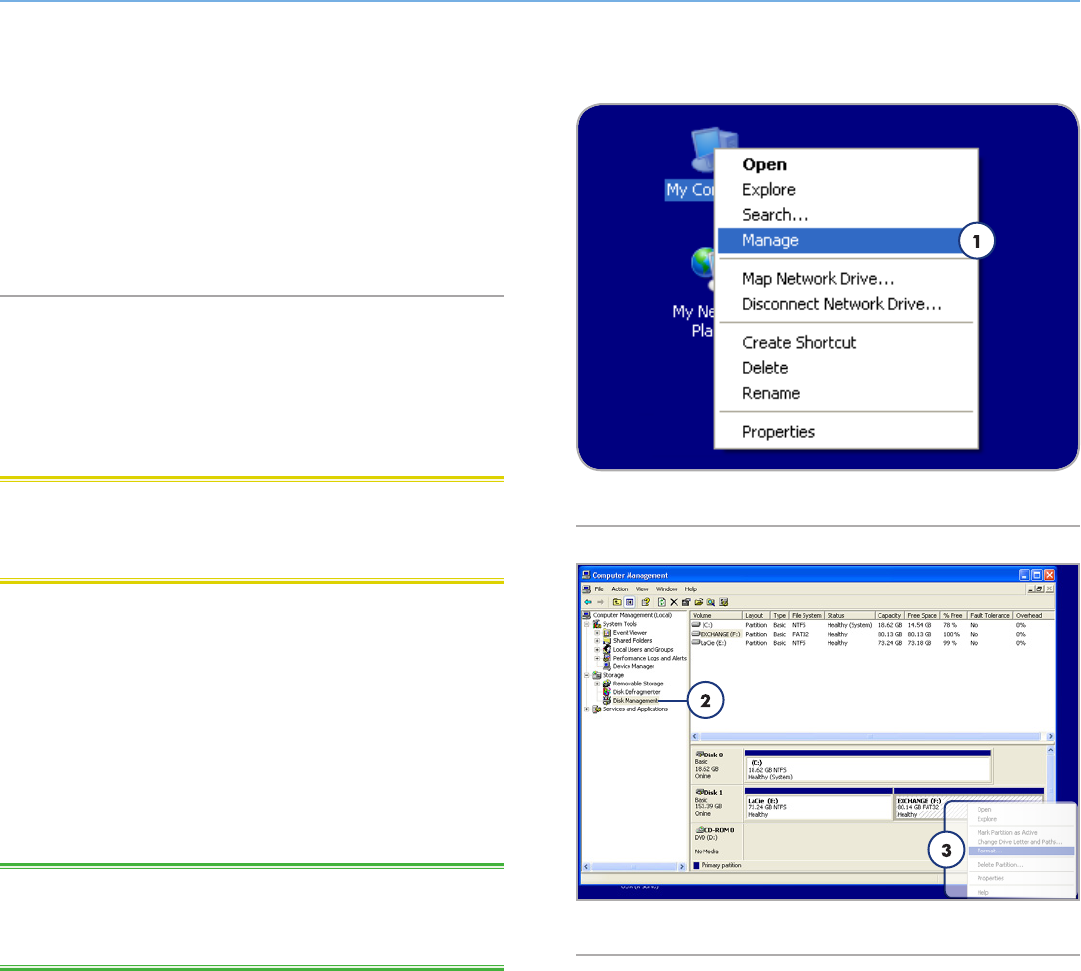
LaCie Little Disk • Design by Sam HecHt Formatting & Partitioning
User Manual page 15
Fig. 05
Fig. 06
3.1. Formatting for Windows Users
✦ If your disk is formatted as a FAT32 volume, proceed to sec-
tion 3.1.1. Formatting from FAT32 to NTFS.
✦ If your disk is formatted as an HFS+ volume (or unrecognized
in Windows) , click here or proceed to section 3.1.2. Format-
ting from HFS+ (Apple File System) to NTFS.
3.1.1. Formatting from FAT32 to NTFS
Follow these steps if you used LaCie Setup Assistant to create an
exchange volume on your LaCie Little Disk for data sharing between
Windows and Mac computers or if you reformatted your LaCie Little
Disk as a FAT32 volume on a Mac.
CAUTION: Following these steps will erase everything from the
hard disk. If you have information that you want to protect or con-
tinue to use, back up this information before performing these steps.
1. Right-click My Computer and select Manage (Fig. 05). The
Computer Management window opens.
2. Select Disk Management under Storage (you may have to
expand the Storage list to see the Disk Management option).
See Fig. 06. Information about all storage devices connected to
your computer appears in the pane on the right.
3. Find the disk corresponding to your LaCie Little Disk. Right-click
in the disk allocation bar of the FAT32 volume and select For-
mat… from the right-click options menu (Fig. 06).
TECHNICAL NOTE: If you did not create an exchange volume us-
ing LaCie Setup Assistant, there may be only one volume associated
with the disk.
Continued on next page…