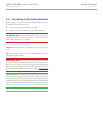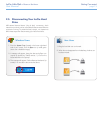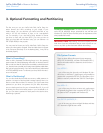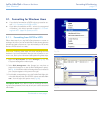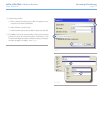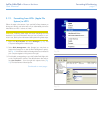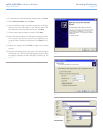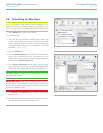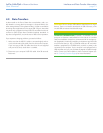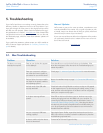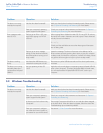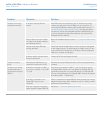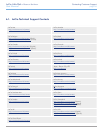LaCie Little Disk • Design by Sam HecHt Formatting & Partitioning
User Manual page 19
3.2. Formatting for Mac Users
CAUTION: Following these steps will erase everything from the
hard disk. If you have information that you want to protect or con-
tinue to use, back up this information before performing these steps.
1. Select Utilities from the Go menu in Finder.
2. Open Disk Utility.
3. In the disk list on the left side of the Disk Utility window, find
the disk corresponding to your LaCie Little Disk. For each disk
there is a listing for the drive controller and one for each volume
on the disk. Select the listing for the controller (ex. “153.4 GB
HDT72251…” in Fig. 14).
4. Select the Partition tab.
5. From the Volume Scheme menu, choose the number of parti-
tions you want to divide the drive into (16 maximum). You can
adjust the size of each partition using the slide bar between the
partitions in the Volume Scheme area.
6. In the Volume Information section, enter a name for each
volume (partition) and choose the volume format (Mac OS Ex-
tended, Mac OS Standard, UNIX File System, or MS-DOS).
TECHNICAL NOTE: To share a volume with Windows users, select
MS-DOS (FAT32) format.
IMPORTANT INFO: Apple recommends that unless you have a
specific reason to use the UNIX File System (UFS), you should use
the Mac OS Extended format because it provides a more familiar
experience to Macintosh users.
7. Click Partition. Click Partition again to close the alert message
and continue.
8. Mac Disk Utility will format and partition the disk according to
your settings, and your drive will be ready to use.
Fig. 14
Fig. 15