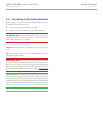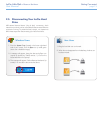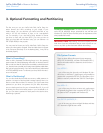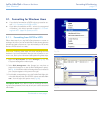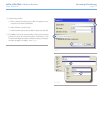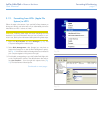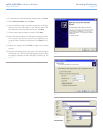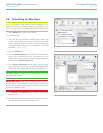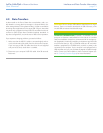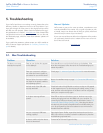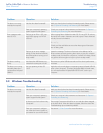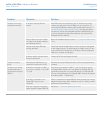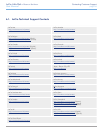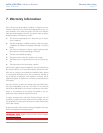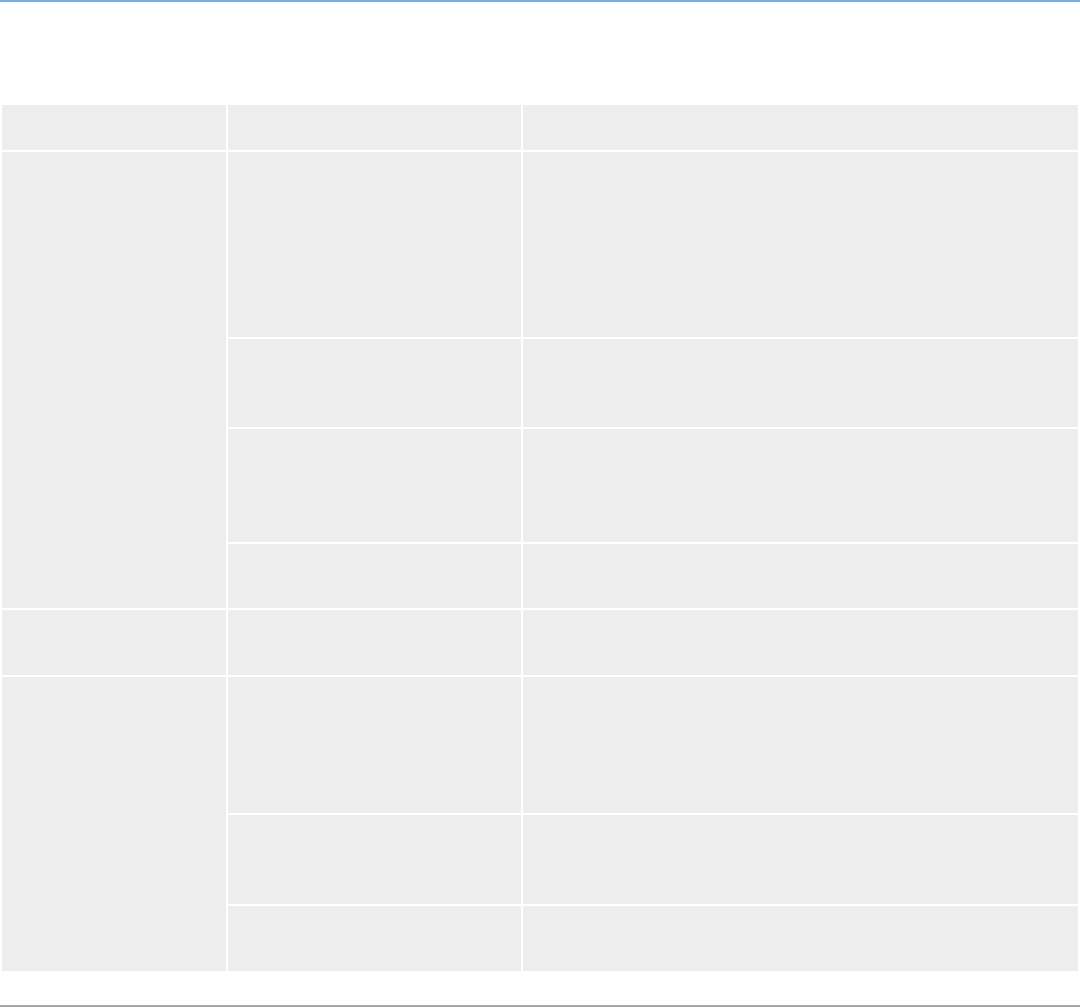
LaCie Little Disk • Design by Sam HecHt Troubleshooting
User Manual page 24
Problem Question Solution
The drive is not recog-
nized by the computer.
Is the drive receiving sufficient
power?
If the LED on the front of the drive is not on, the drive may not be
receiving enough power from the USB bus on your computer. Try
connecting the USB power sharing cable as described in section 2.3.
Connect the Optional Power Sharing Cable. Note that this cable is
included only with the LaCie Portable Hard Drive USB/FireWire, but
it can be purchased from the LaCie website for use with the LaCie
Portable Hard Drive USB 2.0.
Did you follow the correct installa-
tion steps for the specific interface
and operating system?
Review the installation steps on section 2.1. Connect the USB Interface
Cable.
Are both ends of the USB cable
securely attached?
Check both ends of the USB cable to make sure they are fully seated
in their respective ports. Try disconnecting the cables, waiting 10 sec-
onds, and then reconnecting them. If the drive is still not recognized,
restart your computer and try again.
Is there a conflict with other device
drivers or extensions?
Contact LaCie Technical Support for help.
The drive is working
slowly.
Are there other USB devices con-
nected to the same port or hub?
Disconnect any other USB devices and see if the drive’s performance
increases.
The drive is not running
noticeably faster when
connected via Hi-Speed
USB 2.0.
Is the drive connected to a USB 1.1
port on your computer, or to a USB
1.1 hub?
If your drive is connected to a USB 1.1 port or hub, this is normal.
A Hi-Speed USB 2.0 device can only operate at Hi-Speed USB 2.0
performance levels when it is connected directly to a Hi-Speed USB
2.0 port or hub. Otherwise, the Hi-Speed USB 2.0 device will operate
at the slower USB 1.1 transfer rates.
Is the drive connected to a Hi-
Speed USB 2.0 port on your
computer?
Check to see that the Hi-Speed USB 2.0 drivers for both your host bus
adapter and device have been installed correctly. If in doubt, uninstall
the drivers and re-install them.
Does your computer or operating
system support Hi-Speed USB 2.0?
See section 1.1. Minimum System Requirements