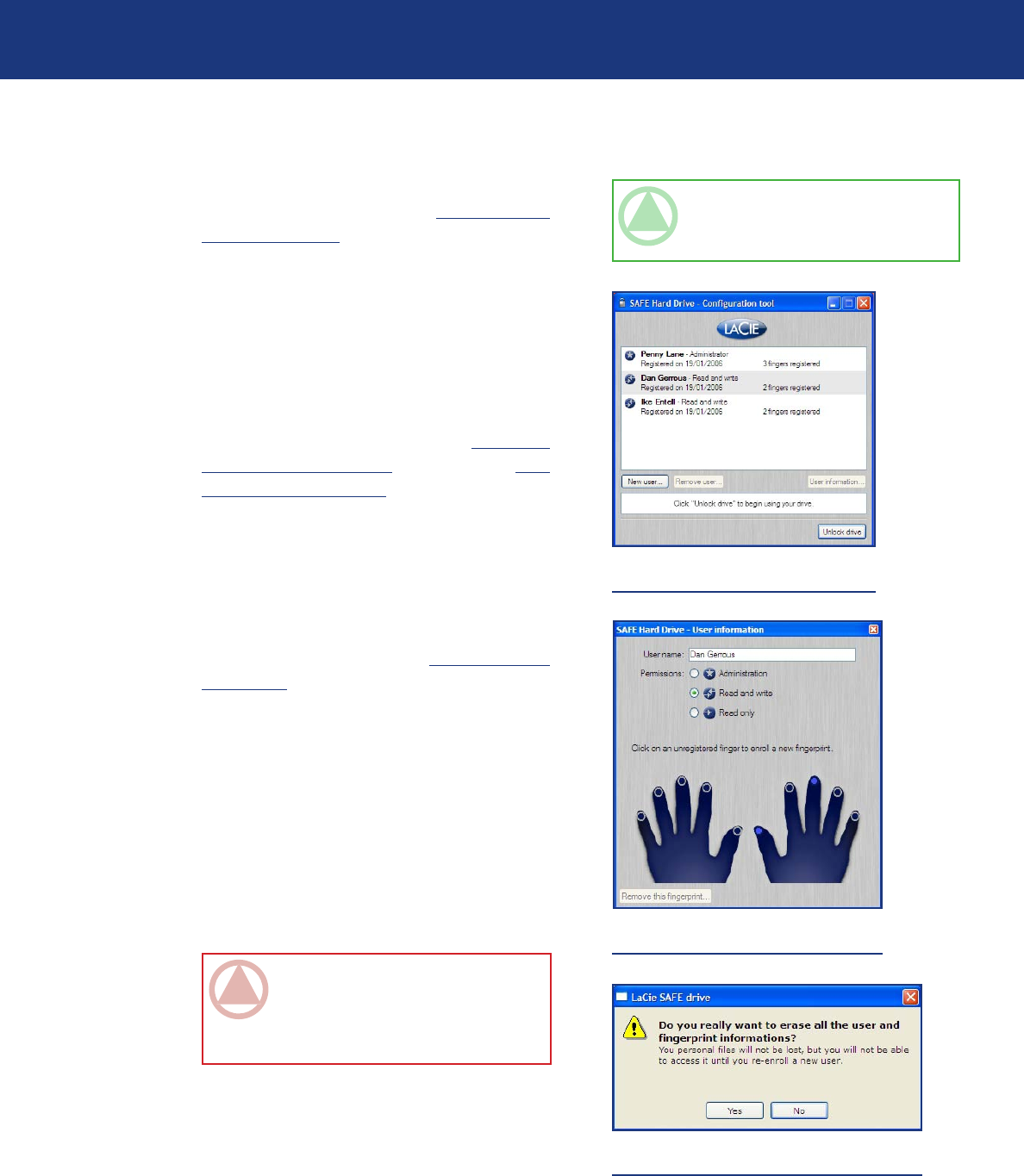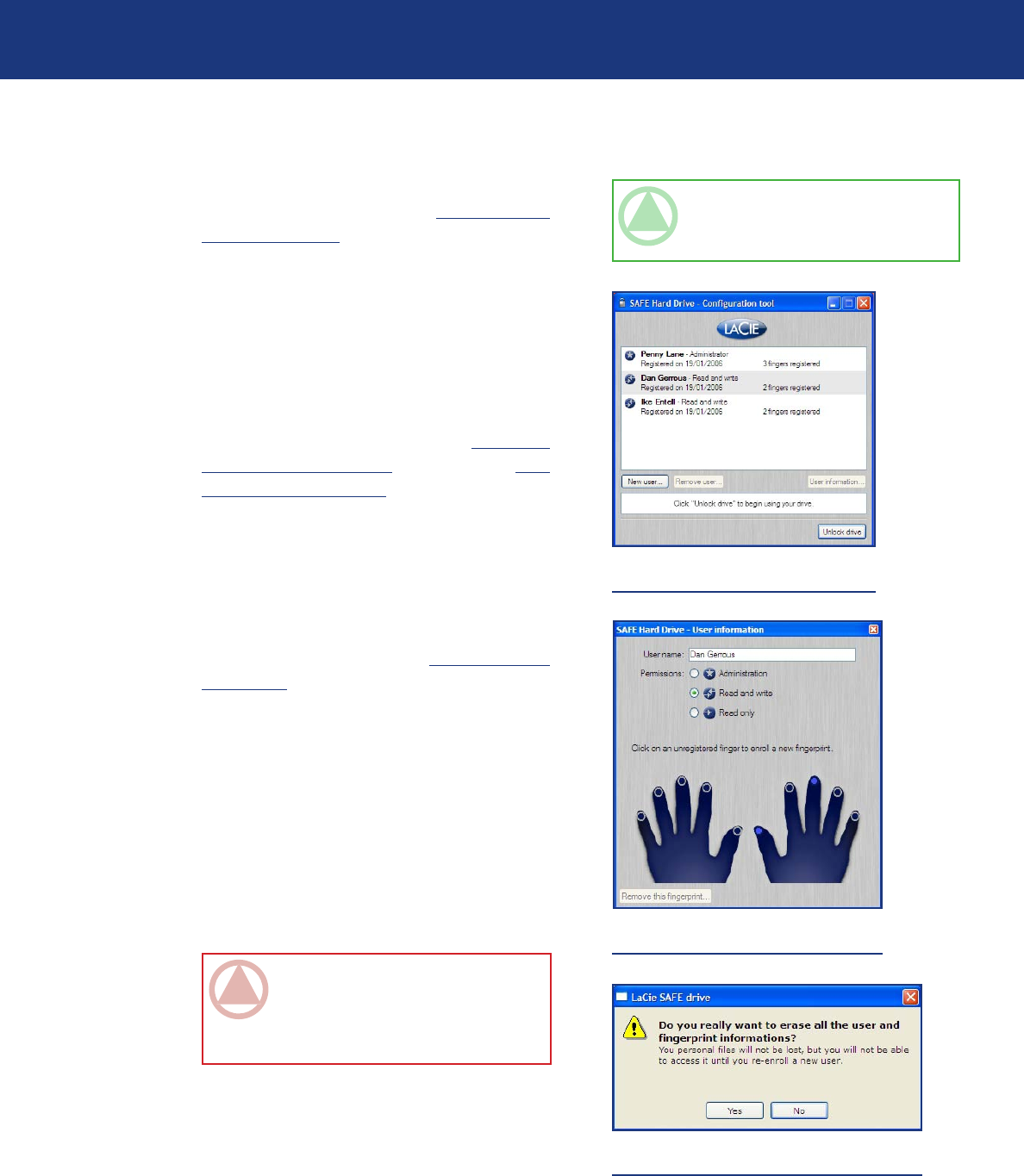
LaCie SAFE Hard Drive
User Manual
page 22
Using Your LaCie SAFE Drive
TeChNICAl NOTe: When you are in
configuration mode, the top LED becomes
orange.
Removing the last user
User Management Interface
If you click Configure to modify the drive (see
Step 2 and Step 3 in section 6.2 Using the Drive
as an Administrator), you’ll launch the User Man-
agement Interface dialogue. Select a user from the
list and double-click.
Modify a User
Now you’ll see the Modify User dialog. From
here you can change any information about the
user including the user name, permissions, and fin-
gerprint registration. See section 5.2. Setting Up
User Names and Privileges and section 5.3. Reg-
istering User Fingerprints for more information.
To register a new fingerprint, simply click on a fin-
ger that is not currently registered. A dialog ap-
pears, requesting that you swipe the selected finger
over the fingerprint sensor. If the swipe is success-
ful, you will see a dialog requesting that you swipe
the same finger a second time and a third time for
confirmation. See section 5.3. Registering User
Fingerprints for more information.
Removing a Fingerprint
You can also remove a fingerprint by selecting
it and clicking Remove this fingerprint... (if you
have already removed all users, it is not necessary
to select a user in order to reset to factory settings).
You’ll see a confirmation dialog asking if you are
sure you want to remove all registered users. is
action cannot be undone.
n
User Management Interface
Modify User
ImpOrTANT INfO: e last fingerprint
for an existing user cannot be removed; a
new fingerprint must first be registered. Ev-
ery user can have Administration privileges.